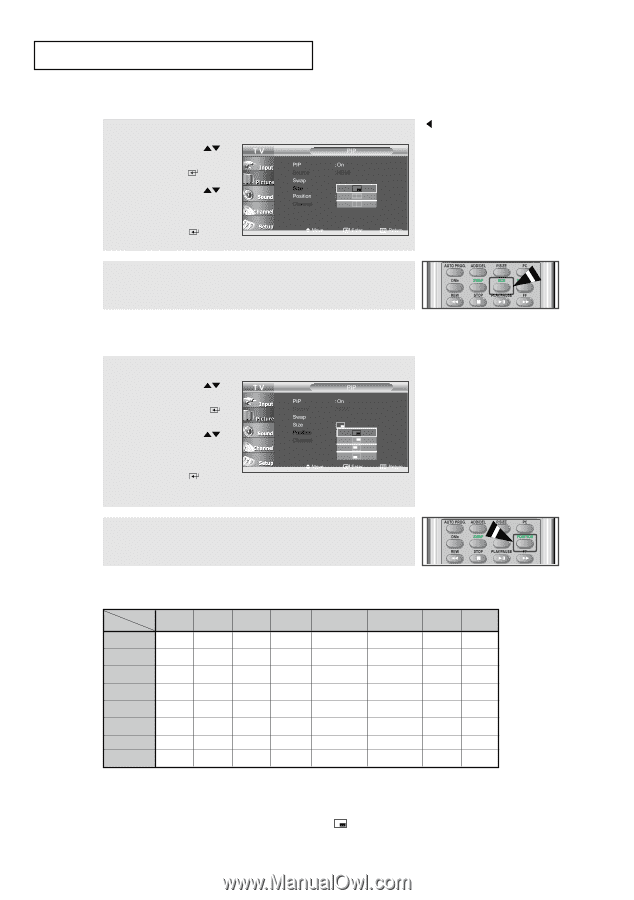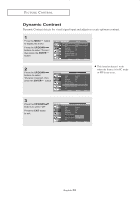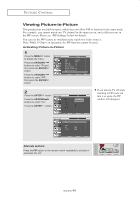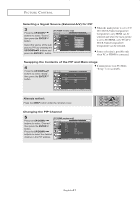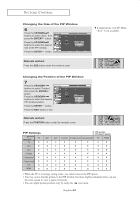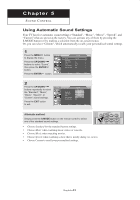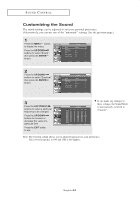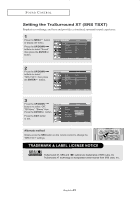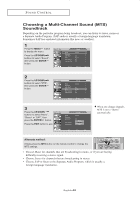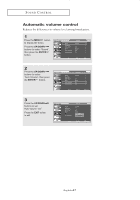Samsung LN-R237W1 User Manual (ENGLISH) - Page 47
Changing the Size of the PIPWindow, PIP Settings, UP/DOWN, ENTER, POSITION
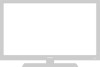 |
View all Samsung LN-R237W1 manuals
Add to My Manuals
Save this manual to your list of manuals |
Page 47 highlights
PICTURE CONTROL Changing the Size of the PIP Window 6 Press the UP/DOWN buttons to select "Size", then press the ENTER button. Press the UP/DOWN buttons to select the desired size of the PIP window. Press the ENTER button. Alternate method: Press the SIZE button under the remote's cover. If main picture is in PC Mode, "Size" is not available. Changing the Position of the PIP Window 7 Press the UP/DOWN buttons to select "Position", then press the ENTER button. Press the UP/DOWN buttons to select the desired PIP window position. Press the ENTER button. Press the EXIT button to exit. Alternate method: Press the POSITION button under the remote's cover. PIP Settings Sub Picture TV Main Picture TV X AV1 X AV2 X S-Video X Component1 X Component2 X PC O HDMI O AV1 X X X X X X O O AV2 X X X X X X O O O : PIP operates X : PIP doesn't operate S-Video Component1 Component2 PC HDMI X X X X O X X X X O X X X X O X X X X O X X X X O X X X X O O O O X X O O O X X • When the PC is in energy saving mode, you cannot choose the PIP option. • You may notice that the picture in the PIP window becomes slightly unnatural when you use the main screen to view a game or karaoke. • You can adjust picture position only by using the size menu. English-42