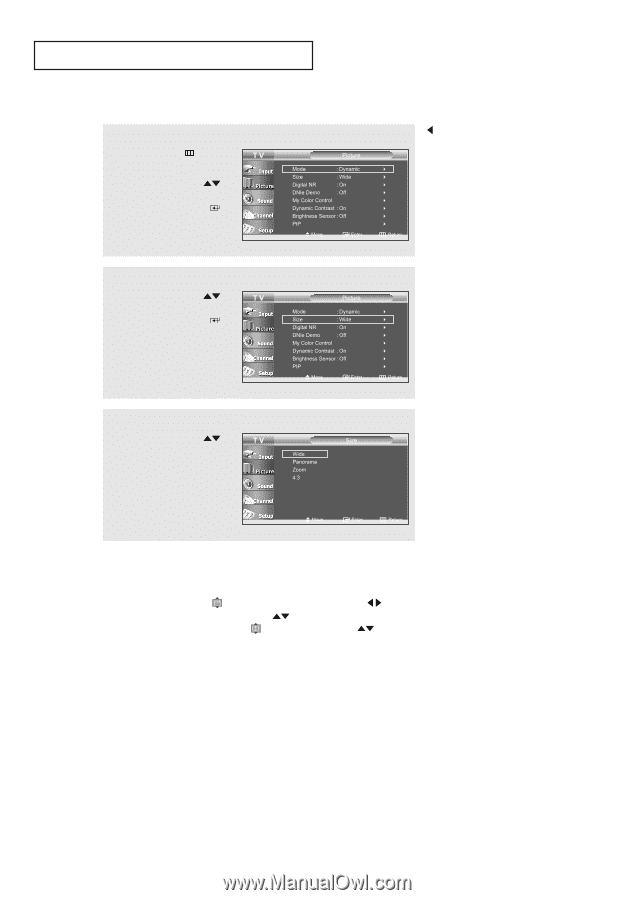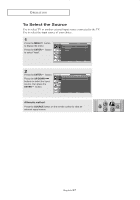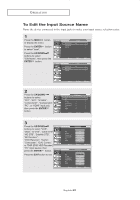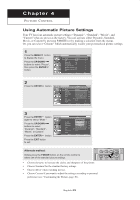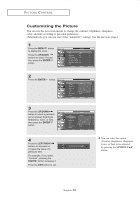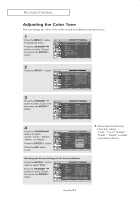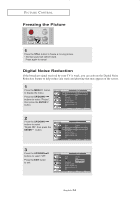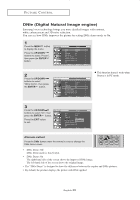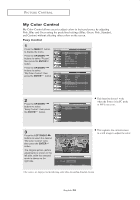Samsung LN-R237W1 User Manual (ENGLISH) - Page 37
Changing the Screen Size, LEFT/RIGHT, UP/DOWN
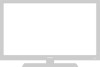 |
View all Samsung LN-R237W1 manuals
Add to My Manuals
Save this manual to your list of manuals |
Page 37 highlights
PICTURE CONTROL Changing the Screen Size 1 Press the MENU button to display the menu. Press the UP/DOWN buttons to select "Picture", then press the ENTER button. 2 Press the UP/DOWN buttons to select "Size" then press the ENTER button. Only the wide and 4:3 sizes can be selected when the Source is PC. 3 Press the UP/DOWN buttons to select "Wide", "Panorama", "Zoom", "4:3". Press the EXIT button to exit. • Wide : Sets the picture to 16:9 wide mode. • Panorama : Use this mode for the wide aspect ratio of a panoramic picture. • Zoom : Magnifies the 16:9 wide picture (in the vertical direction) to fit the screen size. Select by pressing the LEFT/RIGHT buttons. Use the UP/DOWN button to move the picture up and down. After selecting , use the UP/DOWN picture size in the vertical direction. button to magnify or reduce the • 4:3 : Sets the picture to 4:3 normal mode. This is the standard TV screen size. English-32