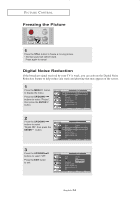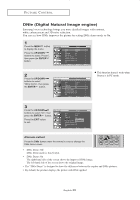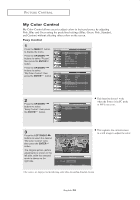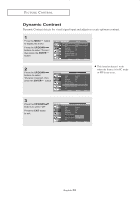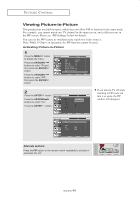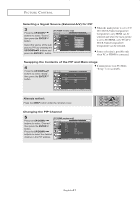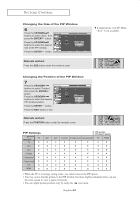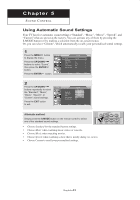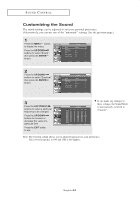Samsung LN-R237W1 User Manual (ENGLISH) - Page 44
Brightness Sensor, UP/DOWN, ENTER, LEFT/RIGHT
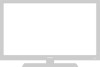 |
View all Samsung LN-R237W1 manuals
Add to My Manuals
Save this manual to your list of manuals |
Page 44 highlights
PICTURE CONTROL Brightness Sensor The Brightness Sensor adjusts the screen brightness automatically by using a light detecting sensor. 1 Press the MENU button to display the menu. Press the UP/DOWN buttons to select "Picture", then press the ENTER button. 2 Press the UP/DOWN buttons to select "Brightness Sensor", then press the ENTER button. This function doesn't work when the Source is in PC mode. 3 Press the LEFT/RIGHT buttons to select "On". Press the EXIT button to exit. Screen brightness is adjusted automatically depending on the brightness of the surrounding environment. English-39

English-
39
P
ICTURE
C
ONTROL
Brightness Sensor
The Brightness Sensor adjusts the screen brightness automatically by using
a light detecting sensor.
1
Press the
MENU
button
to display the menu.
Press the
UP/DOWN
buttons to select “Picture”,
then press the
ENTER
button.
2
Press the
UP/DOWN
buttons to select
“Brightness Sensor”, then
press the
ENTER
button.
3
Press the
LEFT/RIGHT
buttons to select “On”.
Press the
EXIT
button to exit.
Screen brightness is adjusted
automatically depending on the
brightness of the surrounding
environment.
This function doesn’t work
when the Source is in PC mode.