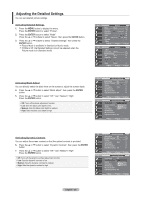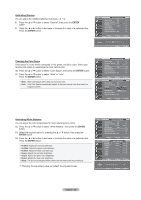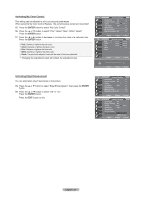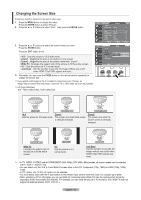Samsung LN-T4042H User Manual (ENGLISH) - Page 25
Picture Control, ENTER, P.MODE - picture settings
 |
View all Samsung LN-T4042H manuals
Add to My Manuals
Save this manual to your list of manuals |
Page 25 highlights
Picture Control Using Automatic Picture Settings Your TV has Three automatic picture settings ("Dynamic", "Standard", "Movie") that are preset at the factory. You can activate either Dynamic, Standard, Movie by making a selection from the menu. 1. Press the MENU button to display the menu. Press the ENTER button to select "Picture". 2. Press the ENTER button to select "Mode". Press the ▲ or ▼ buttons to select the "Dynamic", "Standard", "Movie" picture setting. Press the ENTER button. Choose Dynamic to increase the clarity and sharpness of the picture. Choose Standard for the standard factory settings. Choose Movie for a natural Image without picture enhancements. 3. Press the ▲ or ▼ buttons to select "Contrast", "Brightness", "Sharpness", "Color", or "Tint(G/R)", then press the ENTER button. 4. Press the ◄ or ► buttons to decrease or increase the value of a particular item. For example, if you select "Contrast", pressing the ► button increases it. Press the ENTER button. Press the EXIT button to exit. • When you make changes to Contrast, Brightness, Sharpness, Color, Tint(G/R) the OSD will be also adjusted accordingly. • When in PC mode, Tint, Sharpness, and Color are not available. TV Picture Mode : Dynamic ► Contrast 100 Brightness 50 Sharpness 85 Color 55 Tint G 50 R 50 Backlight 10 ▼More Move Enter Return TV Picture Mode : DyDnyanmaimc ic Contrast S tandard 100 Brightness Mo vie 50 Sharpness 85 Color 55 Tint G 50 R 50 Backlight 10 ▼More Move Enter Return TV Picture Mode : Dynamic ► Contrast 100 Brightness 50 Sharpness 85 Color 55 Tint G 50 R 50 Backlight 10 ▼More Move Enter Return ▲ Contrast ▼ Move Adjust 100 Return Press the P.MODE button on the remote control repeatedly to select the desired picture mode. English - 23