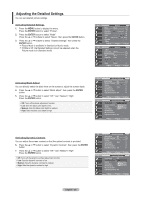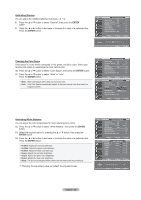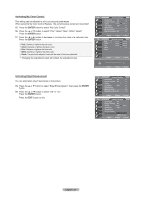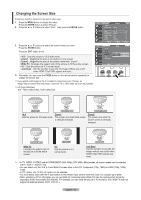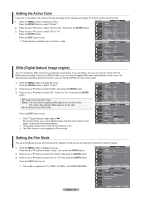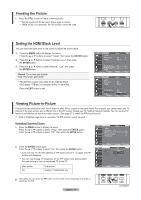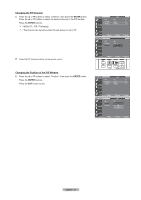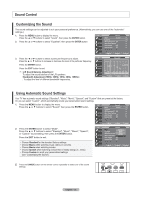Samsung LN-T4042H User Manual (ENGLISH) - Page 29
Activating My Color Control, ENTER, Activating Edge Enhancement, Green, White, Reset - screen
 |
View all Samsung LN-T4042H manuals
Add to My Manuals
Save this manual to your list of manuals |
Page 29 highlights
Activating My Color Control This setting can be adjusted to suit your personal preferences. When using the My Color Control Feature, the current picture remains in movement. 15. Press the ENTER button to select "My Color Control". 16. Press the ▲ or ▼ button to select "Pink","Green","Blue","White","Reset". Press the ENTER button. 17. Press the ◄ or ► button to decrease or increase the value of a particular item. Press the ENTER button. Pink: Darkens or lightens the pink color. Green: Darkens or lightens the green color. Blue: Darkens or lightens the blue color. White: Darkens or lightens the white color. Reset: The previously adjusted colors will be reset to the factory defaults. Changing the adjustment value will refresh the adjusted screen. TV Detailed Settings Black Adjust : Off ► Dynamic Contrast : Off ► Gamma 0 Color Space : Auto ► White Balance ► My Color Control ► Edge Enhancement : Off ► Move Enter Return TV My Color Control Pink 15 Green 15 Blue 15 White 15 Reset Move Enter Return ▲ Pink 15 ▼ Move Adjust Return Activating Edge Enhancement You can emphasize object boundaries in the picture. 18. Press the ▲ or ▼ button to select "Edge Enhancement", then press the ENTER button. 19. Press the ▲ or ▼ button to select "Off" or "On". Press the ENTER button. Press the EXIT button to exit. TV Detailed Settings Black Adjust : Off ► Dynamic Contrast : Off ► Gamma 0 Color Space : Auto ► White Balance ► My Color Control ► Edge Enhancement : Off ► Move Enter Return TV Detailed Settings Black Adjust : Off Dynamic Contrast : Off Gamma 0 Color Space : Auto White Balance My Color Control Edge Enhancement : OOffn Off Move Enter Return English - 27