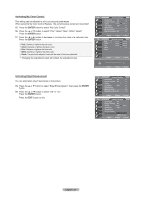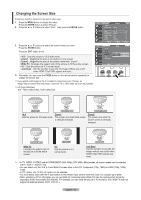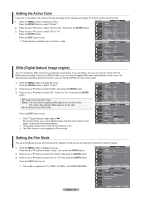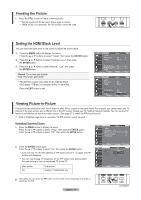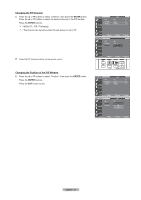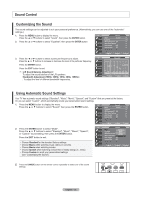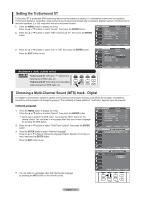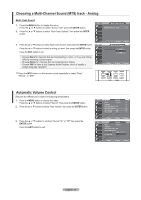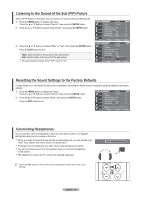Samsung LN-T4042H User Manual (ENGLISH) - Page 34
Sound Control, ENTER, L/R Sound Balance Adjustment, Standard, Music, Movie, Speech, Custom
 |
View all Samsung LN-T4042H manuals
Add to My Manuals
Save this manual to your list of manuals |
Page 34 highlights
Sound Control Customizing the Sound The sound settings can be adjusted to suit your personal preference. (Alternatively, you can use one of the "automatic" settings.) 1. Press the MENU button to display the menu. Press the ▲ or ▼ buttons to select "Sound", then press the ENTER button. 2. Press the ▲ or ▼ buttons to select "Equalizer", then press the ENTER button. TV Sound Mode : Custom ► Equalizer ► SRS TruSurround XT : Off ► Multi-Track Options ► Auto Volume : Off ► Internal Mute : Off ► Sound Select : Main ► Reset Move Enter Return 3. Press the ◄ or ► buttons to select a particular frequency to adjust. TV Equalizer Press the ▲ or ▼ buttons to increase or decrease the level of the particular frequency. R + Press the ENTER button. Press the EXIT button to exit. • L/R Sound Balance Adjustment : To adjust the sound balance of the L/R speakers. • Bandwidth Adjustment (100Hz, 300Hz, 1KHz, 3KHz, 10KHz) : : To adjust the level of different bandwidth frequencies. 0 L - Balance 100Hz 300Hz 1KHz 3KHz 10KHz Move Adjust Return Using Automatic Sound Settings Your TV has automatic sound settings ("Standard", "Music", "Movie", "Speech", and "Custom") that are preset at the factory. Or, you can select "Custom", which automatically recalls your personalized sound settings. 1. Press the MENU button to display the menu. Press the ▲ or ▼ buttons to select "Sound", then press the ENTER button. TV Sound Mode : Custom ► Equalizer ► SRS TruSurround XT : Off ► Multi-Track Options ► Auto Volume : Off ► Internal Mute : Off ► Sound Select : Main ► Reset Move Enter Return 2. Press the ENTER button to select "Mode". Press the ▲ or ▼ buttons to select "Standard", "Music", "Movie", "Speech", or "Custom" sound setting, then press the ENTER button. Press the EXIT button to exit. • Choose Standard for the standard factory settings. • Choose Music when watching music videos or concerts. • Choose Movie when watching movies. • Choose Speech when watching a show that is mostly dialog (i.e., news). • Choose Custom to recall your personalized settings (see "Customizing the Sound"). TV Sound Mode : CusStotamndard Equalizer Music SRS TruSurround XT : Off Movie Multi-Track Options Speech Custom Auto Volume : Off Internal Mute : Off Sound Select : Main Reset Move Enter Return Press the S.MODE button on the remote control repeatedly to select one of the sound settings. English - 32