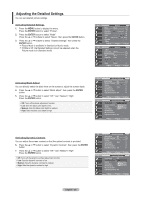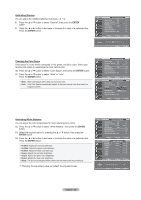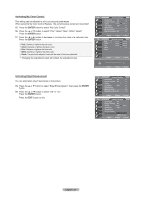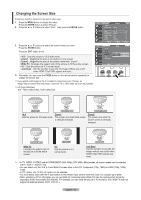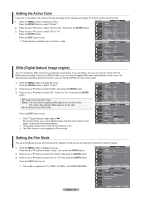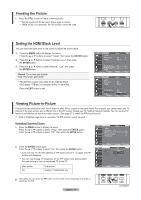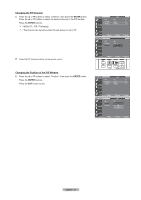Samsung LN-T4042H User Manual (ENGLISH) - Page 28
Activating Gamma, ENTER, Changing the Color Space, Activating White Balance, English - ²6, R offset - tv base
 |
View all Samsung LN-T4042H manuals
Add to My Manuals
Save this manual to your list of manuals |
Page 28 highlights
Activating Gamma You can adjust the middle brightness of pictures. (-3 ~ 3) 8. Press the ▲ or ▼ button to select "Gamma", then press the ENTER button. 9. Press the ◄ or ► button to decrease or increase the value of a particular item. Press the ENTER button. TV Detailed Settings Black Adjust : Off ► Dynamic Contrast : Off ► Gamma 0 Color Space : Auto ► White Balance ► My Color Control ► Edge Enhancement : Off ► Move Enter Return Gamma Adjust 0 Return Changing the Color Space Color space is a color matrix composed of red, green, and blue colors. Select your favorite color space to experience the most natural color. 10. Press the ▲ or ▼ button to select "Color Space", then press the ENTER button. 11. Press the ▲ or ▼ button to select "Wide" or "Auto". Press the ENTER button. Wide : Wide Color Space offers deep and rich color tone. Auto : Auto Color Space automatically adjusts to the most natural color tone based on program sources. TV Detailed Settings Black Adjust : Off ► Dynamic Contrast : Off ► Gamma 0 Color Space : Auto ► White Balance ► My Color Control ► Edge Enhancement : Off ► Move Enter Return TV Detailed Settings Black Adjust : Off Dynamic Contrast : Off Gamma 0 Color Space : AAutuoto White Balance Wide My Color Control Edge Enhancement : Off Move Enter Return Activating White Balance You can adjust the color temperature for more natural picture colors. 12. Press the ▲ or ▼ button to select "White Balance", then press the ENTER button. 13. Select the required option by pressing the ▲ or ▼ button, then press the ENTER button. 14. Press the ◄ or ► button to decrease or increase the value of a particular item. Press the ENTER button. R offset: Adjusts the red color darkness.. G offset: Adjusts the green color darkness. B offset: Adjusts the blue color darkness. R gain: Adjusts the red color brightness. G gain: Adjusts the green color brightness. B gain: Adjusts the blue color brightness. Reset: The previously adjusted white balance will be reset to the factory defaults. Changing the adjustment value will refresh the adjusted screen. TV Detailed Settings Black Adjust : Off ► Dynamic Contrast : Off ► Gamma 0 Color Space : Auto ► White Balance ► My Color Control ► Edge Enhancement : Off ► Move Enter Return TV White Balance R offset 15 G offset 15 B offset 15 R gain 15 G gain 15 B gain 15 Reset Move Enter Return ▲ R offset ▼ Move Adjust 15 Return English - 26