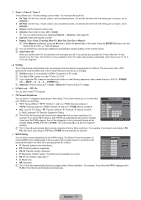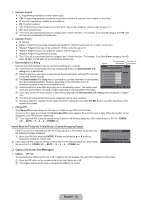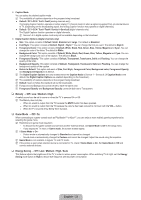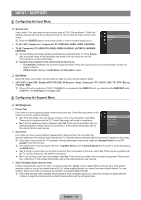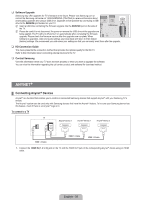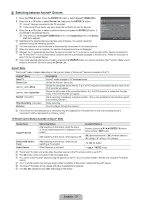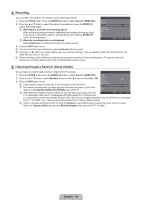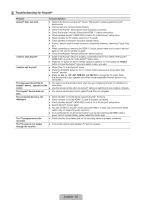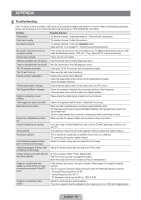Samsung LN37B530P7FXZA User Manual (ENGLISH) - Page 38
Setting Up Anynet+, English - 36, To connect to Home Theater, Setup
 |
View all Samsung LN37B530P7FXZA manuals
Add to My Manuals
Save this manual to your list of manuals |
Page 38 highlights
To connect to Home Theater TV Anynet+ Device 1 Anynet+ Device 2 HDMI 1.3 Cable HDMI 1.3 Cable Home Theater Anynet+ Device 3 Optical Cable HDMI 1.3 Cable HDMI 1.3 Cable 1. Connect the HDMI IN (1, 2 or 3) jack on the TV and the HDMI OUT jack of the corresponding Anynet+ device using an HDMI cable. 2. Connect the HDMI IN jack of the home theater and the HDMI OUT jack of the corresponding Anynet+ device using an HDMI cable. N Connect the Optical cable between the DIGITAL AUDIO OUT (OPTICAL) jack on your TV and the Digital Audio Input on the Home Theater. N When following the connection above, the Optical jack only outputs 2 channel audio. You will only hear sound from the Home Theater's Front Left and Right speakers and the subwoofer. If you want to hear 5.1 channel audio, connect the DIGITAL AUDIO OUT (OPTICAL) jack on the DVD / Satellite Box (ie Anynet Device 1 or 2) directly to the Amplifier or Home Theater, not the TV. N Connect only one Home Theater. N You can connect an Anynet+ device using the HDMI 1.3 cable. Some HDMI cables may not support Anynet+ functions. N Anynet+ works when the AV device supporting Anynet+ is in the Standby or On status. N Anynet+ supports up to 12 AV devices in total. Note that you can connect up to 3 devices of the same type. ¦ Setting Up Anynet+ T Press the TOOLS button to display the Tools menu. You can also display Anynet+ menu by selecting Tools → Anynet+ (HDMI-CEC). ❑ Setup Anynet+ (HDMI-CEC) → Off / On To use the Anynet+ Function, Anynet+ (HDMI-CEC) must be set to On. N When the Anynet+ (HDMI-CEC) function is disabled, all the Anynet+ related operations are deactivated. Auto Turn Off → No / Yes Setting an Anynet+ Device to turn Off Automatically when the TV is Turned Off N The active source on the TV remote must be set to TV to use the Anynet+ function. N If you set Auto Turn Off to Yes, connected external devices are also turned off when the TV is turned off. If an external device is still recording, it may or may not turn off. Application Anynet+ (HDMI-CEC) ► Device List Setup English - 36 U Move E Enter R Return Anynet+(HDMI-CEC) Auto Turn Off : On : Yes U Move E Enter R Return