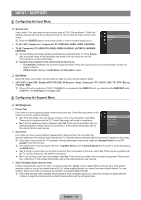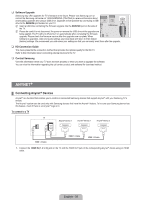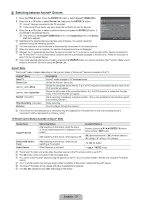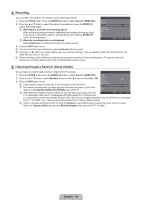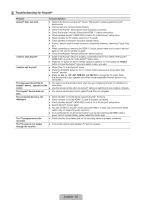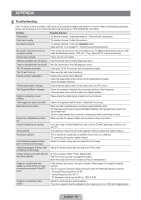Samsung LN37B530P7FXZA User Manual (ENGLISH) - Page 41
Troubleshooting for Anynet+, The Anynet
 |
View all Samsung LN37B530P7FXZA manuals
Add to My Manuals
Save this manual to your list of manuals |
Page 41 highlights
¦ Troubleshooting for Anynet+ Problem Anynet+ does not work. Possible Solution ● Check if the device is an Anynet+ device. The Anynet+ system supports Anynet+ devices only. ● Connect only one receiver (home theater). ● Check if the Anynet+ device power cord is properly connected. ● Check the Anynet+ device's Video/Audio/HDMI 1.3 cable connections. ● Check whether Anynet+ (HDMI-CEC) is set to On in the Anynet+ setup menu. ● Check whether the TV remote control is in TV mode. ● Check whether it is Anynet+ exclusive remote control. ● Anynet+ doesn't work in certain situations. (Searching channels, Operating, Plug & Play, etc.) ● When connecting or removing the HDMI 1.3 cable, please make sure to search devices again or turn your TV off and on again. ● Check if the Anynet+ Function of Anynet+ device is set on. I want to start Anynet+. ● Check if the Anynet+ device is properly connected to the TV and check if the Anynet+ (HDMI-CEC) is set to On in the Anynet+ Setup menu. ● Press the TV button on the TV remote control to switch to TV. Then press the TOOLS button to show the Anynet+ menu and select a menu you want. I want to exit Anynet+. ● Select View TV in the Anynet+ menu. ● Press the SOURCE button on the TV remote control and select a device other than Anynet+ devices. ● Press z, CH LIST, PRE-CH, and FAV.CH to change the TV mode. (Note that the channel button operates only when a tuner-embedded Anynet+ device is not connected.) The message Connecting to ● You cannot use the remote control when you are configuring Anynet+ or switching to a Anynet+ device... appears on the view mode. screen. ● Use the remote control when the Anynet+ setting or switching to view mode is complete. The Anynet+ device does not play. The connected device is not displayed. ● You cannot use the play function when Plug & Play is in progress. ● Check whether or not the device supports Anynet+ functions. ● Check whether or not the HDMI 1.3 cable is properly connected. ● Check whether Anynet+ (HDMI-CEC) is set to On in the Anynet+ setup menu. ● Search Anynet+ devices again. ● You can connect an Anynet+ device using the HDMI 1.3 cable only. Some Some HDMI cables may not support Anynet+ functions. ● If it is terminated by an abnormal situation such as disconnecting the HDMI cable or power cord or a power failure, please repeat the device scan. The TV program cannot be recorded. ● Check whether the antenna jack on the recording device is properly connected. The TV sound is not output through the receiver. ● Connect the optical cable between TV and the receiver. English - 39