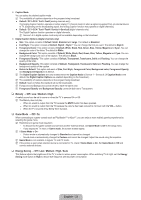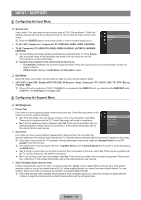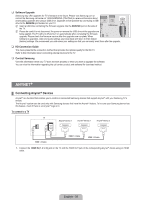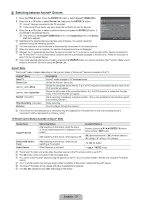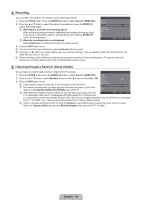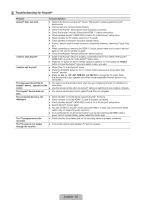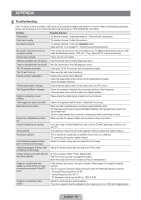Samsung LN37B530P7FXZA User Manual (ENGLISH) - Page 40
Recording, Listening through a Receiver (Home theater), English - 38
 |
View all Samsung LN37B530P7FXZA manuals
Add to My Manuals
Save this manual to your list of manuals |
Page 40 highlights
¦ Recording You can make a recording of a TV program using a Samsung recorder. 1. Press the TOOLS button. Press the ENTERE button to select Anynet+ (HDMI-CEC). 2. Press the ▲ or ▼ button to select Recording Immediately and press the ENTERE button. Recording begins. N When there is more than one recording device When multiple recording devices are connected, the recording devices are listed. Press the ▲ or ▼ button to select a recording device and press the ENTERE button. Recording begins. N When the recording device is not displayed Select Device List and press the red button to search devices View TV Device List Record : DVDR Menu DVDR Operation Setup DVDR U Move E Enter R Return 3. Press the EXIT button to exit. N You can record the source streams by selecting Record: (device_name). N Pressing the ∏ button will record whatever you are currently watching. If you are watching video from another device, the video from the device is recorded. N Before recording, check whether the antenna jack is properly connected to the recording device. To properly connect an antenna to a recording device, refer to the recording device's users manual. ¦ Listening through a Receiver (Home theater) You can listen to sound through a receiver instead of the TV speaker. 1. Press the TOOLS button. Press the ENTERE button to select Anynet+ (HDMI-CEC). View TV 2. Press the ▲ or ▼ button to select Receiver. Press the ◄ or ► button to select On or Off. Device List Record : DVDR 3. Press the EXIT button to exit. N If your receiver supports audio only, it may not appear in the device list. N The receiver will work when you have properly connected the optical in jack of the receiver to the DIGITAL AUDIO OUT (OPTICAL) jack of the TV. DVDR Menu DVDR Operation Receiver : Off Setup N When the Home Theater receiver is set to On, you can hear sound output from the TV's Optical jack. When the TV is displaying a DTV(air) signal, the TV will send out U Move E Enter R Return 5.1 channel sound to the Home theater receiver. When the source is a digital component such as a DVD and is connected to the TV via HDMI, only 2 channel sound will be heard from the Home Theater receiver. N If there is a power interruption to the TV when the Receiver is set to On (by disconnecting the power cord or a power failure), the Speaker Select may be set to External Speaker when you turn the TV on again. English - 38