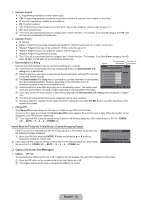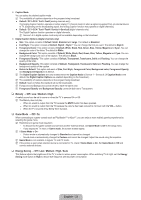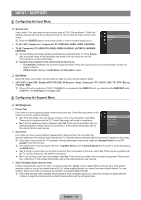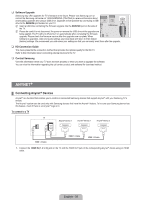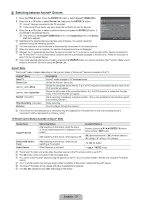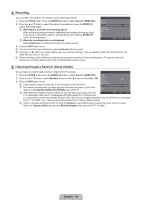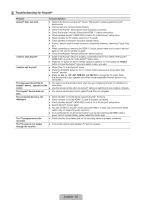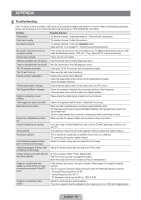Samsung LN37B530P7FXZA User Manual (ENGLISH) - Page 39
Switching between Anynet+ Devices, English - 37, Anynet, TV Remote Control Buttons Available in Anynet
 |
View all Samsung LN37B530P7FXZA manuals
Add to My Manuals
Save this manual to your list of manuals |
Page 39 highlights
¦ Switching between Anynet+ Devices 1. Press the TOOLS button. Press the ENTERE button to select Anynet+ (HDMI-CEC). 2. Press the ▲ or ▼ button to select Device List, then press the ENTERE button. N Anynet+ devices connected to the TV are listed. N If you cannot find a device you want, press the red button to scan for devices. View TV Device List Record : DVDR Menu DVDR 3. Press the ▲ or ▼ button to select a particular device and press the ENTERE button. It is switched to the selected device. N Only when you set Anynet+ (HDMI-CEC) to On in the Application menu, the Device List menu appears. DVDR Operation Setup U Move E Enter R Return N Switching to the selected devices may take up to 2 minutes. You cannot cancel the operation during the switching operation. N The time required to scan for devices is determined by the number of connected devices. N When the device scan is complete, the number of devices found are not displayed. N Although the TV automatically searches the device list when the TV is turned on via the power button, devices connected to the TV when the TV is on or under some conditions are not automatically displayed in the device list. Press the red button to search for the connected device. N If you have selected external input mode by pressing the SOURCE button, you cannot use the Anynet+ function. Make sure to switch to an Anynet+ device by using the Device List. Anynet+ Menu The Anynet+ menu changes depending on the type and status of the Anynet+ devices connected to the TV. Anynet+ Menu View TV Device List Description Anynet+ mode changes to TV broadcast mode. Shows the Anynet+ device list. (device_name) Menu Shows the connected device menus. E.g. If a DVD recorder is connected, the disc menu of the DVD recorder will appear. (device_name) Operation Shows the play menu of the connected device. E.g. If a DVD recorder is connected, the play menu of the DVD recorder will appear. Record: (*recorder) Starts recording immediately using the recorder. (This is only available for devices that support the recording function.) Stop Recording: (*recorder) Stops recording. Receiver Sound is played through the receiver. N If more than one recording device is connected, they are displayed as (*recorder) and if only one recording device is connected, it will be represented as (*device_name). TV Remote Control Buttons Available in Anynet+ Mode Device Type Anynet+ Device Device with built-in Tuner Audio Device Operating Status After switching to the device, when the menu of the corresponding device is displayed on the screen. After switching to the device, while playing a file After switching to the device, when you are watching a TV program When Receiver is activated Available Buttons Numeric buttons ENTEREbuttons Color buttons / EXIT button π (Backward search) / µ (Forward search) / ∏ (Stop) / ∂ (Play) / ∑ (Pause) z button y / MUTE button N The Anynet+ function only works when the active source on the TV remote control is set to TV. N The ∏ button works only while in the recordable state. N You cannot control Anynet+ devices using the buttons on the TV. You can control Anynet+ devices only using the TV remote control. N The TV remote control may not work under certain conditions. If this occurs, reselect the Anynet+ device. N The Anynet+ functions do not operate with other manufacturers' products. N The π, µ operations may differ depending on the device. English - 37