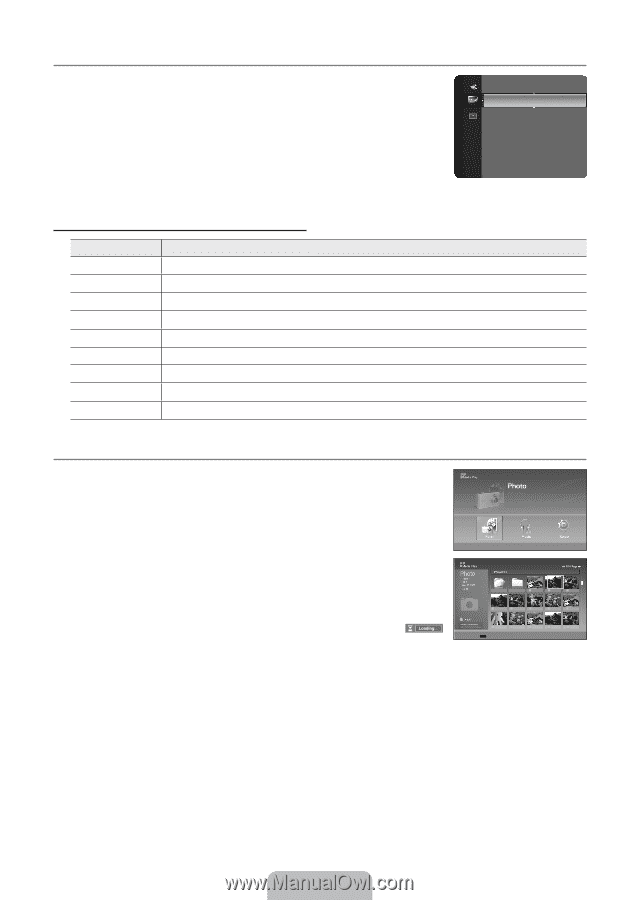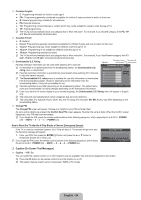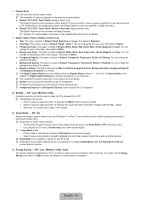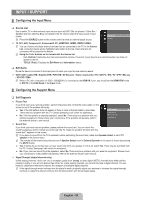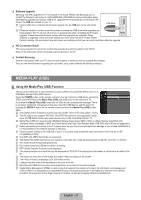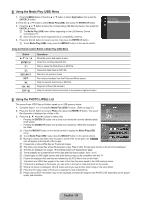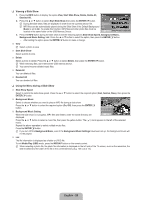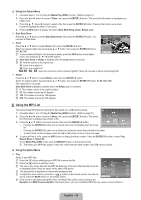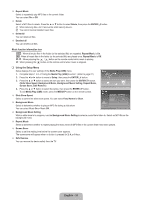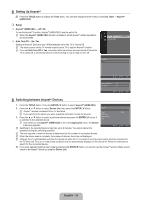Samsung LN46B550K1F User Manual (ENGLISH) - Page 30
Using the Media Play (USB) Menu, Using the PHOTO (JPEG) List, English - 28
 |
View all Samsung LN46B550K1F manuals
Add to My Manuals
Save this manual to your list of manuals |
Page 30 highlights
¦ Using the Media Play (USB) Menu 1. Press the MENU button. Press the ▲ or ▼ button to select Application, then press the ENTERE button. 2. Press the ▲ or ▼ button to select Media Play (USB), then press the ENTERE button. 3. Press the ▲ or ▼ button to select the corresponding USB Memory Device, then press the ENTERE button. N The Media Play (USB) menu differs depending on the USB Memory Device connected to TV. N Some devices may not be supported due to compatibility problems. 4. Press the ◄ or ► button to move to an icon, then press the ENTERE button. O To exit Media Play (USB) mode, press the MEDIA.P button on the remote control. Using the Remote Control Button in Media Play (USB) Menu Button ENTERE ∂ ∑ RETURN R INFO ∫ π / µ EXITe Operations Move the cursor and select an item Select the currently selected item. Play or pause the Slide Show or MP3 file. Pause the Slide Show or MP3 file. Return to the previous menu Run various functions from the Photo and Music menus. Stop the current slide show or MP3 file. Page Up or Down (file list item) Stop the current function and return to the previous high-level menu. Application Anynet+ (HDMI-CEC) Media play (USB) ► ¦ Using the PHOTO (JPEG) List This menu shows JPEG files and folders saved on an USB memory device. 1. Complete Steps 1 to 3 of 'Using the Media Play (USB) Function'. (Refer to page 27) 2. Press the ◄ or ► button to move to Photo, then press the ENTERE button. The saved file information is displayed as a folder or file. XTICK 861MB/994MB Free 3. Press the and ► buttons to select a file. - Pressing the ENTERE button over a photo icon shows the currently selected photo in full screen. n Move E Enter R Return - Pressing the ENTERE button over a folder icon shows the JPEG files included in the folder. O Press the MEDIA.P button on the remote control to display the Media Play (USB) menu. N To exit Media Play (USB) mode, press the MEDIA.P button on the remote control. N Moving to a photo may take a few seconds to load the file. At this point, the icon will appear at the top left of the screen. Up Folder Forder1 Photo 0001 Photo 0001 None File 4 File 5 File 6 File 7 File 8 File 9 File 10 File 11 File 12 File 13 Select n Move IOption E Enter R Return N It takes time to show JPEG files as Thumbnail images. N This menu only shows files whose file extension is jpg. Files of other formats such as bmp or tiff will not be displayed. N The files are displayed on a page. 15 thumbnail photos are displayed per page. N The thumbnails are numbered from left to right and from top to bottom, from 1 to 15. N Certain types of USB Digital camera and audio devices may not be compatible with this TV. N Folders are displayed first and they are followed by all JPEG files in the current folder. N The folders and JPEG files appear in the order of the time they were saved to the USB memory device. N If the photo is displayed in full screen, you can zoom in and out or rotate the photo on the screen. N While a full screen is displayed, ◄ or ► button will let you see another photo image in the same folder. N Press the ∂ button when a Photo icon is selected to start a Slide Show. N Photos without EXIF information may not be displayed as thumbnail images in the PHOTO LIST depending on the picture quality and resolution. English - 28