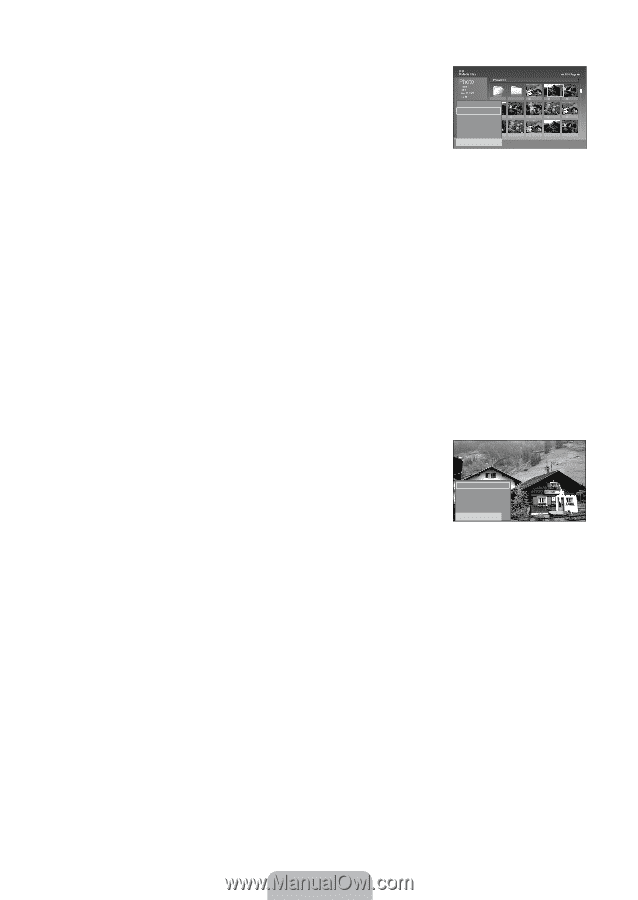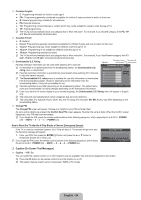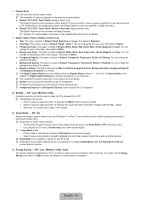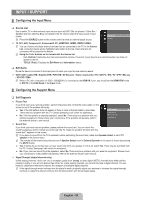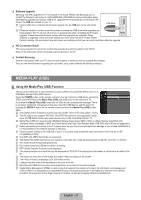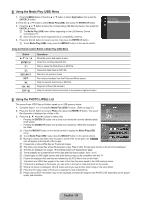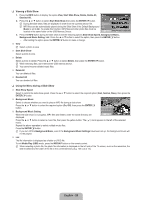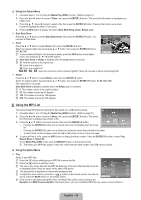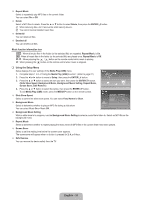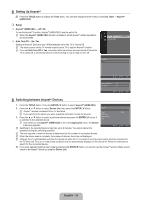Samsung LN46B550K1F User Manual (ENGLISH) - Page 31
Viewing a Slide Show, Using the Menu during a Slide Show, View, Start Slide Show, Delete, Delete All
 |
View all Samsung LN46B550K1F manuals
Add to My Manuals
Save this manual to your list of manuals |
Page 31 highlights
❑ Viewing a Slide Show 1. Press the INFO button to display the option View, Start Slide Show, Delete, Delete All, Deselect All. 2. Press the ▲ or ▼ button to select Start Slide Show then press the ENTERE button. N During the slide show, files are displayed in order from the currently shown file. N MP3 files can be automatically played during the Slide Show if the Default Background Music is set to On. To enable this function, MP3 files and other photo files must be located in the same folder on the USB Memory Device. View Up Folder Forder1 Photo 0001 Photo 0001 None Start Slide Show Delete File 4 File 5 File 6 File 7 File 8 Delete All Deselect All File 9 File 10 File 11 File 12 File 13 I ESxeitlect n Move I Option E Enter R Return 3. Press the INFO button during the slide show to set the following options Slide Show Speed, Background Music, Background Music Setting, List. Press the ▲ or ▼ button to select the option, then press the ENTERE button. - After setting the option press the ENTERE button to make a change. View N Select a photo to view Start Slide Show Select a photo to view. Delete Select a photo to delete. Press the ▲ or ▼ button to select Delete, then press the ENTERE button. N While removing files, don't remove the USB memory device. N You cannot recover deleted music files. Delete All You can delete all files. Deselect All You can deselect all files. ❑ Using the Menu during a Slide Show Slide Show Speed Select to control the slide show speed. Press the ▲ or ▼ button to select the required option (Fast, Normal, Slow), then press the ENTERE button. Background Music Select to choose whether you want to play an MP3 file during a slide show. Press the ▲ or ▼ button to select the required option (On, Off), then press the ENTERE button. Slide Show Speed : Fast ► Background Music : On Background Music Setting While the slide show is in progress, MP3 files and folders under the same directory are displayed. Background Music Setting List I Exit Press the ▲ or ▼ button to select a music file, then press the yellow button. The (c) mark appears to the left of the selected music. Repeat the above operation to select multiple music files. Press the ENTERE button. N If you turn Off the Background Music, even if the Background Music Settings have been set up, the background music will not be played. List The file information is displayed as a folder or JPEG file. To exit Media Play (USB) mode, press the MEDIA.P button on the remote control. N When selecting a photo file, the photo file information is displayed on the left side of the TV screen, such as the resolution, the date modified and the order of the file in the current directory (e.g. 10th out of 15). English - 29