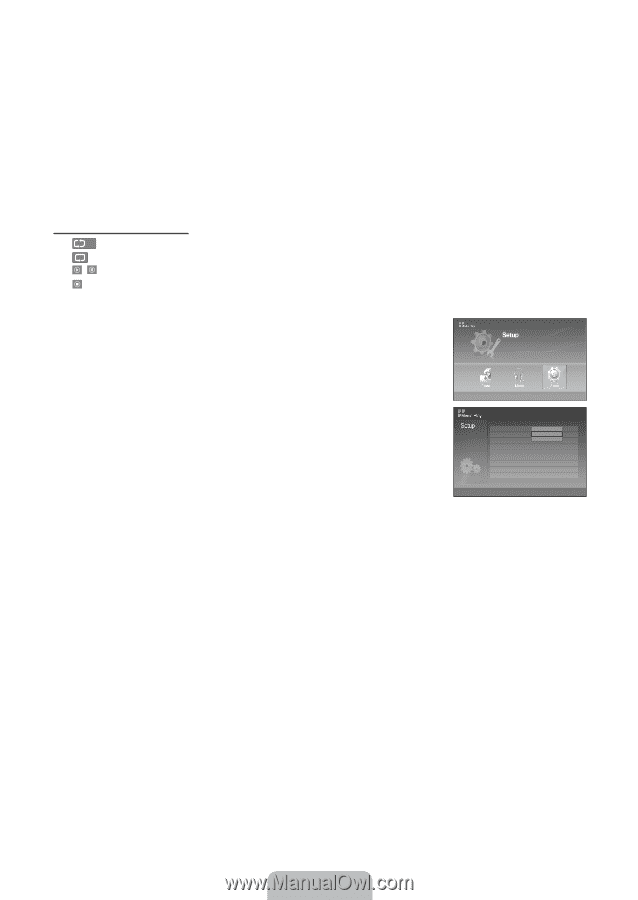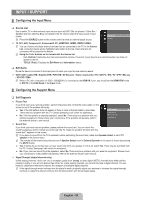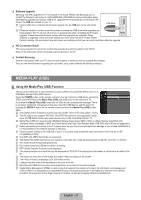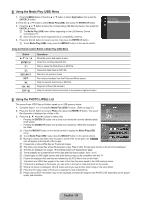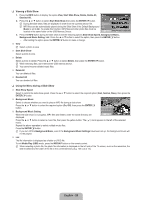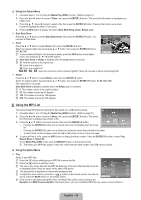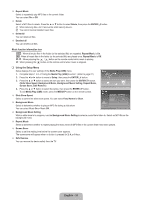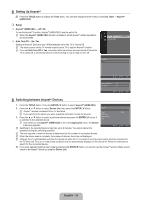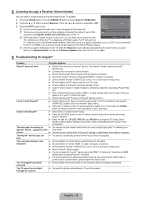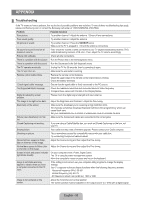Samsung LN46B550K1F User Manual (ENGLISH) - Page 33
Slide Show Speed, Background Music, Background Music Setting, Repeat Music
 |
View all Samsung LN46B550K1F manuals
Add to My Manuals
Save this manual to your list of manuals |
Page 33 highlights
Repeat Music Select to repeatedly play MP3 files in the current folder. You can select On or Off. Delete Select a MP3 files to delete. Press the ▲ or ▼ button to select Delete, then press the ENTERE button. N While removing files, don't remove the USB memory device. N You cannot recover deleted music files. Delete All You can delete all files. Deselect all You can deselect all files. Music function information icon All All : When all music files in the folder (or the selected file) are repeated. Repeat Music is On. : When all music files in the folder (or the selected file) are played once. Repeat Music is Off. / : When pressing the ∂ / ∑ button on the remote control while music is playing. : When pressing the ∫ button on the remote control when music is stopped. ❑ Using the Setup Menu Setup displays the user settings of the Media Play (USB) menu. 1. Complete Steps 1 to 3 of 'Using the Media Play (USB) Function'. (Refer to page 27) 2. Press the ◄ or ► button to move to Setup, then press the ENTERE button. 3. Press the ▲ or ▼ button to select an item you want, then press the ENTERE button. (Slide Show Speed, Background Music, Background Music Setting, Repeat Music, Screen Saver, Safe Remove) 4. Press the ▲ or ▼ button to select the option, then press the ENTERE button. To exit Media Play (USB) mode, press the MEDIA.P button on the remote control. Slide Show Speed Select to control the slide show speed. You can select Fast, Normal or Slow. Background Music Select to determine whether to play an MP3 file during a slide show. You can select Music On or Music Off. n Move E Enter R Return Slide Show Speed Background Music Background Music Setting Repeat Music Screen Saver Safe Remove Fas:t Normal Norm:aOl n Slow : Off : 4hour U Move E Enter R Return Background Music Setting While a slide show is in progress, use the Background Music Setting to select a music file to listen to. Select an MP3 file as the background music. Repeat Music Select to determine whether to repeat playing the music when all MP3 files in the current folder have been played. Screen Saver Select to set the waiting time before the screen saver appears. The screensaver will appear when no button is pressed for 2, 4, or 8 hour. Safe Remove You can remove the device safely from the TV. English - 31