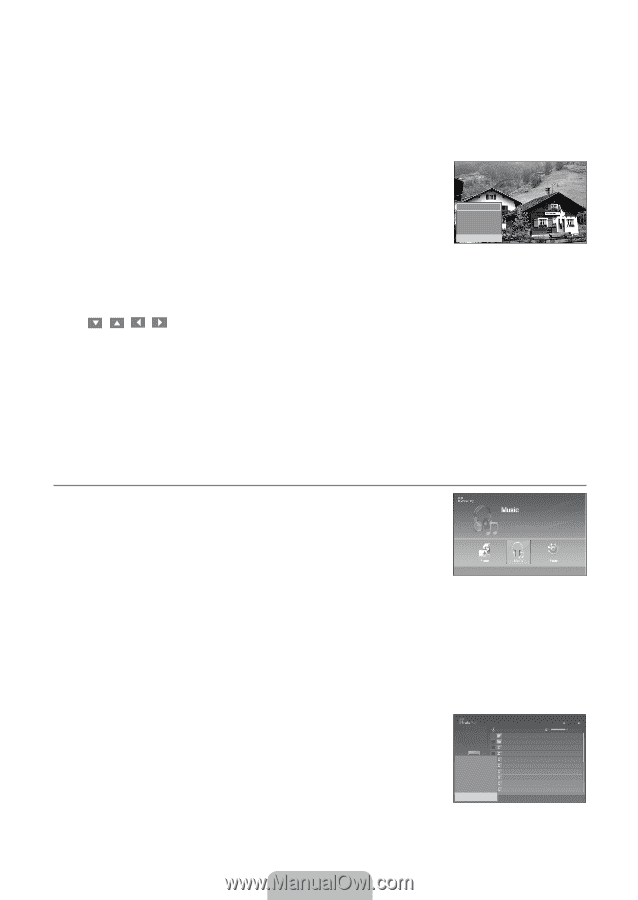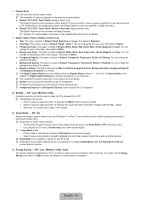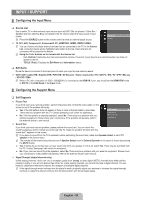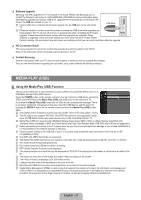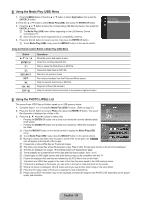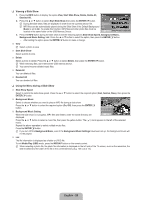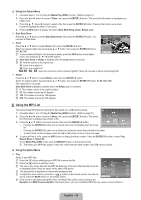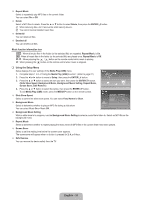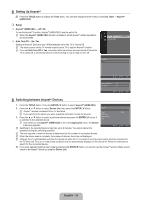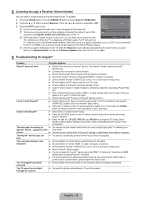Samsung LN46B550K1F User Manual (ENGLISH) - Page 32
Using the MP3 List, Start Slide Show, Zoom, Rotate, List
 |
View all Samsung LN46B550K1F manuals
Add to My Manuals
Save this manual to your list of manuals |
Page 32 highlights
❑ Using the Option Menu 1. Complete Steps 1 to 3 of 'Using the Media Play (USB) Function'. (Refer to page 27) 2. Press the ◄ or ► button to move to Photo, then press the ENTERE button. The saved file information is displayed as a folder or file. 3. Press the and ► button to select a file, then press the ENTERE button. Pressing the button over a photo thumbnail displays the photo in full screen. 4. Press the INFO button to display the option (Start Slide Show, Zoom, Rotate, List) Start Slide Show Press the ▲ or ▼ button to select Start Slide Show, then press the ENTERE button. You can start a Slide Show. Zoom Press the ▲ or ▼ button to select Zoom, then press the ENTERE button. Select the required option by pressing the ▲ or ▼ button, then press the ENTERE button. (X1, X2, X4) N To pan up/down/left/right in the zoomed-in photo, press the INFO button to exit option menu, then press the and ► buttons. Start Slide Show Zoom : X1 Rotate : 0 List I Exit N Start Slide Show or Rotate is disabled when the Zoom option is selected. N X1: Restore a photo to its original size. X2: Zoom-in to a photo x2. X4: Zoom-in to a photo x4. / / / : Move the zoomed-in photo up/down/right/left.: Move the zoomed-in photo up/down/right/left. Rotate Press the ▲ or ▼ button to select Rotate, then press the ENTERE button. Select the required option by pressing the ▲ or ▼ button, then press the ENTERE button. (0, 90, 180, 270) The rotated file is not saved. Start Slide Show or Zoom is disabled when the Rotate option is selected. N 0: This rotates a photo to its original position N 90: This rotates a photo by 90 degrees N 180: This rotates a photo by 180 degrees N 270: This rotates a photo by 270 degrees ¦ Using the MP3 List This menu shows MP3 files from among the files saved on a USB memory device. 1. Complete Steps 1 to 3 of 'Using the Media Play (USB) Function'. (Refer to page 27) 2. Press the ◄ or ► button to move to Music, then press the ENTERE button. The saved file information is displayed as a folder or file. XTICK 861MB/994MB Free 3. Press the ▲ or ▼ button to move to an icon, then press the ENTERE button. - Pressing the ENTERE button over a musical note icon immediately plays the music file. n Move E Enter R Return - Pressing the ENTERE button over a folder icon shows the music files included in the folder. - To select a file on the next page, press the π or µ button to move to the next page. 4. To select all files or a file, press the INFO button to display the Music menus. Press the ENTERE button to select Play, Repeat Music or Select All. To exit Media Play (USB) mode, press the MEDIA.P button on the remote control. N The folders and MP3 files appear in the order of the time they were saved to the USB memory device. ❑ Using the Option Menu Play Select to play MP3 files. N Press the ∑ button while playing an MP3 file to pause the file. N Press the ∫ button to exit Play mode. N This menu only shows files with the MP3 file extension. Files with other file extensions are not displayed,even if they are saved on the same USB device. N The selected file is displayed on the top with its playing time. N To adjust the music volume, press the y button on the remote control. To mute the sound, press the MUTE button on the remote control. Music 5MB Jun 1,2009 3/23 Play Repeat Music Delete Delete All Deselect All I 006-006 Off ► Upper Folder Folder 1 001-001 002-002 003-003 004-004 005-005 006-006 007-007 008-008 ExSitelect n Move I Option All E Enter 00:04:00 00:04:01 00:04:28 00:04:12 00:05:39 00:04:30 00:04:30 00:03:54 00:05:25 R Return N If the sound is odd when playing MP3 files, exit Media Play (USB) mode and adjust the Equalizer and SRS Trusurround HD in the Sound menu. (An over-modulated MP3 file may cause a sound problem.) English - 30