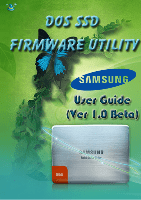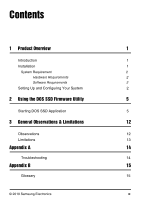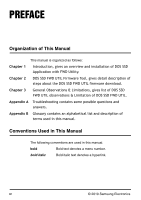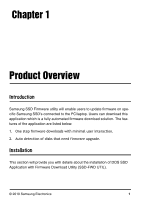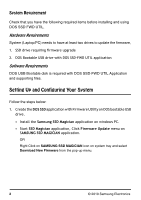Samsung MZ-5PA128 User Manual
Samsung MZ-5PA128 Manual
 |
UPC - 036725650015
View all Samsung MZ-5PA128 manuals
Add to My Manuals
Save this manual to your list of manuals |
Samsung MZ-5PA128 manual content summary:
- Samsung MZ-5PA128 | User Manual - Page 1
© 2010 Samsung Electronics I - Samsung MZ-5PA128 | User Manual - Page 2
Electronics makes no warranty, whether express or implied, with respect to anything found herein. Trademarks and Service Marks The Samsung Logo is the trademark of Samsung Electronics. Adobe is a trademark and Adobe Acrobat is a registered trademark of Adobe Systems Incorporated. All other company - Samsung MZ-5PA128 | User Manual - Page 3
2 Setting Up and Configuring Your System 2 2 Using the DOS SSD Firmware Utility 5 Starting DOS SSD Application 5 3 General Observations & Limitations 12 Observations 12 Limitations 13 Appendix A 14 Troubleshooting 14 Appendix B 15 Glossary 15 © 2010 Samsung Electronics III - Samsung MZ-5PA128 | User Manual - Page 4
gives detail description of steps about the DOS SSD FWD UTIL firmware download. Chapter 3 General Observations & Limitations, gives list of DOS SSD FWD UTIL observations & Limitation of DOS SSD FWD UTIL. Appendix A Troubleshooting contains some possible questions and answers. Appendix B Glossary - Samsung MZ-5PA128 | User Manual - Page 5
Chapter 1 Product Overview Introduction Samsung SSD Firmware utility will enable users to update firmware on specific Samsung SSD's connected to the PC/laptop. Users can download this application which is a fully automated firmware download solution. The features of the application are listed below - Samsung MZ-5PA128 | User Manual - Page 6
Bootable disk is required with DOS SSD-FWD UTIL Application and supporting files. Setting Up and Configuring Your System Follow the steps below: 1. Create the DOS SSD application with Firmware Utility on DOS bootable USB drive. • Install the Samsung SSD Magician application on windows PC. • Start - Samsung MZ-5PA128 | User Manual - Page 7
Disk - Click Browse button to select DOS USB Disk from the pop-up menu. • Browse Firmware Update Image - Click Browse button to select the folder which contains latest firmware's download from Samsung website. • Click Start button. The Progress bar shows USB bootable solution progress. Note: The - Samsung MZ-5PA128 | User Manual - Page 8
RENDERED INOPERABLE." "YOU MUST BACK UP ALL DATA ON THE DRIVE AS THE FIRMWARE UPDATE PROCESS WILL CAUSE THE LOSS OF ALL PRE-EXISTING DATA" 3. Re-boot the PC with DOS SSD FWD UTIL application on DOS bootable USB drive. 4. DOS SSD application is launched automatically. 4 © 2010 Samsung Electronics - Samsung MZ-5PA128 | User Manual - Page 9
Chapter 2 Using the DOS SSD Firmware Utility IMPORTANT: The following section assumes that DOS SSD FWD UTIL has been properly installed. Before proceeding, be sure to: š Successfully complete the entire DOS SSD FWD UTIL installation process as instructed in the "Setting Up and Configuring Your - Samsung MZ-5PA128 | User Manual - Page 10
: 1. Boot the Laptop/PC in DOS mode from USB Memory device. 2. The DOS SSD application is launched automatically. 3. Press '1' to select 'Samsung Firmware Download Utility'. Figure 2: DOS SSD Application 4. After reading the disclaimer, Press [Y] to accept the disclaimer. 5. The application scans - Samsung MZ-5PA128 | User Manual - Page 11
Figure 3: Disk Detected 6. The disk details on which firmware have to be downloaded is displayed. 7. A confirmation message, "Do you want to Download Firmware on the disk?" is displayed. • Press [Y] to perform the action. OR Press [N] to select another disk. © 2010 Samsung Electronics 7 - Samsung MZ-5PA128 | User Manual - Page 12
Figure 4: Firmware Download Confirmation 8. Another confirmation message is displayed to continue after backing up the data. 9. Press [Y] key to perform the action. 8 © 2010 Samsung Electronics - Samsung MZ-5PA128 | User Manual - Page 13
message Confirm After Power Off / On? [Y] is displayed. Follow the steps below in sequence: Note: Power Off / On message is optional. Depending on the firmware download type, this message is displayed. • Unplug the SATA cable from the SSD • Unplug the power cable © 2010 Samsung Electronics 9 - Samsung MZ-5PA128 | User Manual - Page 14
message with the downloaded firmware version is displayed. Figure 6: Firmware Download Confirmation 14. After few seconds, the application is closed or it may go to the next SSD. Note: If the firmware is already downloaded on the SSD, then it will notify the user. 10 © 2010 Samsung Electronics - Samsung MZ-5PA128 | User Manual - Page 15
Figure 7: Firmware Notification © 2010 Samsung Electronics 11 - Samsung MZ-5PA128 | User Manual - Page 16
process, the results are unpredictable. 2. The USB that has DOS SSD-FWD UTIL executable, firmware binaries and DOS bootable files should remain connected to the PC when SSD-FWD UTIL is running. 3. Accessing the disk while firmware download operation is in progress may give unpredictable result. 12 - Samsung MZ-5PA128 | User Manual - Page 17
Firmware download solution not available. Please create it using Samsung SSD Magician Tool." is displayed. Then end user has to perform Firmware update using SSD not support hot plug feature, may cause the DOS SSD FWD UTIL utility to hang and a system reboot is needed. 3. DOS SSD Application cannot - Samsung MZ-5PA128 | User Manual - Page 18
depending on the number of disks connected to the system and the hardware platform. Q 2: Why DOS SSD-FWD UTIL application does not download firmware, but returns a success? A 2: Initial firmware may have been downloaded onto the SSD and it may not have been Power Off / On by the user. 14 © 2010 - Samsung MZ-5PA128 | User Manual - Page 19
it is a hardware mechanism describes the register-level interface for a Host Controller for Serial ATA. NCQ support is also provided by AHCI. ATA ATA Stands for Advanced Technology Attachment. It boot USB can be created to launch DOS SSD-FWD UTIL application in DOS. © 2010 Samsung Electronics 15 - Samsung MZ-5PA128 | User Manual - Page 20
system. SSD A Solid State Drive (SSD) is a data storage device that uses solid-state memory to store persistent data. USB USB (Universal Serial Bus) is a popular hardware interface that allows users to attach secondary hardware devices to their computer in a Plugand-Play fashion. 16 © 2010 Samsung