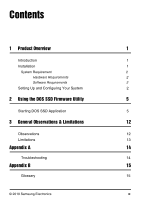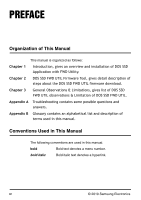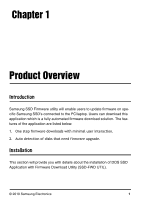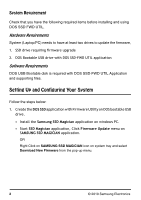Samsung MZ-5PA128 User Manual - Page 7
Select USB Bootable Disk, Browse, Browse Firmware Update Image, Start, button to select
 |
UPC - 036725650015
View all Samsung MZ-5PA128 manuals
Add to My Manuals
Save this manual to your list of manuals |
Page 7 highlights
Figure 1: Firmware Update • Select USB Bootable Disk - Click Browse button to select DOS USB Disk from the pop-up menu. • Browse Firmware Update Image - Click Browse button to select the folder which contains latest firmware's download from Samsung website. • Click Start button. The Progress bar shows USB bootable solution progress. Note: The Start button will be disabled and USB boot disk creation will start. © 2010 Samsung Electronics 3

© 2010 Samsung Electronics
3
Figure 1: Firmware Update
•
Select USB Bootable Disk
— Click
Browse
button to select DOS USB
Disk from the pop-up menu.
•
Browse Firmware Update Image
— Click
Browse
button to select the
folder which contains latest firmware’s download from Samsung web-
site.
• Click
Start
button. The Progress bar shows USB bootable solution
progress.
Note: The
Start
button will be disabled and USB boot disk creation
will start.