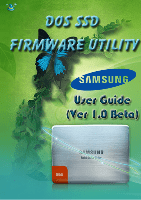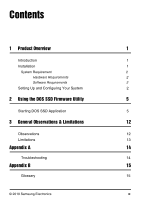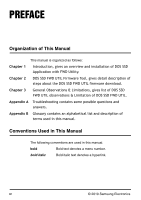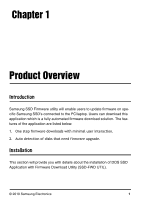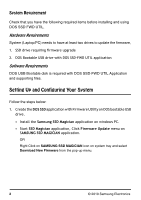Samsung MZ-5PA128 User Manual - Page 6
System Requirement, Setting Up and Configuring Your System - us support
 |
UPC - 036725650015
View all Samsung MZ-5PA128 manuals
Add to My Manuals
Save this manual to your list of manuals |
Page 6 highlights
System Requirement Check that you have the following required items before installing and using DOS SSD FWD UTIL. Hardware Requirements System (Laptop/PC) needs to have at least two drives to update the firmware, 1. SSD drive requiring firmware upgrade 2. DOS Bootable USB drive with DOS SSD-FWD UTIL application Software Requirements DOS USB Bootable disk is required with DOS SSD-FWD UTIL Application and supporting files. Setting Up and Configuring Your System Follow the steps below: 1. Create the DOS SSD application with Firmware Utility on DOS bootable USB drive. • Install the Samsung SSD Magician application on windows PC. • Start SSD Magician application, Click Firmware Update menu on SAMSUNG SSD MAGICIAN application. OR Right Click on SAMSUNG SSD MAGICIAN icon on system tray and select Download New Firmware from the pop-up menu. 2 © 2010 Samsung Electronics