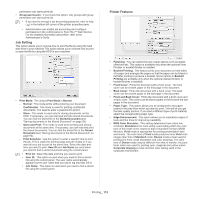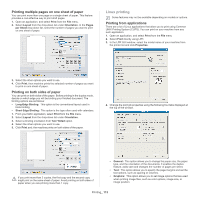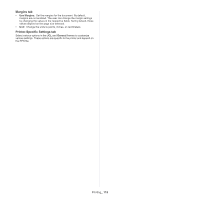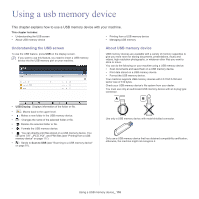Samsung MultiXpress SCX-8623 User Manual Ver.1.03 (English) - Page 111
Activating optional devices or accessories, Changing printer settings, Layout, Graphics
 |
View all Samsung MultiXpress SCX-8623 manuals
Add to My Manuals
Save this manual to your list of manuals |
Page 111 highlights
Activating optional devices or accessories After installing the optional devices or accessories, you need to activate the options. 1. Open System Preferences and click Print & Fax. 2. Select your machine and click Options & Supplies.... 3. Select Driver and set the necessary options. Changing printer settings You can use advanced printing features provided by your machine. Open an application and select Print from the File menu. The machine name, which appears in the printer properties window, will differ depending on the machine in use. Except for the name, the composition of the printer properties window is similar to the following. • The setting options may differ depending on printers and Mac OS X version. • The following panes may differ, depending on your operating system or the application you are using. The following pane is the first pane you will see when you open the printer properties pane. Select other advanced features from the drop down list. • Layout Direction: This option allows you to select the printing direction on a page similar to the examples in the UI. • Border: This option allows you to print a border around each page on the sheet. • Two-Sided: This option allows you to print on both sides of a sheet of paper (see "Printing on both sides of paper" on page 113). • Reverse Page Orientation: This option allows you to rotate the paper 180 degrees. Graphics The Graphics tab provides options for selecting Quality. Select Graphics from the drop-down list. Layout The Layout tab provides options to adjust how the document appears on the printed page. You can print multiple pages on one sheet of paper. Select Layout from the drop-down list. • Quality: This option allows you to select the printing resolution. The higher the setting, the sharper the clarity of printed characters and graphics. A higher setting also may increase the time it takes to print a document. • Color Mode: You can set the color options. Setting to Color typically produces the best possible print quality for color documents. If you want to print a color document in grayscale, select Grayscale. Job Accounting This option allows you to print with the given permissions. • Pages per Sheet: This option determines how many pages are to be printed on one page (see "Printing multiple pages on one sheet of paper" on page 113). • Accounting Type: You can select an accounting type specified by your system administrator. - Accounting: You can enable print authentication by user ID and password. - ID Only: You can enable print authentication by user ID only. • User permission: If you check this option, only users with user Printing_ 111