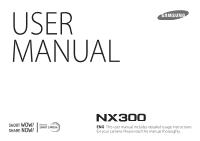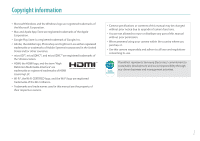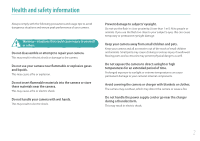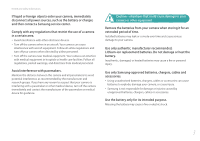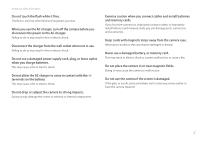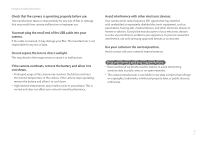Samsung NX300 User Manual Ver.1.0 (English)
Samsung NX300 Manual
 |
View all Samsung NX300 manuals
Add to My Manuals
Save this manual to your list of manuals |
Samsung NX300 manual content summary:
- Samsung NX300 | User Manual Ver.1.0 (English) - Page 1
USER MANUAL ENG This user manual includes detailed usage instructions for your camera. Please read this manual thoroughly. - Samsung NX300 | User Manual Ver.1.0 (English) - Page 2
of the Wi-Fi Alliance. • Trademarks and trade names used in this manual are the property of their respective owners. • Camera specifications or contents of this manual may be changed without prior notice due to upgrade of camera functions. • You are not allowed to reuse or distribute any part of - Samsung NX300 | User Manual Ver.1.0 (English) - Page 3
than 1 m/3 ft) to people or animals. If you use the flash too close to your subject's eyes, this can cause temporary or permanent eyesight damage. Keep your camera away from small children and pets. Keep your camera and all accessories out of the reach of small children and animals. Small parts may - Samsung NX300 | User Manual Ver.1.0 (English) - Page 4
may cause a fire or personal injury. Use only Samsung-approved batteries, chargers, cables and accessories. • Using unauthorized batteries, chargers, cables or accessories can cause batteries to explode, damage your camera, or cause injury. • Samsung is not responsible for damage or injuries caused - Samsung NX300 | User Manual Ver.1.0 (English) - Page 5
connectors, improperly connect cables, or improperly install batteries and memory cards, you can damage ports, connectors, and accessories. Keep cards with magnetic strips away from the camera case. Information stored on the card may be damaged or erased. Never use a damaged battery, or memory card - Samsung NX300 | User Manual Ver.1.0 (English) - Page 6
the lens to direct sunlight. This may discolor the image sensor or cause it to malfunction. If the camera overheats, problems you experience. To prevent unwanted interference, use only Samsung-approved devices or accessories. Use your camera in the normal position. Avoid contact with your camera - Samsung NX300 | User Manual Ver.1.0 (English) - Page 7
this manual Icons used in this manual Icon [ ] ( ) → * Function Additional information Safety warnings and precautions Camera buttons. and then Quality). Annotation Mode indications Mode Smart Auto Program Aperture Priority Shutter Priority Manual Lens Priority Smart Wi-Fi Indication t P A S M - Samsung NX300 | User Manual Ver.1.0 (English) - Page 8
ISO sensitivity control exposure 20 Correlation between focal length, angle, and perspective 21 Depth of field 22 What controls out-of-focus effects 22 Optical preview ...24 Composition 24 Rule of Thirds...24 Photos with two subjects 25 Flash ...26 Flash guide number...26 Bounce Photography - Samsung NX300 | User Manual Ver.1.0 (English) - Page 9
mode 58 M Manual mode ...59 Framing mode ...59 Using the Bulb function 60 i Lens Priority mode 60 Using E ...60 Using i-Function in P/A/S/M modes 61 Using Z ...63 s Smart mode ...64 Using the Best Face mode 65 Capturing panoramic photos 66 Recording a video ...68 3D mode...69 Available - Samsung NX300 | User Manual Ver.1.0 (English) - Page 10
Chapter 2 Shooting Functions Size and Resolution 73 Photo size...73 Quality...74 ISO sensitivity 75 White Balance 76 Customizing preset White Balance options 77 Picture Wizard (photo styles 79 AF mode ...80 Single AF...81 Continuous AF...81 Manual focus...82 AF area...83 Selection AF ...83 - Samsung NX300 | User Manual Ver.1.0 (English) - Page 11
network options 124 Manually setting the IP address 124 Using the login browser 125 Network connection tips 126 Entering text ...127 Saving files to a smart phone automatically 128 Sending photos or videos to a smart phone 129 Using a smart phone as a remote shutter release 131 Using Auto - Samsung NX300 | User Manual Ver.1.0 (English) - Page 12
Manual Focus 147 Color space ...148 Distortion Correct 149 iFn Customizing ...149 User Display...149 Key Mapping...150 Grid Line ...151 AF Lamp...151 Setting ...152 Chapter 6 Connecting to external devices Viewing files on an HDTV or 3D Viewer 165 Downloading the firmware 166 Downloading the PC - Samsung NX300 | User Manual Ver.1.0 (English) - Page 13
camera 170 Cleaning the camera 170 Camera lens and display 170 Image sensor ...170 Camera body ...170 Using or storing the camera 171 Inappropriate places to use or store the camera contacting a service center 181 Camera specifications 184 Glossary...189 Optional accessories 195 Index ...197 - Samsung NX300 | User Manual Ver.1.0 (English) - Page 14
with a low shutter speed, hold your breath to minimize body movement. Holding the camera Hold the camera with your right hand and place you right index finger on the shutter button. Place your left hand under the lens for support. Standing photography Compose your shot; stand up straight with your - Samsung NX300 | User Manual Ver.1.0 (English) - Page 15
Concepts in Photography Crouching photography Compose your shot, crouch with one knee touching the ground, and keep a straight posture. Using the display To take photos at high or low angles, tilt the display up or down. You can tilt the display up to 90° upwards ( ) or 45° downwards ( ). • Keep - Samsung NX300 | User Manual Ver.1.0 (English) - Page 16
Concepts in Photography Low-angle shot A low-angle shot is a shot from a camera positioned below your eyeline, looking up the subject. High-angle shot A high-angle shot is a shot from a camera positioned above your eyeline, looking down on the subject. 15 - Samsung NX300 | User Manual Ver.1.0 (English) - Page 17
photo; the smaller the aperture, the darker the photo. Aperture sizes The size of the aperture is represented by a value known as an "F-number." The f-number represents the focal length divided by the diameter of the lens. For example, if a lens use the exposure compensation feature to fine-tune the - Samsung NX300 | User Manual Ver.1.0 (English) - Page 18
Concepts in Photography Aperture value and the depth of field You can blur or sharpen the background of a photo by controlling the aperture. It is closely related to the depth of field (DOF), which can be expressed as small or large. The aperture housing - Samsung NX300 | User Manual Ver.1.0 (English) - Page 19
of a photo, as it controls Usually, the shutter speed is manually adjustable. The measurement of the photos below illustrate, a slow shutter speed allows more time to let light in, so the photo becomes brighter. On the other hand, a fast shutter speed allows less time to let light in and the photo - Samsung NX300 | User Manual Ver.1.0 (English) - Page 20
settings can result in "noise"-small specks, spots, and other phenomena in a photo that give the shot a noisy or dirty appearance. As a general rule, it is best to use a low ISO setting to prevent noise in your photos, unless you are shooting in darkened environments or at night. Because a low ISO - Samsung NX300 | User Manual Ver.1.0 (English) - Page 21
interconnected in photography. The aperture setting controls the opening that regulates the light that enters the camera, while the shutter speed determines the length of time that light is allowed to enter. ISO grainy Low = less grainy Wide = small depth of field Narrow = large depth of field 20 - Samsung NX300 | User Manual Ver.1.0 (English) - Page 22
shots. Short focal length Long focal length telephoto lens narrow angle telephoto shot wide-angle lens Look at these photos below and compare the changes. wide angle wide shot 18 mm angle 55 mm angle 200 mm angle Normally, a lens with a wide angle is suitable for shooting landscapes - Samsung NX300 | User Manual Ver.1.0 (English) - Page 23
lens or selecting a low aperture value. Conversely, a photo with a large DOF which shows all the elements on the photo sharply focused can be achieved by using a wide angle lens low aperture value leads to a photo with a low DOF. 55 mm F5.7 55 mm F22 Small Depth of Field Large Depth of Field 22 - Samsung NX300 | User Manual Ver.1.0 (English) - Page 24
the subject and the camera is, the lower the DOF gets. Therefore, taking a photo close to a subject can result in a photo of low DOF. A photo captured with a 100 mm telescope lens A photo captured with a 18 mm telescope lens A photo captured with a 100 mm telescope lens A photo captured close to - Samsung NX300 | User Manual Ver.1.0 (English) - Page 25
important to prioritize subjects. Composition in photography means arranging objects in a photo. Usually, abiding by the rule of thirds leads to a good composition 3x3 pattern of equal rectangles. To compose photos that best emphasize the subject, make sure the subject is located at one of the - Samsung NX300 | User Manual Ver.1.0 (English) - Page 26
two subjects If your subject is in one corner of the photo, it creates an unbalanced composition. You can stabilize the photo by capturing a second subject in the opposite corner to balance the weight of the photo. Subject 2 Subject 2 Subject 1 Subject 1 Unstable Stable When taking landscape - Samsung NX300 | User Manual Ver.1.0 (English) - Page 27
= Guide number / Flash to Subject Distance Flash to Subject Distance = Guide number / Aperture value Therefore, if you know the guide number of a flash, you can estimate an optimum flash to subject distance when setting the flash manually. For example, if a flash has a guide number of GN 20 and - Samsung NX300 | User Manual Ver.1.0 (English) - Page 28
the method of bouncing light off of the ceiling or walls so that the light spreads evenly over the subject. Normally, photos captured with flash may appear unnatural and cast shadows. Subjects in photos captured with bounce photography cast no shadows and look smooth due to evenly spread light. 27 - Samsung NX300 | User Manual Ver.1.0 (English) - Page 29
Chapter 1 My Camera Learn about your camera's layout, display icons, lens, optional accessories, and basic functions. - Samsung NX300 | User Manual Ver.1.0 (English) - Page 30
battery Software CD-ROM (User manual included) Adobe Photoshop Lightroom DVD-ROM Quick Start Guide • The illustrations may differ from your actual items. • You can purchase optional accessories at a retailer or a Samsung service center. Samsung is not responsible for any problems caused - Samsung NX300 | User Manual Ver.1.0 (English) - Page 31
function. (p. 32) No. Name 4 Microphone 5 Hot-shoe cover 6 Hot-shoe 7 Eyelet for camera strap 8 Image sensor Internal antenna/NFC tag 9 * Avoid contact with the internal antenna while using the wireless network. 10 Speaker 11 Lens release button 12 Lens mount 13 Lens mount index 14 AF - Samsung NX300 | User Manual Ver.1.0 (English) - Page 32
4 Fn button 5 3 Access the Smart panel and fine-tune some settings. o button • In the Menu screen: Save the selected 4 options. • In Shooting mode: Allow you to select a focus area manually in some shooting modes. Navigation button • In Shooting mode - D: View camera settings and change - Samsung NX300 | User Manual Ver.1.0 (English) - Page 33
Name USB and shutter release port 1 Connect the camera to a computer or shutter release. Use a shutter release cable with a tripod to minimize camera movement. 1 2 HDMI port 2 3 Battery chamber/Memory card cover Insert a memory card and battery. Display 4 • To take photos at high or low angles - Samsung NX300 | User Manual Ver.1.0 (English) - Page 34
contacts facing down. Insert the battery with the Samsung logo facing up. Removing the battery and memory card Battery lock Slide the lock up to release the battery. Rechargeable battery Push the card gently until it disengages from the camera, and then pull it out of the slot. Memory - Samsung NX300 | User Manual Ver.1.0 (English) - Page 35
• Red light on: Charging • Red light off: Fully charged • Red light blinking: Error • Use only the AC adapter and USB cable supplied with your camera. If you use another AC adapter, the camera battery may not charge or work properly. • You can charge the battery with the USB cable only when the - Samsung NX300 | User Manual Ver.1.0 (English) - Page 36
the first time, the initial setup screen appears. The language is preset for the country or region where the camera is sold. You can change the language as desired. You can also select an item by touching it on the screen. 1 Press [I] to select Time - Samsung NX300 | User Manual Ver.1.0 (English) - Page 37
My Camera Selecting functions (options) Selecting with buttons Scroll the jog dial or screen. Touching: Touch an icon to select a menu or an option. MobileLink Remote Auto Viewfinder Backup Email SNS & Cloud AllShare Play Dragging: Touch and hold an area on the screen, and then - Samsung NX300 | User Manual Ver.1.0 (English) - Page 38
use the camera in extremely humid environments. • The touch screen may not work properly if you apply screen protection film or other accessories to the 4 Scroll the jog dial or press [D/I] to move to Photo Size, and then press [o]. • You can also drag the option list, and then touch an option. - Samsung NX300 | User Manual Ver.1.0 (English) - Page 39
Back to go back to the previous menu. AutoShare Photo Size Quality ISO White Balance Back 5472x3648 (3:2) 3888x2592 (3:2) 2976x1984 (3:2) 1728x1152 mode. Using the Smart panel Press [f] or touch on the screen to access some functions such as Exposure, ISO, and White Balance. E.g. Adjust - Samsung NX300 | User Manual Ver.1.0 (English) - Page 40
My Camera > Selecting functions (options) 3 Press [D/I/C/F] to move to EV, and then press [o]. • You can directly select an option by scrolling the jog dial without having to - Samsung NX300 | User Manual Ver.1.0 (English) - Page 41
) Icon Description Auto focus frame Spot metering area Camera shake Manual focus scale Level gauge (p. 41) Histogram (p. 150 Photo size Drive mode Flash (p. 94) Flash intensity adjustment Metering (p. 97) Icon Description AF mode (p. 80) Focus area Face detection White Balance (p. 76) White - Samsung NX300 | User Manual Ver.1.0 (English) - Page 42
Aperture value Exposure value ISO sensitivity (p. 75) 2. Shooting options Icon Description Video size AF mode (p. 80) Metering (p. 97) White Balance (p. 76) Optical Image Stabilization (OIS) (p. 89) White Balance micro adjustment Fader (p. 105) Multi Motion (p. 105) Voice recording off - Samsung NX300 | User Manual Ver.1.0 (English) - Page 43
added to file (p. 114) 3D file Playback/Editing menu (Touch) Editing photos (Touch) Trimming a video (Touch) Viewing image thumbnails (Touch) 1 Playing videos 2 3 London No. Description 1 Captured photo 2 RGB histogram (p. 150) Shooting mode, Metering, Flash, 3 White Balance, Aperture value - Samsung NX300 | User Manual Ver.1.0 (English) - Page 44
My Camera > Display icons Changing the information displayed Press [D] repeatedly to change the display type. Mode Shooting Playback Display type • Display shooting options at the right of - Samsung NX300 | User Manual Ver.1.0 (English) - Page 45
My Camera Lenses You can purchase optional lenses made exclusively for your NX series camera. Learn about the functions of each lens and select one that suits your needs and preferences. Lens layout SAMSUNG 18-55 mm F3.5-5.6 OIS III lens (example) 8 1 2 3 4 5 No. Description 1 Lens mount index 2 - Samsung NX300 | User Manual Ver.1.0 (English) - Page 46
My Camera > Lenses SAMSUNG 20-50 mm F3.5-5.6 ED II lens (example) 7 1 2 6 3 5 4 No. Description 1 Lens mount index 2 Zoom lock switch 3 Lens 4 Focus ring (p. 88) 5 i-Function button (p. 60) 6 Zoom ring 7 Lens contacts Locking or unlocking the lens To lock the lens, pull and hold the zoom lock - Samsung NX300 | User Manual Ver.1.0 (English) - Page 47
My Camera > Lenses To unlock the lens, rotate the zoom ring as shown in the illustation until SAMSUNG 16 mm F2.4 lens (example) you hear the click. 1 5 2 3 4 You cannot capture a photo when the lens is locked. No. Description 1 i-Function button (p. 60) 2 Lens mount index 3 Focus ring (p. - Samsung NX300 | User Manual Ver.1.0 (English) - Page 48
My Camera > Lenses Lens markings Find out what the numbers on the lens signify. SAMSUNG 18-200 mm F3.5-6.3 ED OIS lens (example) 1 2 345 No. Description Aperture value 1 A range of supported aperture values. For example, 1:3.5-6.3 means the maximum aperture value range from 3.5 to 6.3. Focal - Samsung NX300 | User Manual Ver.1.0 (English) - Page 49
better and more convenient photos. For more information about optional accessories, refer to the manual for each accessory. • The illustrations may differ from the actual items. • You can purchase Samsung-approved accessories at a retailer or a Samsung service center. Samsung is not responsible for - Samsung NX300 | User Manual Ver.1.0 (English) - Page 50
My Camera > Accessories Connecting the external flash 1 Remove the hot-shoe cover from the camera. 3 Lock the flash into place by turning the hot-shoe fastening dial clockwise. 2 Mount the flash by sliding it into the hot-shoe. 4 Lift up the flash for use. 49 - Samsung NX300 | User Manual Ver.1.0 (English) - Page 51
about optional flashes, refer to the user manual for the flash. Use only Samsung-approved flashes. Using incompatible flashes may damage your camera. SEF220A (example) (optional) 1 2 3 6 5 4 No. Description 1 Display icons 2 READY lamp/Test button 3 MODE button 4 Flash release button 5 POWER - Samsung NX300 | User Manual Ver.1.0 (English) - Page 52
My Camera > Accessories GPS module layout (optional) 1 2 3 4 5 No. Description 1 Status lamp 2 POWER button 3 Hot-shoe fastening dial 4 Hot-shoe connection 5 Battery cover Attaching the GPS module 1 Remove the hot-shoe cover from the camera. 2 Mount the GPS module by sliding it into the hot-shoe. - Samsung NX300 | User Manual Ver.1.0 (English) - Page 53
My Camera > Accessories 3 Lock the GPS module into place by turning the hot-shoe fastening dial towards LOCK. 4 Press the power button of the GPS module. 52 - Samsung NX300 | User Manual Ver.1.0 (English) - Page 54
. Additional modes allow for greater customization of settings. Icon t P A S M i s B Description Smart Auto mode (p. 54) Program mode (p. 56) Aperture Priority mode (p. 57) Shutter Priority mode (p. 58) Manual mode (p. 59) Lens Priority mode (p. 60) Smart mode (p. 64) Wi-Fi features (p. 122) 53 - Samsung NX300 | User Manual Ver.1.0 (English) - Page 55
My Camera > Shooting modes t Smart Auto mode In Smart Auto mode, the camera recognizes surrounding conditions and automatically adjusts factors that contribute to exposure, including shutter speed, aperture value, metering, White Balance, and exposure compensation. As the camera controls most of the - Samsung NX300 | User Manual Ver.1.0 (English) - Page 56
subjects Close-up photos of colorful subjects Camera is stabilized on photo. • The camera may detect different scenes, even Smart Auto mode. • Even if it detects a face, the camera may not select a portrait mode depending on the subject's position or lighting. • Even if you use a tripod, the camera - Samsung NX300 | User Manual Ver.1.0 (English) - Page 57
exposure while being able to adjust other settings. Program Shift Program Shift function lets you adjust the shutter speed and aperture value while the camera maintains the same exposure. When you scroll the jog dial to the left, the shutter speed decreases and the aperture value increases. When - Samsung NX300 | User Manual Ver.1.0 (English) - Page 58
modes A Aperture Priority mode In Aperture Priority mode, the camera automatically calculates shutter speed according to the aperture value you Shutter] to focus, and then press [Shutter] to capture the photo. In low-light settings, you may need to increase the ISO sensitivity to prevent blurred - Samsung NX300 | User Manual Ver.1.0 (English) - Page 59
then scrolling the jog dial or dragging the screen. 3 Set the desired options. 4 Half-press [Shutter] to focus, and then press [Shutter] to capture the photo. In order to compensate for the reduced amount of light allowed by fast shutter speeds, open the aperture and let in more light. If your - Samsung NX300 | User Manual Ver.1.0 (English) - Page 60
. This mode is useful in controlled shooting environments, such as a studio, or when it is necessary to fine-tune camera settings. The Manual mode is also recommended for shooting night scenes or fireworks. 1 Rotate the mode dial to M. 2 Scroll the jog dial to adjust the shutter speed. 3 Press - Samsung NX300 | User Manual Ver.1.0 (English) - Page 61
for a long time, image noise may increase. • Drive options, flash, and One touch shot cannot be used with the Bulb function. • The Bulb function is available only in Manual mode. • Use a tripod and shutter release to prevent your camera from shaking. • The longer you open the shutter, the longer it - Samsung NX300 | User Manual Ver.1.0 (English) - Page 62
and the shutter speed reduces. In dark places, photos may be blurry. • This function is not available when you set 3D Auto Mode in 3D mode. Using i-Function in P/A/S/M modes When you use the i-Function button on an i-Function lens, you can manually select and adjust shutter speed, aperture value - Samsung NX300 | User Manual Ver.1.0 (English) - Page 63
] to capture the photo. Available options Shooting mode Aperture P A - O S M 3D - O - Shutter Speed - - O O - EV O O O - O ISO O O O O - White Balance O O O O O Z O O O O - • To select items to appear when you press [i-Function] on the lens in Shooting mode - Samsung NX300 | User Manual Ver.1.0 (English) - Page 64
] to capture the photo. • Z is not available when you capture burst shots. • Z is not available when you capture photos in the RAW file format. • Z is deactivated when you record videos by pressing the video recording button. • This function is not available when you set 3D Auto Mode in 3D mode. 63 - Samsung NX300 | User Manual Ver.1.0 (English) - Page 65
, you can capture photos with options that are preset for a specific scene. 1 Rotate the mode dial to s. 2 Select a scene. • To select a shooting mode when the mode dial is set to s, press [f] or touch , and then select a desired mode. Smart : Beauty Face Set Option Beauty Face Best Face Landscape - Samsung NX300 | User Manual Ver.1.0 (English) - Page 66
to focus. 3 Press [Shutter] to capture the photo. • The camera captures 5 photos consecutively. • The first photo is set as the background image. • The camera automatically detects faces after shooting. 4 Touch a face to replace. 5 Touch the best image from the 5 faces that were captured. • Repeat - Samsung NX300 | User Manual Ver.1.0 (English) - Page 67
With [Shutter] pressed, slowly move the camera in the direction you selected. • In 3D Panorama mode, you can capture a scene only camera captures the next photo automatically. 6 When you are finished, release [Shutter]. • The camera will automatically save the shots into one photo. • If you release - Samsung NX300 | User Manual Ver.1.0 (English) - Page 68
Panorama mode may result in a less pronounced 3D effect than those captured with a 3D lens. To increase the 3D effect, attach the optional 3D lens and use 3D mode. (p. 69) • For best results when capturing panoramic photos, avoid the following: - moving the camera too quickly or too slowly - moving - Samsung NX300 | User Manual Ver.1.0 (English) - Page 69
the lens while recording a video. • When using an optional video lens, the autofocus noise is not recorded. • If you remove the camera lens while recording a movie, the recording will be interrupted. Do not change the lens while recording. • If you attach an external microphone while recording - Samsung NX300 | User Manual Ver.1.0 (English) - Page 70
. • When you record a video in P, A, or S mode, ISO is automatically set to Auto. 3D mode You can capture 3D photos or videos with an optional 3D lens. SAMSUNG 45 mm F1.8 [T6] 2D/3D lens (example) Set the 2D/3D switch on the lens to 3D, and then capture a photo or video 1.5-5 m away from the - Samsung NX300 | User Manual Ver.1.0 (English) - Page 71
LV/900 lux. For best results, capture photos in places with sufficient light. • When you photograph objects that contain polarizing material, such as a display, sunglasses, or a polarizing filter, or use the polarizing material with your lens, the images may appear dark or the 3D effect may not be - Samsung NX300 | User Manual Ver.1.0 (English) - Page 72
a shortcut for each function. Function Photo Size (p. 73) Quality (p. 74) ISO (p. 75) White Balance (p. 76) Picture Wizard (p. 79) Smart Filter (p. 101) AF Mode (p. 80 ) (p. 90) P/A/S/M/i*/s*/t*/3D* Metering (p. 97) P/A/S/M Dynamic Range (p. 100) P/A/S/M Flash (p. 94) P*/A*/S*/M*/i*/s*/t* - Samsung NX300 | User Manual Ver.1.0 (English) - Page 73
Chapter 2 Shooting Functions Learn about the functions you can set in Shooting mode. You can enjoy more customized photos and videos by using the shooting functions. - Samsung NX300 | User Manual Ver.1.0 (English) - Page 74
the resolution, your photo or video will include more pixels, so it can be printed on larger paper or displayed on a larger screen. When you use a high resolution, the file size will also increase. Select a low resolution for photos that will be displayed in a digital picture frame or uploaded to - Samsung NX300 | User Manual Ver.1.0 (English) - Page 75
extension "SRW". To adjust and calibrate exposures, White Balances, tones, contrasts, and colors of have enough space on the memory card to save photos in the RAW format. To set the quality, JPEG Description Super Fine: • Compressed for the best quality. • Recommended for printing in large size - Samsung NX300 | User Manual Ver.1.0 (English) - Page 76
can also set the option by pressing [m] → 1 → ISO → an option in Shooting mode. • Increase the ISO value in places where flash use is prohibited. You can capture a clear photo by setting a high ISO value without having to secure more light. • Use the Noise Reduction function in order to reduce the - Samsung NX300 | User Manual Ver.1.0 (English) - Page 77
: Select when taking indoor photos under incandescent bulbs or halogen lamps. Incandescent tungsten bulbs tend to have a reddish hue. This option offsets that effect. Flash WB: Select when using a flash. Custom Set: Use your pre-defined settings. You can manually set the White Balance by pressing - Samsung NX300 | User Manual Ver.1.0 (English) - Page 78
Shooting Functions > White Balance Icon Description Color Temperature: Manually adjust the color temperature of the light source. Color temperature is a measurement in degrees Kelvin that indicates the specific type of light source. As the color temperature increases, the color distribution becomes - Samsung NX300 | User Manual Ver.1.0 (English) - Page 79
Shooting Functions > White Balance Examples Auto WB Daylight Fluorescent Daylight Tungsten 78 - Samsung NX300 | User Manual Ver.1.0 (English) - Page 80
styles and find your own settings. To set a photo style, In Shooting mode, press [m] → 1 → Picture Wizard → an option. Examples Cool Calm Classic • picture wizard, select , , or , and then adjust the color, saturation, sharpness, and contrast. • Picture Wizard options cannot be set with Smart - Samsung NX300 | User Manual Ver.1.0 (English) - Page 81
. The AF function is activated when you press [Shutter] halfway. In the MF mode, you have to rotate the focus ring on the lens to focus manually. In most cases, you can have a focus by selecting Single AF. Fast moving subjects or subjects of a color similar to the background are difficult to focus - Samsung NX300 | User Manual Ver.1.0 (English) - Page 82
, the focus fixes in the focus area. The area turns green when the focus is achieved. Continuous AF While you are pressing [Shutter] halfway, the camera continues to automatic focusing. Once the focus area is fixed on the subject, the subject is always in focus even when moving. This mode is - Samsung NX300 | User Manual Ver.1.0 (English) - Page 83
Shooting Functions > AF mode Manual focus You can manually focus on a subject by rotating the focus ring on the lens. The MF Assist function lets you easily achieve a focus. While you are rotating the focus ring, the focus area is magnified. When you use the - Samsung NX300 | User Manual Ver.1.0 (English) - Page 84
shooting menu. • When you use the Face Detection AF option, the camera focuses on the area with the white frame automatically. • Depending on the Picture Wizard options, Face Detection may not be effective. • When you set manual focus, Face Detection may not be available. • Face Detection may not - Samsung NX300 | User Manual Ver.1.0 (English) - Page 85
is recommended for shooting a group of people. When you press [Shutter] halfway, the camera focuses on faces as shown in the photo below. In cases of shooting a group of people, the camera displays the focus on the nearest person's face in white and the rest of the people's faces in gray. 84 - Samsung NX300 | User Manual Ver.1.0 (English) - Page 86
Shooting Functions > AF area Self-Portrait AF It can be difficult to check whether your face is in focus when you are taking a self-portrait. When this function is on, the beep from the camera gets faster when your face is located at the center of the composition. 85 - Samsung NX300 | User Manual Ver.1.0 (English) - Page 87
Shooting Functions Touch AF Focus on the subject or capture a photo by touching on the screen. To set Touch AF, In subject, even when the subject is moving or when you change the shooting composition. White frame: Your camera is tracking the subject. Touch AF Touch AF allows you to focus on the - Samsung NX300 | User Manual Ver.1.0 (English) - Page 88
the same - the subject includes horizontal patterns, such as blinds - the camera shakes excessively • When tracking fails, the feature will be reset. • If the camera fails to track the subject, the focus area will be reset. • If the camera fails to focus, the focus frame will change to red and the - Samsung NX300 | User Manual Ver.1.0 (English) - Page 89
Peaking function, you can achieve a clearer focus. This function is only available on a lens that supports manual focus. Option Description * Default The focus area is magnified by 8 times when you Normal*, Low) Set a color to appear on the focused subject. (White*, Red, Green) * Default 88 - Samsung NX300 | User Manual Ver.1.0 (English) - Page 90
some lenses. Camera shake tends to occur in dark places or when shooting indoors. In such cases, the camera uses slower shutter speeds in order to increase the amount of light taken in, which can result in a blurry photo. You can prevent this situation by using the OIS function. If your lens has - Samsung NX300 | User Manual Ver.1.0 (English) - Page 91
or Burst to shoot fast moving subjects. Select AE Bracket, WB Bracket, or P Wiz Bracket to adjust exposure, White Balance, or apply Picture Wizard effects. You can also select Timer to capture a photo of yourself. To set the shooting method, In Shooting mode, press [C] → an option. • You can also - Samsung NX300 | User Manual Ver.1.0 (English) - Page 92
shots, in Shooting mode, press [C] → Burst, and then press [D]. • The photo size is set to 5M. • It may take longer to save a photo. • You cannot use the flash with this option. • Shutter speed must be faster than 1/30 second. • Photos captured with this option may be slightly enlarged when saving - Samsung NX300 | User Manual Ver.1.0 (English) - Page 93
a step lighter. Use a tripod to prevent blurry photos as the camera captures three photos continuously. You can adjust the settings in Bracket Set menu. White Balance Bracketing (WB Bracket) When you press [Shutter], the camera captures 3 consecutive photos: the original and two more with different - Samsung NX300 | User Manual Ver.1.0 (English) - Page 94
Wizard Bracketing (P Wiz Bracket) When you press [Shutter], the camera captures three consecutive photos, each with a different Picture Wizard setting. The camera captures a photo and applies the three Picture Wizard options you have set to the image captured. You can select three different settings - Samsung NX300 | User Manual Ver.1.0 (English) - Page 95
settings according to a light source and a subject. To set flash options, In Shooting mode, press [m] → 1 → Flash → an option. Icon Description Off: Do not use the flash. Smart Flash: The camera automatically adjusts the brightness of the flash according to the amount of light in the surrounding - Samsung NX300 | User Manual Ver.1.0 (English) - Page 96
the red-eye effect If the flash fires when you capture a photo of a person in the dark, a red glow may appear in the eyes. To reduce the red-eye effect, select Auto Red-eye or Fill-in Red. Adjusting the flash intensity When the flash is on, adjust the flash intensity +/-2 levels. To set the - Samsung NX300 | User Manual Ver.1.0 (English) - Page 97
. • If the subject is too close when you use the flash, some light may be blocked, resulting in a dark photo. Ensure that the subject is within the recommended range, which varies by lens. • When a lens hood is attached, the light from the flash can be blocked by the hood. Remove the hood to use - Samsung NX300 | User Manual Ver.1.0 (English) - Page 98
Shooting mode, press [m] → 1 → Metering → an option. Multi The Multi mode calculates the amount of light in multiple areas. When light is sufficient or insufficient, the camera adjusts the exposure by averaging the overall brightness of the scene. This mode is suitable for general - Samsung NX300 | User Manual Ver.1.0 (English) - Page 99
of the shot (60-80 %) and that of the rest of the shot (20-40 %). It is recommended for situations where there is a slight difference in brightness an area of the subject is large compared to the overall composition of the photo. The subject is in bright color while the background is dark. The Spot - Samsung NX300 | User Manual Ver.1.0 (English) - Page 100
Shooting Functions > Metering Measuring the exposure value of the focus area When this function is turned on, the camera automatically sets an optimal exposure by calculating the brightness of the focus area. This function is only available when you select Spot metering or Multi - Samsung NX300 | User Manual Ver.1.0 (English) - Page 101
Dynamic Range This function automatically corrects the loss of bright detail that can occur due to shading differences in the photo. To set Smart Range options, In Shooting mode, press [m] → 1 → Dynamic Range → an option. Without Dynamic Range effect With Dynamic Range effect Icon Description - Samsung NX300 | User Manual Ver.1.0 (English) - Page 102
photos. You can select various filter options to create special effects that are difficult to be achieved with normal lenses. To set Smart Filter options, In Shooting mode, press [m] → 1 → Smart but yellow. Smart filter options cannot be set with Picture Wizard options at the same time. 101 - Samsung NX300 | User Manual Ver.1.0 (English) - Page 103
composition and the position of a subject. If the exposure set by the camera is higher or lower than you expected, you can adjust the exposure value manually. The exposure value is adjustable in ±3 increments. The camera displays the exposure warning in red for each step beyond ±3 range. To adjust - Samsung NX300 | User Manual Ver.1.0 (English) - Page 104
value, adjust the photo's exposure, and then press the custom button. After locking the exposure, aim the lens where you desire, and then press [Shutter]. • Set a function of the custom button to AEL to lock the current exposure value. (p. 150) • This feature is not available in Manual mode. 103 - Samsung NX300 | User Manual Ver.1.0 (English) - Page 105
at 60 fps.) View on a Full HDTV. View on a Full HDTV. (Available only with some Smart Filter options.) View on an HDTV. View on an HDTV. View on an HDTV. View on a . Icon Extension MP4 (H.264) MP4 (H.264) Description Normal: Record videos in normal quality. HQ: Record videos in high quality. 104 - Samsung NX300 | User Manual Ver.1.0 (English) - Page 106
speed. x20: Record a video and play it at 20X normal speed. • If you select an option other than x1, sound will not be recorded. • The available options may differ depending on shooting conditions. Fader You can fade in or fade out a scene using the fader function on the camera without having to - Samsung NX300 | User Manual Ver.1.0 (English) - Page 107
mode, press [m] → 6 → Voice → an option. Wind cut When you record videos in noisy environments, unintended sounds can be recorded in videos. In particular, severe wind noise recorded in videos distracts you from enjoying your videos. Use the Wind Cut function to remove some surrounding noise in - Samsung NX300 | User Manual Ver.1.0 (English) - Page 108
Chapter 3 Playback/Editing Learn about how to play back and edit photos and videos. Refer to chapter 6 for editing files on a PC. - Samsung NX300 | User Manual Ver.1.0 (English) - Page 109
1 Press [y]. • The most recent file you captured will be displayed. Viewing image thumbnails In order to search for photos and videos you want, convert to the thumbnail view. The thumbnail view displays multiple images at a time so that you can easily look through items you wish - Samsung NX300 | User Manual Ver.1.0 (English) - Page 110
files by the date they were saved. Type View files by the file type. Location View files by the place they were saved. (Only the photos captured with an optional GPS module have the location information.) 2 Select a list to open it. 3 Select a file to view it. 4 Touch to return to the - Samsung NX300 | User Manual Ver.1.0 (English) - Page 111
Playback/Editing > Searching and managing files Protecting files Protect your files from accidental deletion. 1 In Playback mode, press [m] → z → Protect → Select. 2 Press [C/F] to select a file, and then press [o]. 3 Press [f]. You cannot delete or rotate a protected file. Lock/Unlock all files - Samsung NX300 | User Manual Ver.1.0 (English) - Page 112
Playback/Editing > Searching and managing files Deleting files Delete files in Playback mode and secure more space on your memory card. Protected files are not deleted. Deleting a single file You can select a single file and delete it. 1 In Playback mode, select a file, and then press [n]. 2 When - Samsung NX300 | User Manual Ver.1.0 (English) - Page 113
Playback/Editing > Searching and managing files Deleting all files You can delete all files on the memory card at once. 1 In Playback mode, press [m]. 2 Select z → Delete → All. 3 When the pop-up message appears, select Yes. 112 - Samsung NX300 | User Manual Ver.1.0 (English) - Page 114
the maximum magnification may differ by resolution) Full Image Crop Scroll the jog dial to the right to enlarge a photo. (Scroll the jog dial to the left to reduce a photo.) To Move magnified area Crop the enlarged image Return to the original image Do this Press [D/I/C/F]. Press [f]. (saved as - Samsung NX300 | User Manual Ver.1.0 (English) - Page 115
z → Auto Rotate → an option. Creating a print order (DPOF) DPOF (Digital Print Order Format) lets you set the print size of a photo and the number of copies to be printed. The camera saves the DPOF information in the MISC folder of your memory card. If you have set DPOF information for your images - Samsung NX300 | User Manual Ver.1.0 (English) - Page 116
controls Icon/Button / /[C] / /[o] / /[F] /[D/I] Description View previous file/Scan backward. (Each time you touch the icon or press the button while playing the video, you change the scan speed in this order: 2X, 4X, 8X.) Pause or resume playback. View next file/Scan forward. (Each time you - Samsung NX300 | User Manual Ver.1.0 (English) - Page 117
bar. 9 When the pop-up message appears, select Yes. • You cannot trim a video recorded in 3D mode. • The original video should be at least 10 seconds long. • The camera will save the edited video as a new file and leave the original video intact. Capturing an image during playback 1 While viewing - Samsung NX300 | User Manual Ver.1.0 (English) - Page 118
Image Edit function. In this case, use a supplied image editing software. • The camera will save edited photos as new files. • When you edit photos, the camera will automatically convert them to a lower resolution. Photos that you rotate or resize manually are not automatically converted to a lower - Samsung NX300 | User Manual Ver.1.0 (English) - Page 119
2 Touch an option. Resize : 10.1M 3:2 3 Touch OK. 4 Touch to save. • You can also rotate a photo in Playback mode by pressing [m], and then selecting z → Rotate → a desired option. • The camera will overwrite the original file. 3 Touch OK. 4 Touch to save. Available resize options differ depending - Samsung NX300 | User Manual Ver.1.0 (English) - Page 120
Playback/Editing > Editing photos Adjusting your photos You can correct captured photos by adjusting the brightness, contrast, or saturation. 1 Touch . 2 Touch an adjusting option. Icon Description Original (Reset to the original image) Auto adjustment Brightness Contrast Saturation - Samsung NX300 | User Manual Ver.1.0 (English) - Page 121
Playback/Editing > Editing photos Retouching faces 1 Touch → . 2 Press [C/F] to adjust the option. • You can also drag the slider or touch +/- to adjust the option. • As the number increases, the - Samsung NX300 | User Manual Ver.1.0 (English) - Page 122
Filter effects Apply special effects to your photos. 1 Touch , and then touch an option. Smart Filter : Vignetting Option Original Vignetting Miniature Colored Pencil Watercolor Wash drawing Description No effect Apply the retro-looking colors, high contrast, and strong vignette effect - Samsung NX300 | User Manual Ver.1.0 (English) - Page 123
Chapter 4 Wireless network Learn how to connect to wireless local area networks (WLANs) and use functions. - Samsung NX300 | User Manual Ver.1.0 (English) - Page 124
the on-screen instructions until the Wi-Fi Setting screen appears. • The camera automatically searches for AP manually. Your AP name must be in English to add the AP manually. Icon connect to a WPS profile supported AP by selecting → WPS button connection on the camera, and then pushing the WPS - Samsung NX300 | User Manual Ver.1.0 (English) - Page 125
, and then enter the required information. Option Network Password IP Setting Description Enter the network password. Set the IP address automatically or manually. Manually setting the IP address 1 In the Wi-Fi Setting screen, move to an AP, and then press [F] or touch . 2 Select IP Setting - Samsung NX300 | User Manual Ver.1.0 (English) - Page 126
Wireless network > Connecting to a WLAN and configuring network settings Using the login browser You can enter your login information via the login browser when connecting to some APs, sharing sites, or cloud servers. Icon Description Close the login browser. Move to the previous page. Move to - Samsung NX300 | User Manual Ver.1.0 (English) - Page 127
camera. The manufacturer is not liable for any problem caused by entering such information. • Available network connections may differ by country. • The WLAN feature of your camera transfer to another device may not be supported by the device. In this case, use a computer to play back the files. 126 - Samsung NX300 | User Manual Ver.1.0 (English) - Page 128
, etc. Touch a key to enter it. Icon Description Move the cursor. Stop entering text and return to the previous page. Change case. Switch between Symbol/Number mode and the normal mode. Change the input language. Enter a space. Save the displayed text. Delete the last letter. • You can - Samsung NX300 | User Manual Ver.1.0 (English) - Page 129
. • The AutoShare feature is supported by Galaxy series smart phones or Galaxy Tab models with the Android 2.3 OS or higher or iOS devices with the iOS 6.0 or higher. Before using this feature, check the device's firmware and update it if needed. • You should install Samsung SMART CAMERA App on your - Samsung NX300 | User Manual Ver.1.0 (English) - Page 130
• The MobileLink feature is supported by Galaxy series smart phones or Galaxy Tab models with the Android 2.3 OS or higher or iOS devices with the iOS 6.0 or higher. Before using this feature, check the device's firmware and update it if needed. • You should install Samsung SMART CAMERA App on your - Samsung NX300 | User Manual Ver.1.0 (English) - Page 131
Wireless network > Sending photos or videos to a smart phone 5 Select the camera from the list and connect the smart phone to the camera. • The smart phone can connect to only one camera at a time. 6 On the camera, allow the smart phone to connect to your camera. • If the smart phone has been - Samsung NX300 | User Manual Ver.1.0 (English) - Page 132
The Remote Viewfinder feature is supported by Galaxy series smart phones or Galaxy Tab models with the Android 2.3 OS or higher or iOS devices with the iOS 6.0 or higher. Before using this feature, check the device's firmware and update it if needed. • You should install Samsung SMART CAMERA App on - Samsung NX300 | User Manual Ver.1.0 (English) - Page 133
Description Flash option Timer option Photo size Saving location • While using this feature, some buttons are not available on your camera. • The zoom button and the shutter button on your smart phone will not function when using this feature. • Remote Viewfinder mode supports the and photo sizes - Samsung NX300 | User Manual Ver.1.0 (English) - Page 134
camera. Follow the on-screen instructions to complete the installation. • You can also save the information about the PC to the camera by connecting the PC and the camera available, you must install the program from the provided CD. Sending photos or videos to a PC 1 Rotate the mode dial to B. 2 - Samsung NX300 | User Manual Ver.1.0 (English) - Page 135
to another PC. • When there are no files in the camera memory, you cannot use this feature. • You must turn off Windows Firewall and any other firewalls before using this feature. • You can send up to 1,000 recent files. • On the PC software, the server name must be entered in the Latin alphabet and - Samsung NX300 | User Manual Ver.1.0 (English) - Page 136
via email You can change settings in the email menu and send photos or videos stored on the camera via email. Changing email settings In the email menu, you can change settings for storing your information. You can also set or change the email - Samsung NX300 | User Manual Ver.1.0 (English) - Page 137
photos or videos via email Setting an email password 1 Rotate the mode dial to B. 2 Select . • The camera will automatically attempt to connect to a WLAN via the most recently connected AP device. • If the camera saved user's setting information, email address, and recently sent email list will be deleted - Samsung NX300 | User Manual Ver.1.0 (English) - Page 138
. 6 Enter a new 4-digit password. 7 Enter the new password again. 8 When the pop-up appears, select OK. Sending photos or videos via email You can send photos or videos stored on the camera via email. For information about entering text, refer to "Entering text". (p. 127) 1 Rotate the mode dial to - Samsung NX300 | User Manual Ver.1.0 (English) - Page 139
20 files. photo resolution you can send is 2M and the longest video you can upload is a video recorded using . If the selected photo user authentication settings, contact your network administrator or network service provider. • When there are no files in the camera memory, you cannot use this feature - Samsung NX300 | User Manual Ver.1.0 (English) - Page 140
photo or video sharing websites Upload your photos or videos to file sharing websites. Available websites will be displayed on your camera. To upload files to some websites, you must visit the website and register before connecting your camera on the file sharing website to use this feature. 139 - Samsung NX300 | User Manual Ver.1.0 (English) - Page 141
of firewall or user authentication settings, contact your network administrator or network service provider. • Uploaded photos or videos may be photos upload or web pages open. • When there are no files in the camera memory, you cannot use this feature. • You can also upload photos or videos - Samsung NX300 | User Manual Ver.1.0 (English) - Page 142
this feature, you must create an AllShare Play account and an account with an affiliated online storage service using video files to AllShare Play online storage. • When there are no files in the camera memory, you cannot use this feature. • You can upload up to 20 files. • You can also upload photos - Samsung NX300 | User Manual Ver.1.0 (English) - Page 143
on the AllShare Play feature. • Refer to your device's user manual for more information. 4 On the camera, allow the AllShare Play device to connect to your camera. 5 On the AllShare Play device, select a camera to connect. 6 On the AllShare Play device, browse the shared photos or videos. • For - Samsung NX300 | User Manual Ver.1.0 (English) - Page 144
original sizes. • You can use this feature only with devices that support AllShare Play. • Shared photos or videos will not be stored on the AllShare Play device, but they can be stored in the camera to meet the device's specifications. • Transferring photos or videos to the AllShare Play device may - Samsung NX300 | User Manual Ver.1.0 (English) - Page 145
will be sent to the device. • You can send up to 20 files at a time. • When there are no photos in the camera memory, you cannot use this feature. • If you cannot connect to a Wi-Fi Direct device, update the device with the latest firmware. This feature may not be supported on some devices. 144 - Samsung NX300 | User Manual Ver.1.0 (English) - Page 146
Chapter 5 Camera settings menu Learn about the user settings and general settings menu. You can adjust the settings to better suit your needs and preferences. - Samsung NX300 | User Manual Ver.1.0 (English) - Page 147
Camera settings menu User settings You can set the user environment with these settings. To set user options, In Shooting ISO 3200* Noise Reduction Use the Noise Reduction to reduce the visual noise in photos. Option High ISO NR Long Term NR Description * Default This function reduces noise - Samsung NX300 | User Manual Ver.1.0 (English) - Page 148
the same amount. Select 3 Picture Wizard settings the camera uses to capture the 3 bracketed photos. DMF (Direct Manual Focus) You can adjust the focus manually by rotating the focus ring after achieving the focus by half-pressing [Shutter]. This feature may not be available with some lenses. 147 - Samsung NX300 | User Manual Ver.1.0 (English) - Page 149
colors. Digital imaging devices such as digital cameras, monitors, and printers have their own methods for representing colors, which are called color spaces. Option sRGB Adobe RGB Description sRGB (Standard RGB) is an international specification to define the color space created by IEC - Samsung NX300 | User Manual Ver.1.0 (English) - Page 150
Camera settings menu > User settings Distortion Correct You can correct lens distortion that might occur from lenses. This feature may not be available with some lenses. iFn Customizing You can select options that can be adjusted when you press [i-Function] on an i-Function lens. Option Aperture - Samsung NX300 | User Manual Ver.1.0 (English) - Page 151
photo. A histogram inclined to the left indicates a dark photo. A histogram inclined to the right indicates a bright photo. The height 3 of the graph is related to color information. The graph gets higher if a specific One Touch WB (White Balance): Execute the Custom White Balance function. • One - Samsung NX300 | User Manual Ver.1.0 (English) - Page 152
Camera settings menu > User settings Grid Line Select a guide to help you compose a scene. (Off*, 3 X 3, 2 X 2, Cross, Diagonal) AF Lamp When shooting in dark places, turn the AF lamp on in order to have a better - Samsung NX300 | User Manual Ver.1.0 (English) - Page 153
off, the camera emits the sound while playing a video or a slide show. • AF Sound: Set the sound the camera emits when manually. • Horizontal Calibration: Calibrate the level gauge. If the level gauge is not level, position the camera on the level surface, and then follow the on-screen instructions - Samsung NX300 | User Manual Ver.1.0 (English) - Page 154
output appropriate for your country when connecting the camera to an external video device such as a monitor or HDTV. • NTSC: USA, Canada, Japan, Korea, Taiwan, Mexico, etc • PAL (Supports only PAL B, D, G, H, or I): Australia, Austria, Belgium, China, Denmark, Finland, France, Germany, England - Samsung NX300 | User Manual Ver.1.0 (English) - Page 155
Camera settings menu > Setting Item 3D HDMI Output File Name Description * Default Select an option for playing files on a 3D TV. • according to DCF (Design rule for Camera File system) specifications. • If you change a file name (for example, on a computer), the camera will not be able to play - Samsung NX300 | User Manual Ver.1.0 (English) - Page 156
of the camera body or lens. (Body Firmware, Lens Firmware) • You can download firmware upgrades from www.samsung.com. • You cannot run a firmware upgrade without a fully charged battery. Recharge the battery fully before running a firmware upgrade. • If you update the firmware, user settings and - Samsung NX300 | User Manual Ver.1.0 (English) - Page 157
photos you capture. It is recommended not to change lenses when you are in a particularly dusty area. Also, make sure to attach the lens cap to the lens when not using it. Reset Open Source Licenses Reset the setup menu and shooting options to the factory defaults. (Date, time, language, and video - Samsung NX300 | User Manual Ver.1.0 (English) - Page 158
Chapter 6 Connecting to external devices Make full use of the camera by connecting it to external devices such as a computer, HDTV or 3D TV. - Samsung NX300 | User Manual Ver.1.0 (English) - Page 159
Anynet+(CEC) functions allow you to control connected devices using the TV remote control. • If the HDTV supports Anynet+(CEC), the TV turns on automatically when used in conjunction with the camera. This feature may not be available on some HDTVs. • When connected to an HDTV by an HDMI cable, the - Samsung NX300 | User Manual Ver.1.0 (English) - Page 160
TV's user manual for more details. 9 View 3D photos or play 3D videos using the camera buttons. • You cannot view an MPO file in 3D effect on TVs that do not support the file format. • Use proper 3D glasses when you view an MPO file or a 3D video file on a 3D TV. • Capturing photos in 3D Panorama - Samsung NX300 | User Manual Ver.1.0 (English) - Page 161
folder name appears as "XXX_MMDD". For example, if you capture a photo on January 1, the folder name will be "101_0101". • You must plug the small end of the USB cable into your camera. If the cable is reversed, it may damage your files. The manufacturer is - Samsung NX300 | User Manual Ver.1.0 (English) - Page 162
bar at the bottom right of your computer screen. Transferring files to your Mac OS Mac OS 10.5 or later is supported. 1 Turn off the camera. 2 Connect your camera to a Macintosh computer with the USB cable. 3 Click the pop-up message. 4 Click the message box indicating safely removed. 5 Remove the - Samsung NX300 | User Manual Ver.1.0 (English) - Page 163
Connecting to external devices > Transferring files to your computer 3 Turn on the camera. • The computer recognizes the camera automatically and displays a removable disk icon. 4 Open the removable disk. 5 Transfer photos or videos to the Mac OS computer. 162 - Samsung NX300 | User Manual Ver.1.0 (English) - Page 164
-screen instructions. 5 Click Exit to complete the installation. Available programs when using i-Launcher Item Multimedia Viewer Firmware Upgrade PC Auto Backup Description You can view files with Multimedia Viewer. You can download the firmware of your camera. You can send photos or videos that - Samsung NX300 | User Manual Ver.1.0 (English) - Page 165
your computer. • If your computer does not meet the requirements, videos may not play correctly. The manufacturer is not responsible for any damage , select Start → All Programs → Samsung → i-Launcher → Samsung i-Launcher. Or, click Applications → Samsung → i-Launcher on your Mac OS computer. 164 - Samsung NX300 | User Manual Ver.1.0 (English) - Page 166
Multimedia Viewer allows you to play back files. From the Samsung i-Launcher screen, click Multimedia Viewer. • Multimedia Viewer supports the following formats: - Videos: MP4 (Video: H.264, Audio: AAC), WMV (WMV 7/8/9), AVI (MJPEG) - Photos: JPG, GIF, BMP, PNG, TIFF, MPO • Files that have been - Samsung NX300 | User Manual Ver.1.0 (English) - Page 167
> Using programs on a PC Viewing videos 1 8 7 6 54 3 No. Description 1 File name 2 Adjust the volume. 3 Open the selected file. 4 Move to the next file. 5 Stop No. Description 6 Pause 7 Move to the previous file. 8 Progress bar Downloading the firmware From the Samsung i-Launcher screen, click - Samsung NX300 | User Manual Ver.1.0 (English) - Page 168
screen instructions. Using Adobe Photoshop Lightroom Photos captured by a camera are often transformed to JPEG formats and stored in the memory according to the settings of the camera calibrate exposures, White Balances, tones, contrasts, and colors of photos. You can - Samsung NX300 | User Manual Ver.1.0 (English) - Page 169
Chapter 7 Appendix Get information about error messages, camera maintenance, trouble shooting tips, specifications, and optional accessories. - Samsung NX300 | User Manual Ver.1.0 (English) - Page 170
the DCF standard. Transfer the files on the memory card to your computer and format the card. (p. 155) Turn off your camera and remount the lens. If the message still appears, contact a service center. Turn off your camera, remove the battery, and insert again. If the message still appears, contact - Samsung NX300 | User Manual Ver.1.0 (English) - Page 171
photos because the image sensor is exposed to the external environment. This problem is normal, and the exposure to dust occurs in everyday use of the camera the sensor, contact a service center. Do not insert the blower into the mounting opening of the lens. Camera body Wipe gently with a soft - Samsung NX300 | User Manual Ver.1.0 (English) - Page 172
not store or carry flammable liquids, gases, or explosive materials in the same compartment as the camera or its accessories. • Do not store the camera where there are mothballs. Using on beaches or shores • Protect your camera from sand and dirt when you use it on beaches or in other similar areas - Samsung NX300 | User Manual Ver.1.0 (English) - Page 173
to a Samsung service center to have it repaired. • Never place cameras, batteries, chargers, or accessories near, on, or in heating devices, such as microwave ovens, stoves, or radiators. These devices may be deformed and can overheat and cause a fire or explosion. • Do not expose the lens to - Samsung NX300 | User Manual Ver.1.0 (English) - Page 174
Appendix > Maintaining the camera About memory card Supported memory card This product supports SD (Secure Digital), SDHC (Secure Digital High Capacity), SDXC (Secure Digital eXtended Capacity), UHS-1 ( down to lock or slide it up to unlock. Unlock the card when capturing photos and videos. 173 - Samsung NX300 | User Manual Ver.1.0 (English) - Page 175
capacity The memory capacity may differ depending on shooting scenes or shooting conditions. These capacities are based on a 2 GB SD card. Photo Size 20.0M (5472X3648) 10.1M (3888X2592) 5.9M (2976X1984) 2.0M (1728X1152) Burst 16.9M (5472X3080) 7.8M (3712X2088) 4.9M (2944X1656) 2.1M (1920X1080) 13 - Samsung NX300 | User Manual Ver.1.0 (English) - Page 176
camera Quality Size HQ Normal 1920X1080 (60 fps) Approx. 10' 10" Approx. 12' 43" 1920X1080 (30 fps) * 1920X1080 (15 fps) Approx. 17' 41" Approx. 23' 38" Approx. 22' 09" Approx. 29' 24" Video 278' 24" * is available only with some Smart Filter options. • The figures above are measured - Samsung NX300 | User Manual Ver.1.0 (English) - Page 177
to come in contact with memory cards or the memory card slot. Doing so may cause memory cards or the camera to malfunction. • When you carry a memory card, use a case to protect the card from electrostatic discharges. • Transfer important data to other media, such as a hard disk, CD, or DVD - Samsung NX300 | User Manual Ver.1.0 (English) - Page 178
the camera About the battery Use only Samsung-approved batteries. Battery specifications carelessly or improperly. For your safety, follow these instructions for proper battery handling: • The battery can battery only by the method described in this user manual. • Do not place the battery near - Samsung NX300 | User Manual Ver.1.0 (English) - Page 179
Appendix > Maintaining the camera Battery life Shooting mode Photos Videos Average time / Number of photos Approx. 175 min/Approx. 350 photos Approx. 110 min (Record videos at 1920X1080 resolution and 60 fps.) • The figures above are based on Samsung's test standards. Your results may differ - Samsung NX300 | User Manual Ver.1.0 (English) - Page 180
-consuming functions will cause the camera to turn off. To use the camera normally, recharge the battery. • If you reconnect the power cable when the battery is fully charged, the status lamp turns on for approximately 30 minutes. • Using the flash or recording videos depletes the battery quickly - Samsung NX300 | User Manual Ver.1.0 (English) - Page 181
the front side of your computer - the USB port of your computer does not support the power output standard (5 V, 500 mA) Handle and dispose of batteries and when you dispose of used batteries. • Never place batteries or cameras on or in heating devices, such as microwave ovens, stoves, or - Samsung NX300 | User Manual Ver.1.0 (English) - Page 182
Appendix Before contacting a service center If you are having trouble with your device, try these troubleshooting solutions before contacting a service professional. When you leave your camera at a service center, be sure to also leave the other components that may have contributed to the - Samsung NX300 | User Manual Ver.1.0 (English) - Page 183
Windows XP computer, download and update the exFAT file system driver from the Microsoft website. SDXC flash. (p. 94) • Adjust the exposure value. (p. 102) This camera can have minute distortion when using a wide-angle lens your camera is switched on. • Ensure that you are using a supported operating - Samsung NX300 | User Manual Ver.1.0 (English) - Page 184
mode is set to MF. Switch the mode to AF. Situation AEL feature does not work Lens does not work External flash or GPS does not work The date & time settings screen appears when you power on the camera Suggested remedies AEL feature does not work in t, M, i, and s modes. Select another mode to use - Samsung NX300 | User Manual Ver.1.0 (English) - Page 185
Appendix Camera specifications Image Sensor Type CMOS Sensor size 23.5 X 15.7 mm Effective pixels Approx. 20.3 mega-pixels Total pixels Approx. 21.6 mega-pixels Color filter RGB primary color filter Lens Mount Type Samsung NX Mount Available lens Samsung lenses Image Stabilization - Samsung NX300 | User Manual Ver.1.0 (English) - Page 186
second • Up to 30 shots per shutter-press Auto exposure bracketing (±3 EV), White Balance bracketing, Picture Wizard bracketing 2-30 sec. (1 second interval) SR2NX02 (via Micro USB port) (optional) External Flash (Bundle with SEF8A) Smart Flash, Auto, Auto Red-eye, Fill in, Fill-in Red, 1st Curtain - Samsung NX300 | User Manual Ver.1.0 (English) - Page 187
Appendix > Camera specifications Flash EV External flash Sync terminal White Balance Mode Micro adjustment Dynamic Range Off/Smart Range+/HDR Picture Wizard Mode Parameter Shooting Mode -2-+2 EV (0.5 EV Step) Optional Samsung external flashes: SEF42A, SEF220A Hot-shoe Auto WB, Daylight, Cloudy, - Samsung NX300 | User Manual Ver.1.0 (English) - Page 188
Camera specifications Video Type Format Movie AE mode Movie clip Smart Filter Size Frame rate Multi Motion Quality Sound Edit MP4 (H.264) Movie: H.264, Sound: AAC Program, Aperture Priority, Shutter Priority, Manual ver.2.0.0)), JPEG (EXIF 2.21), MPO (3D), DCF, DPOF 1.1 Geo-tagging with an optional - Samsung NX300 | User Manual Ver.1.0 (English) - Page 189
Camera specifications Wireless network Type Function NFC Yes Interface Digital output Video output External release External microphone DC power input IEEE 802.11b/g/n support Dual Band MobileLink, Remote Viewfinder 85 % Software i-Launcher, Adobe Photoshop Lightroom * Specifications may change - Samsung NX300 | User Manual Ver.1.0 (English) - Page 190
/AFL (Auto Exposure Lock/Auto Focus Lock) These features help you lock the exposure or focus on which you want to focus or calculate the exposure. AF (Auto Focus) A system that automatically focuses the camera lens on the subject. Your camera uses the contrast to focus automatically. AMOLED (Active - Samsung NX300 | User Manual Ver.1.0 (English) - Page 191
DCF (Design rule for Camera File system) A specification to define a file format and file system for digital cameras created by the Japan Electronics in a photograph. Depth of field varies with lens aperture, focal length, and distance from the camera to the subject. Selecting a smaller aperture, for - Samsung NX300 | User Manual Ver.1.0 (English) - Page 192
camera's shutter speed and lens aperture that result in the same exposure. Flash A speed light that helps to create adequate exposure in low-light conditions. EV Compensation This feature indicate a photo that is improperly exposed. H.264/MPEG-4 A high-compression video format established - Samsung NX300 | User Manual Ver.1.0 (English) - Page 193
that manually focuses the camera lens on the subject. You can use the focus ring to focus on a subject. MJPEG (Motion JPEG) A video format which is compressed as a JPEG image. MPO (Multi Picture Object) An image file format that contains multiple images in a file. An MPO file provides a 3D effect - Samsung NX300 | User Manual Ver.1.0 (English) - Page 194
features or exchange data with other devices. NTSC (National Television System Committee) A video color encoding standard used most commonly in Japan, North America, the Philippines, South America, South Korea, and Taiwan. Optical zoom This is a general zoom which can enlarge images with a lens - Samsung NX300 | User Manual Ver.1.0 (English) - Page 195
the shutter, and it is an important factor in the brightness of a photo, as it controls the amount of light which passes through the aperture before it colors red, green, and blue), in an image. The goal of adjusting the White Balance, or color balance, is to correctly render the colors in an image. - Samsung NX300 | User Manual Ver.1.0 (English) - Page 196
Optional accessories Lens SAMSUNG 18-55 mm F3.5-5.6 OIS III SAMSUNG 16 mm F2.4 SAMSUNG 20-50 mm F3.5-5.6 ED II SAMSUNG 20 mm F2.8 SAMSUNG 30 mm F2 SAMSUNG 50-200 mm F4-5.6 ED OIS III SAMSUNG 60 mm F2.8 Macro ED OIS SSA SAMSUNG 18-200 mm F3.5-6.3 ED OIS Lens SAMSUNG 85 mm F1.4 ED SSA SAMSUNG - Samsung NX300 | User Manual Ver.1.0 (English) - Page 197
) Microphone SR2NX02 Rechargeable battery EM10 Battery charger BP1130 Camera bag Memory card BC3NX01 Camera case Filter USB cable HDMI cable Strap • These illustrations may differ from your actual items. Refer to the user manuals of these optional accessories for details. • Use only Samsung - Samsung NX300 | User Manual Ver.1.0 (English) - Page 198
152 Display type 43 Drive 90 E Enlarging 113 Exposure Value (EV) 16, 102 F Fader 105 Files Deleting 111 Photo type 74 Protecting 110 Video type 104 Flash Bounce photography 27 Flash options 94 Guide number 26 Intensity 95 F-number 16 Focal length 21 Focus assist 88 Focus Peaking 88 I Icons Playback - Samsung NX300 | User Manual Ver.1.0 (English) - Page 199
Shooting mode (Photo) 73 Retouching faces 120 Rotating 118 Rule of thirds 24 S Service center 181 Settings 152 Shooting modes Aperture Priority 57 Lens Priority 60 Manual 59 Program 56 Recording 68 Shutter Priority 58 Smart 64 Smart Auto 54 Shutter speed 18, 20 Slide show 113 Smart filter Playback - Samsung NX300 | User Manual Ver.1.0 (English) - Page 200
safe recycling. Business users should contact their supplier and check the terms and conditions of the purchase contract. This product and its electronic accessories should not be find the nearest recycling location, go to our website: www.samsung.com/recyclingdirect Or call, (877) 278 - 0799 199 - Samsung NX300 | User Manual Ver.1.0 (English) - Page 201
the user's authority to operate the equipment. NOTE: This equipment has been tested and in accordance with the instructions, may cause harmful Samsung Electronics America, Inc. Model No. : Samsung NX300 Responsible Party : Samsung separation distance of at least 20 cm from all persons and must not - Samsung NX300 | User Manual Ver.1.0 (English) - Page 202
BY AN INCORRECT TYPE. DISPOSE OF USED BATTERIES ACCORDING TO THE INSTRUCTIONS. Operation is subject to the following two conditions: (1) This device by the party responsible for compliance could void user's authority to operate the equipment. IC: 649E-NX300 This equipment may be operated in all EU - Samsung NX300 | User Manual Ver.1.0 (English) - Page 203
Please refer to the warranty that came with your product or visit our website www.samsung.com for after-sales service or inquiries.
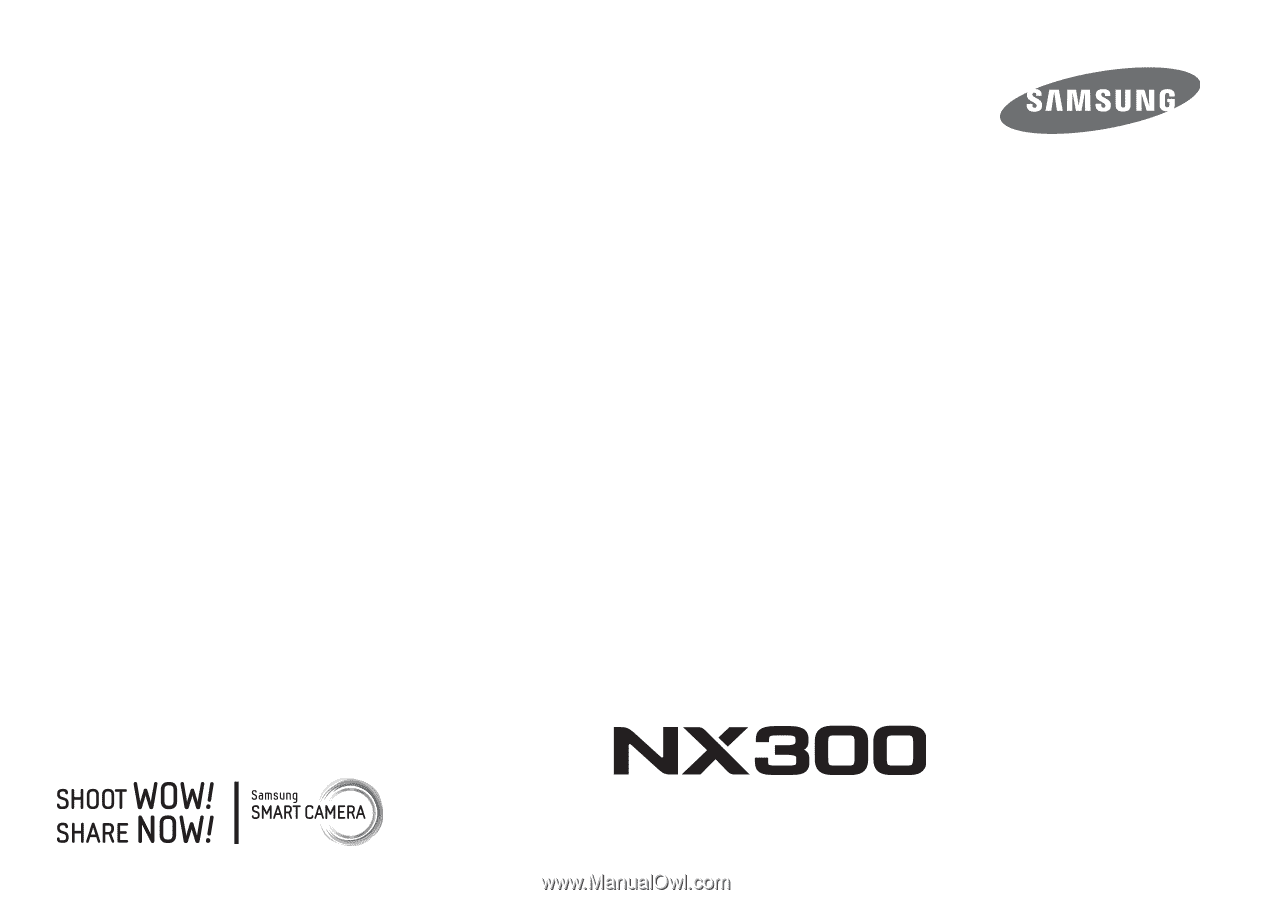
ENG
This user manual includes detailed usage instructions
for your camera. Please read this manual thoroughly.
USER
MANUAL