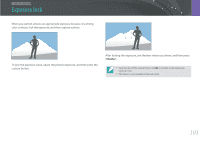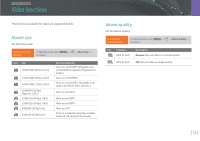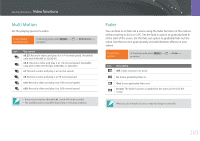Samsung NX300 User Manual Ver.1.0 (English) - Page 102
Smart Filter
 |
View all Samsung NX300 manuals
Add to My Manuals
Save this manual to your list of manuals |
Page 102 highlights
Shooting Functions Smart Filter Smart Filter lets you apply special effects to your photos. You can select various filter options to create special effects that are difficult to be achieved with normal lenses. To set Smart Filter options, In Shooting mode, press [m] → 1 → Smart Filter → an option. Option Off Vignetting Miniature Colored Pencil Watercolor Wash drawing Oil Sketch Ink Sketch Acryl Description No effect Apply the retro-looking colors, high contrast, and strong vignette effect of Lomo cameras. Apply a tilt-shift effect to make the subject appear in miniature. Apply a colored pencil painting effect. Apply a watercolor painting effect. Apply a washed-out effect. Apply an oil painting effect. Apply an ink painting effect. Apply an acryl painting effect. Option Negative Red Green Blue Yellow Description Apply a negative film effect. Desaturate all colors but red. Desaturate all colors but green. Desaturate all colors but blue. Desaturate all colors but yellow. Smart filter options cannot be set with Picture Wizard options at the same time. 101