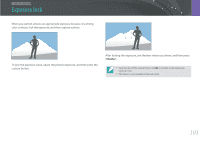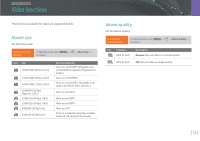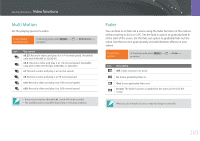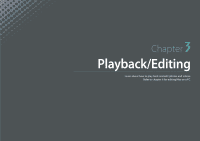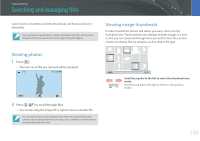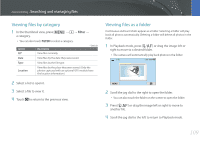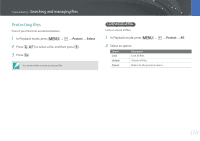Samsung NX300 User Manual Ver.1.0 (English) - Page 106
Multi Motion, Fader, at the start of the scene. Set the fade out option to gradually fade out
 |
View all Samsung NX300 manuals
Add to My Manuals
Save this manual to your list of manuals |
Page 106 highlights
Shooting Functions > Video functions Multi Motion Set the playing speed of a video. To set playing speed options, In Shooting mode, press [m] → 6 → Multi Motion → an option. Icon Description x0.25: Record a video and play it at 1/4 normal speed. (Available only with 640x480 or 320x240) x0.5: Record a video and play it at 1/2 normal speed. (Available only with 1280x720 (30 fps), 640x480, or 320x240) x1: Record a video and play it at normal speed. x5: Record a video and play it at 5X normal speed. x10: Record a video and play it at 10X normal speed. x20: Record a video and play it at 20X normal speed. • If you select an option other than x1, sound will not be recorded. • The available options may differ depending on shooting conditions. Fader You can fade in or fade out a scene using the fader function on the camera without having to do it on a PC. Set the fade in option to gradually fade in at the start of the scene. Set the fade out option to gradually fade out the scene. Use the function appropriately and add dramatic effects on your videos. To set fader options, In Shooting mode, press [m] → 6 → Fader → an option. Icon Description Off: Fader function not used. In: Scene gradually fades in. Out: Scene gradually fades out. In-out: The fader function is applied at the start and end of the scene. When you use the fader function, it may take longer to save a file. 105