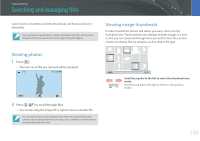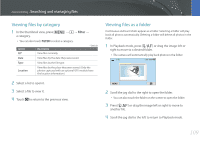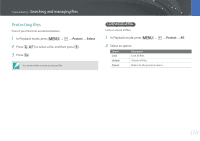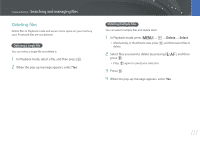Samsung NX300 User Manual Ver.1.0 (English) - Page 114
Viewing photos, Enlarging a photo, Viewing a slide show
 |
View all Samsung NX300 manuals
Add to My Manuals
Save this manual to your list of manuals |
Page 114 highlights
Playback/Editing Viewing photos Enlarging a photo You can enlarge photos when viewing them in Playback mode. You can also use the Trim function to extract the portion of the image displayed on the screen and save it as a new file. Magnified area Magnification (the maximum magnification may differ by resolution) Full Image Crop Scroll the jog dial to the right to enlarge a photo. (Scroll the jog dial to the left to reduce a photo.) To Move magnified area Crop the enlarged image Return to the original image Do this Press [D/I/C/F]. Press [f]. (saved as a new file) Press [o]. Viewing a slide show You can view photos in a slide show, apply various effects to the slide show, and play background music. 1 In Playback mode, press [m]. 2 Select z → Slide Show Options. 3 Select a slide show effect option. • Skip to step 4 to start a slide show with no effects. Option Description * Default Play Mode Set whether or not to repeat the slide show. (One Play*, Repeat) Interval Set the interval between photos. (1 sec*, 3 sec, 5 sec, 10 sec) Music Effect Set background audio. • Set a scene change effect between photos. • Select Off to cancel effects. 113