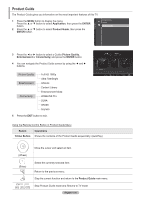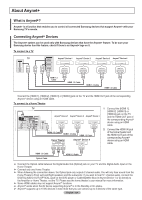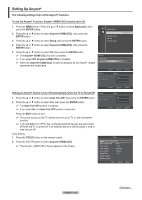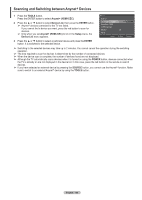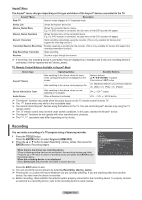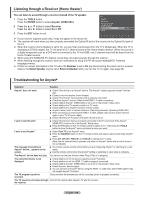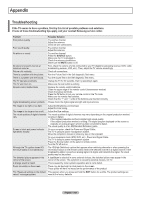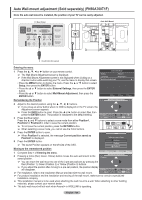Samsung PN50A760T1F User Manual (ENGLISH) - Page 125
Setting Up Anynet+, Setting an Anynet+ Device to turn Off Automatically when the TV is Turned Off
 |
View all Samsung PN50A760T1F manuals
Add to My Manuals
Save this manual to your list of manuals |
Page 125 highlights
Setting Up Anynet+ The following settings help set the Anynet+ functions. To use the Anynet+ Function, Anynet+ (HDMI-CEC) must be set to On 1 Press the MENU button. Press the ▲ or ▼ button to select Application, then press the ENTER button. 2 Press the ▲ or ▼ button to select Anynet+ (HDMI-CEC), then press the ENTER button. 3 Press the ▲ or ▼ button to select Setup, then press the ENTER button. 4 Press the ▲ or ▼ button to select Anynet+ (HDMI-CEC), then press the ENTER button. 5 Press the ▲ or ▼ button to select On, then press the ENTER button. ➢ The Anynet+ (HDMI-CEC) function is enabled. ➢ If you select Off, Anynet+ (HDMI-CEC) is disabled. ➢ When the Anynet+ (HDMI-CEC) function is disabled, all the Anynet+ related operations are deactivated. Application WISELINK Pro Anynet+ (HDMI-CEC) Content Library InfoLink Product Guide Device List Setup Move Enter Setup Anynet+ (HDMI-CEC) : Off Auto Turn Off : On ► Return Setting an Anynet+ Device to turn Off Automatically when the TV is Turned Off 1 Press the ▲ or ▼ button to select Auto Turn Off, then press the ENTER button. 2 Press the ▲ or ▼ button to select Yes, then press the ENTER button. ➢ The Auto Turn Off function is enabled. ➢ If you select No, the Auto Turn Off function is canceled. Press the EXIT button to exit. ➢ The active source on the TV remote must be set to TV to use the Anynet+ function. ➢ If you set Auto Turn Off to Yes, connected external devices are also turned off when the TV is turned off. If an external device is still recording, it may or may not turn off. Easy Setting 1 Press the TOOLS button on the remote control. 2 Press the ENTER button to select Anynet+ (HDMI-CEC). ➢ The Anynet+ (HDMI-CEC) menus appear on the screen. Move Enter Return Setup Anynet+ (HDMI-CEC) : No Auto Turn Off : Yes Move Enter Return Tools Anynet+ (HDMI-CEC) Multi-Track Sound : Stereo Picture Size : 16:9 Picture Mode : Standard Sound Mode : Custom Sleep Timer : Off Add to Favorite Switch to Cable Move Enter Exit English - 125 Continued...