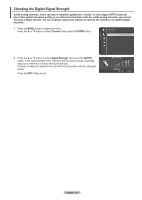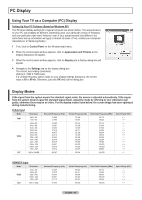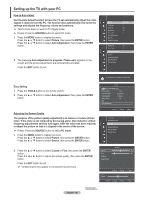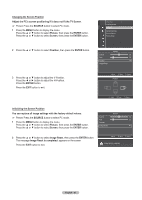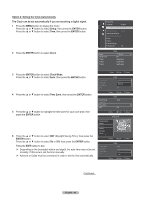Samsung PN50A760T1F User Manual (ENGLISH) - Page 53
The Clock can be set automatically if you are receiving a digital signal., Setup, ENTER, Clock
 |
View all Samsung PN50A760T1F manuals
Add to My Manuals
Save this manual to your list of manuals |
Page 53 highlights
Option 2: Setting the Clock Automatically The Clock can be set automatically if you are receiving a digital signal. 1 Press the MENU button to display the menu. Press the ▲ or ▼ button to select Setup, then press the ENTER button. Press the ▲ or ▼ button to select Time, then press the ENTER button. 2 Press the ENTER button to select Clock. Setup Plug & Play Language : English Time ► Network Selection : Cable Cable Network Setup Wireless Network Setup V-Chip Caption External Settings Entertainment : Off Clock Clock Sleep Timer Timer 1 Timer 2 Timer 3 : 7 : 30 am ► : Off : Inactivated : Inactivated : Inactivated 3 Press the ENTER button to select Clock Mode. Press the ▲ or ▼ button to select Auto, then press the ENTER button. 4 Press the ▲ or ▼ button to select Time Zone, then press the ENTER button. 5 Press the ▲ or ▼ button to highlight the time zone for your local area, then press the ENTER button. 6 Press the ▲ or ▼ button to select DST (Daylight Saving Time), then press the ENTER button. Press the ▲ or ▼ button to select On or Off, then press the ENTER button. Press the EXIT button to exit. ➢ Depending on the broadcast station and signal, the auto time may not be set correctly. If this occurs, set the time manually. ➢ Antenna or Cable must be connected in order to set the time automatically. Move Enter Return Clock Clock Mode Clock Set Time Zone DST : AuAtuoto ► Manual ► ► : Off Move Enter Return Clock Clock Mode : Auto Clock Set Time Zone ► DST : Off Move Enter Return Time Zone Newfoundland Atlantic Eastern Central Mountain Pacific ▼ Move Enter Return Clock Mode Clock Set Time Zone DST Clock : Auto Off : On Move Enter Return Continued... English - 53