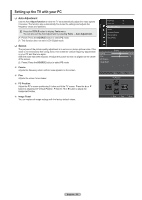Samsung PN58B560 User Manual (ENGLISH) - Page 25
Screen Burn Protection, Preventing Screen Burn-in - cinema smooth
 |
UPC - 036725229488
View all Samsung PN58B560 manuals
Add to My Manuals
Save this manual to your list of manuals |
Page 25 highlights
N Settings can be adjusted and stored for each external device you have connected to an input of the TV. In PC Mode, only 16:9 and 4:3 mode can be adjusted. N Settings can be adjusted and stored for each external device you have connected to an input of the TV. Input Source ATV, Video, Component (480i, 480p) Component (720p) DTV(1080i), Component (1080i, 1080p), HDMI (720p, 1080i, 1080p) PC Picture Size 16:9, Zoom1, Zoom2, 4:3 16:9, Wide Fit, 4:3 16:9, 4:3, Wide Fit, Screen Fit 16:9, 4:3 Digital NR If the broadcast signal received by your TV is weak, you can activate the Digital Noise Reduction feature to help reduce any static and ghosting that may appear on the screen. • Off: Turns the Digital NR function off. • Low: Sets Digital NR to low. • Medium: Sets Digital NR to medium. • High: Sets Digital NR to high. • Auto: Sets Digital NR to Auto. Picture Tint (G/R) Advanced Settings : G50/R50 Picture Options ► Picture Reset HDMI Black Level You can directly select the black level on the screen to adjust the screen depth. • Normal: The screen gets brighter. Picture Options • Low: The screen gets darker. N This function is active only when an external device is connected to the TV via HDMI. Color Tone Size : Normal : 16:9 HDMI Black Level function may not be compatible with all external devices. Digital NR : Auto ► HDMI Black Level : Normal Film Mode Film Mode : Off The TV can be set to automatically sense and process film signals from all sources and Screen Burn Protection adjust the picture for optimum quality. • Off: Basic video image processing applied and No auto-detection for film-based programs. Move Enter Return • Auto: Automatically adjusts for the best image quality between film and video programs. • Cinema Smooth: Cinema Smooth reproduces film cinema video with greatly reduced or without visible motion judder, as you see it in the movie theater. (PN50B560T5F/PN58B560T5F/PN63B590T5F only) N Only if HDMI 1080p 24Hz signal is input, Cinema Smooth function is activated and you can set ON/OFF. N Film mode is supported in TV, Video, Component (480i / 1080i) and HDMI (1080i). Screen Burn Protection Configures the Screen Burn Protection options to prevent and reduce pixel burn. When an image remains in one position too long, it may cause a permanent burn on the screen. Preventing Screen Burn-in Screen Burn Protection Pixel Shift Scrolling Side Gray : Dark Move Enter ► Return To reduce the possibility of screen burn, this unit is equipped with screen burn prevention technology. This technology enables you to set picture movement up/down (Vertical Line) and side to side (Horizontal Dot). The Time setting allows you to program the time between movement of the picture in minutes. • Pixel Shift : Using this function, you can minutely move pixels on the PDP in horizontal or vertical direction to prevent afterimages on the screen. N Optimum condition for pixel shift; Item TV/AV/Component/HDMI/PC Horizontal 0~4 4 Vertical 0~4 4 Time(min) 1~4min. 2 min • Side Gray : When you watch TV with the screen ratio of 4:3, the screen is prevented from any damage by adjusting the white balance on both extreme left and right sides. To prevent the screen burn from happening, select Dark or Light. - Dark: When you set the screen ratio to 4:3, it darkens the left and right sides. - Light: When you set the screen ratio to 4:3, it brightens the left and right sides. English - 25