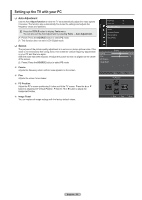Samsung PN58B560 User Manual (ENGLISH) - Page 28
Setting up the TV with your PC, Auto Adjustment, Screen - screen replacement
 |
UPC - 036725229488
View all Samsung PN58B560 manuals
Add to My Manuals
Save this manual to your list of manuals |
Page 28 highlights
Setting up the TV with your PC ❑ Auto Adjustment Use the Auto Adjust function to have the TV set automatically adjust the video signals it receives. The function also automatically fine-tunes the settings and adjusts the frequency values and positions. T Press the TOOLS button to display Tools menu. You can also set the Auto Adjustment by selecting Tools → Auto Adjustment. N Preset: Press the SOURCE button to select PC mode. N This function does not work in DVI-Digital mode. ❑ Screen The purpose of the picture quality adjustment is to remove or reduce picture noise. If the noise is not removed by fine tuning alone, then make the vertical frequency adjustments on your PC and fine tune again. After the noise has been reduced, re-adjust the picture so that it is aligned on the center of the screen. N Preset: Press the SOURCE button to select PC mode. Coarse Adjusts the frequency when vertical noise appears on the screen. Fine Adjusts the screen to be clearer. PC Position Adjust the PC's screen positioning if it does not fit the TV screen. Press the ▲ or ▼ button to adjusting the Vertical-Position. Press the ◄ or ►button to adjust the Horizontal-Position. Image Reset You can replace all image settings with the factory default values. Picture Brightness : 45 Sharpness : 50 Auto Adjustment ► Screen Advanced Settings Picture Options Picture Reset Coarse Fine PC Position Image Reset Screen 50 ► 38 Move Enter PC Position Return Move Enter Return English - 28