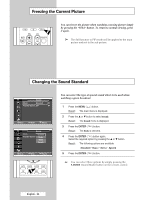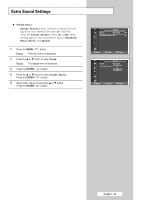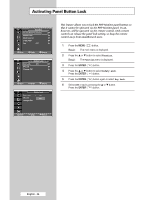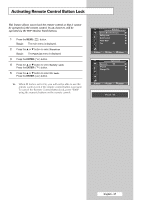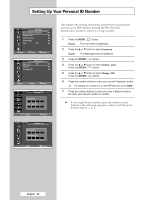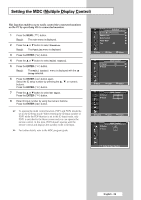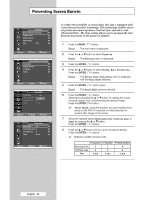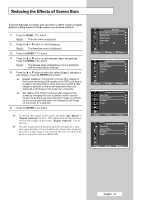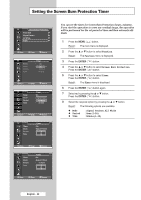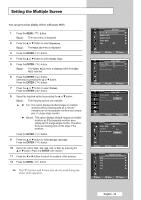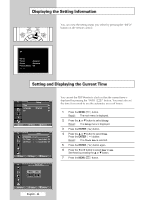Samsung PPM42M5S User Manual (ENGLISH) - Page 29
Preventing Screen Burn-in, Function, Multi Control, Setup, ID Input
 |
View all Samsung PPM42M5S manuals
Add to My Manuals
Save this manual to your list of manuals |
Page 29 highlights
Setting the MDC (Multiple Display Control) This function enables you to easily control the connected monitors on the PC by specifying IDs to connected monitors. 1 Press the MENU ( ) button. Result: The main menu is displayed. 2 Press the ▲ or ▼ button to select Function. Result: The Function menu is displayed. 3 Press the ENTER ( ) button. 4 Press the ▲ or ▼ button to select Multi Control. 5 Press the ENTER ( ) button. Result: The Multi Control menu is displayed with the ID Setup selected. 6 Press the ENTER ( ) button again. Select the ID setup number by pressing the ▲ , ▼, or numeric buttons. Press the ENTER ( ) button. 7 Press the ▲ or ▼ button to select ID Input. Press the ENTER ( ) button. 8 Enter ID input number by using the numeric buttons. Press the ENTER ( ) button. ➢ To operate the multi control function, PDP1 and PDP2 should be set in the ID Setup mode. When entering the ID Input number of PDP1 while the PDP Monitor is set in the ID Input mode, only PDP1 is switched to the Menu screen and you can operate the remote control. At this time, PDP2 doesn't operate with the remote control and displays the standby mode of ID Input. ➢ For further details, refer to the MDC program guide. TV Function Screen Burn Protection √ Safety Lock √ Multi Control √ Video Wall √ Fan : Off √ Move Enter Return TV Multi Control ID Setup : 00 √ ID Input : -- √ Move Enter Return TV Multi Control ID Setup ID Input : 00 ▲ : -- 00 ▲ Adjust Enter Return TV Multi Control ID Setup : 00 ID Input : -- Enter ID Input Number English - 29