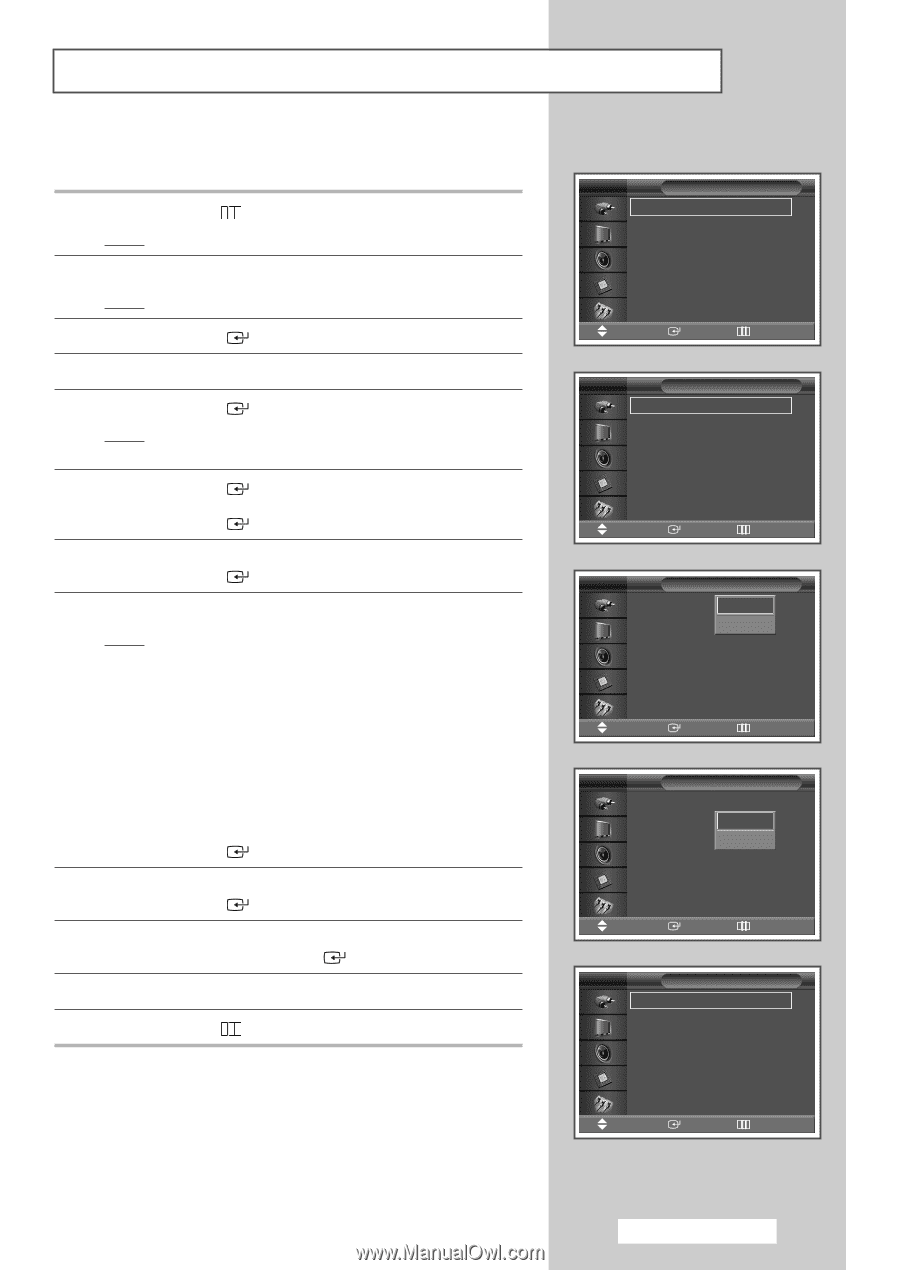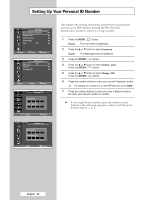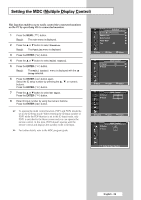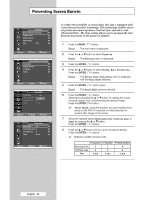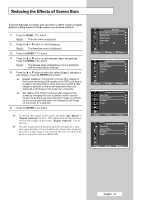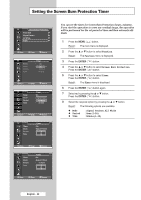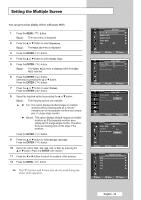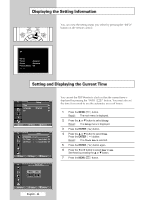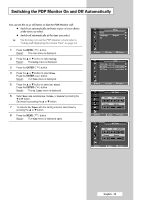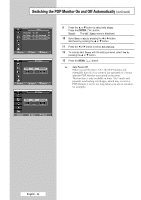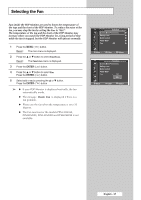Samsung PPM42M5S User Manual (ENGLISH) - Page 33
Setting the Multiple Screen, Function, Video Wall, Video, Format, Screen Divider
 |
View all Samsung PPM42M5S manuals
Add to My Manuals
Save this manual to your list of manuals |
Page 33 highlights
Setting the Multiple Screen You can get various display effects with many PDPs. 1 Press the MENU ( ) button. Result: The main menu is displayed. 2 Press the ▲ or ▼ button to select Function. Result: The Function menu is displayed. 3 Press the ENTER ( ) button. 4 Press the ▲ or ▼ button to select Video Wall. 5 Press the ENTER ( ) button. Result: The Video Wall menu is displayed with the Video Wall selected. 6 Press the ENTER ( ) button. Select On by pressing the ▲ or ▼ button. Press the ENTER ( ) button. 7 Press the ▲ or ▼ button to select Format. Press the ENTER ( ) button. 8 Select the required option by pressing the ▲ or ▼ button. Result: The following options are available. ➢ ◆ Full : This option displays divided images on multiple monitors without missing parts as if only the viewable part of the separate monitors were simply part of a large single monitor. ◆ Natural : This option displays divided images on multiple monitors as if the separate monitors were simply part of a large single monitor. Therefore there are missing parts on the edge of the monitors. Press the ENTER ( ) button. 9 Press the ▲ or ▼ button to select Screen Divider. Press the ENTER ( ) button. 10 Select the option (2x2, 3x3, 4x4, 1x5, or 5x1) by pressing the ▲ or ▼ button. Press the ENTER ( ) button. 11 Press the œ or √ button to select the position of the screens. 12 Press the MENU ( ) button. ➢ The PIP function and Picture Size do not work during the Video Wall operation. TV Function Screen Burn Protection √ Safety Lock √ Multi Control √ Video Wall √ Fan : Off √ Move Enter Return TV Video Wall Video Wall : Off √ Format : Full √ Screen Divider √ Move Enter Return TV Video Wall Video Wall : Off Off Format : Full On Screen Divider Move Enter Return TV Video Wall Video Wall : On Format : Full Full Screen Divider Natural Move Enter Return TV 2x2 3x3 4x4 1x5 5x1 Screen Divider Move Enter Return English - 33