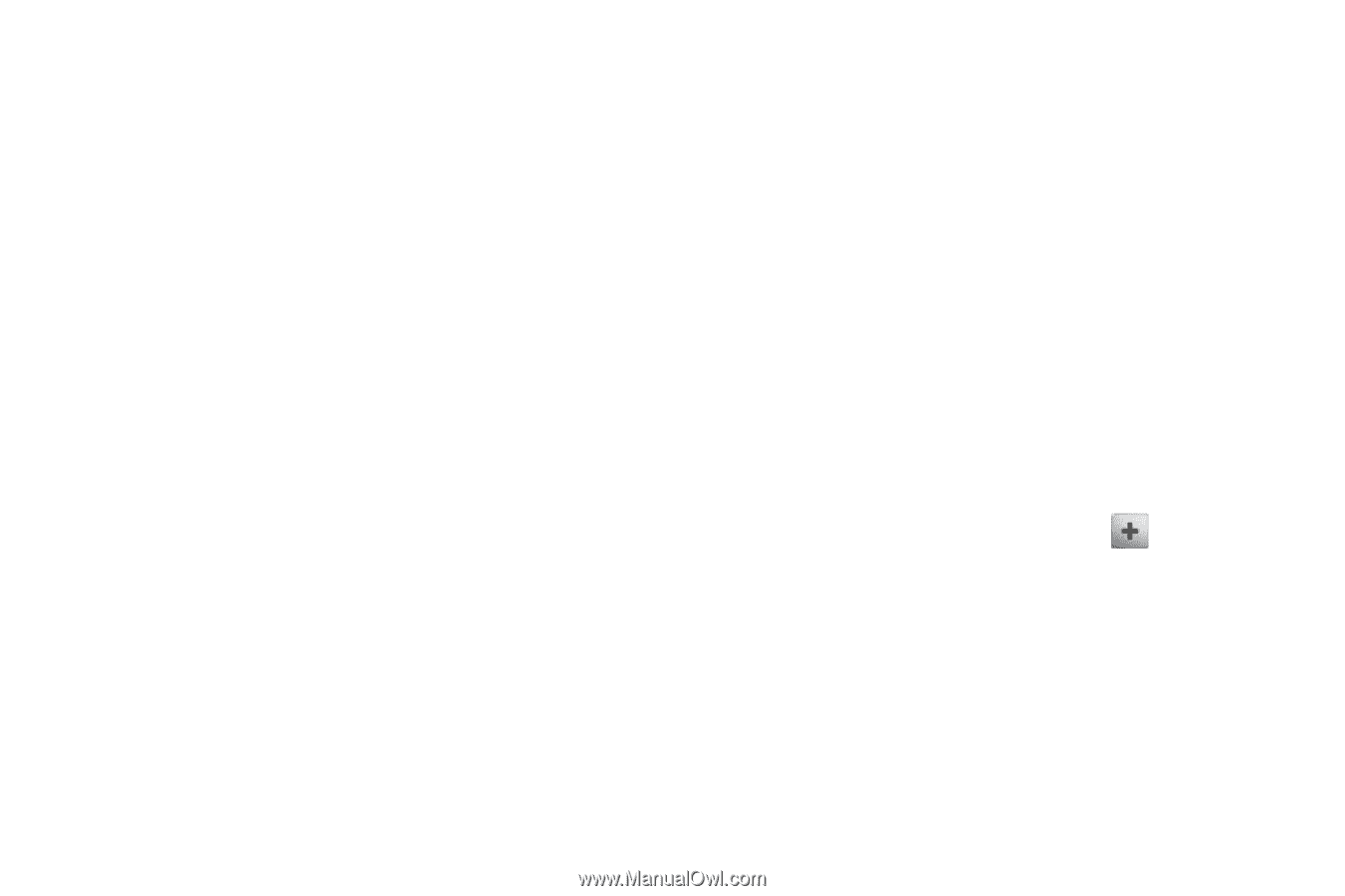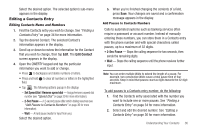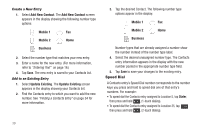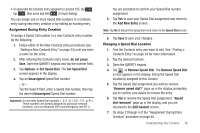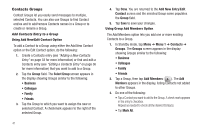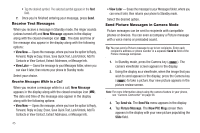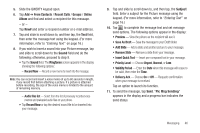Samsung SCH-R630 User Manual (user Manual) (ver.f3) (English) - Page 44
Contacts Groups, Add Contacts Entry to a Group, Using Add New/Edit Contact Option
 |
View all Samsung SCH-R630 manuals
Add to My Manuals
Save this manual to your list of manuals |
Page 44 highlights
Contacts Groups Contact Groups let you easily send messages to multiple, selected Contacts. You can also use Groups to find Contact entries and to add/remove Contacts names in a Group or to create or rename a Group. Add Contacts Entry to a Group Using Add New/Edit Contact Option To add a Contact to a Group using either the Add New Contact option or the Edit Contact option, do the following: 1. Create a Contacts entry (see "Adding a New Contacts Entry" on page 33 for more information) or find and edit a Contacts entry (see "Editing a Contacts Entry" on page 36 for more information) that you want to add to a Group. 2. Tap the Group field. The Select Group screen appears in the display showing Groups similar to the following: • Business • Colleague • Family • Friends 3. Tap the Group to which you want to assign the new or selected Contact. A checkmark appears to the right of the selected Group. 41 4. Tap Done. You are returned to the Add New Entry/Edit Contact screen and the selected Group name populates the Group field. 5. Tap Save to save your changes. Using Group Add Members Option The Add Members option lets you add one or more existing Contacts to a Group. 1. In Standby mode, tap Menu ➔ Menu 1 ➔ Contacts ➔ Groups. The Groups screen appears in the display showing Groups similar to the following: • Business • Colleague • Family • Friends 2. Tap a Group, then tap Add Members ( ). The Add Members appears in the display, listing Contacts not added to other Groups. 3. Do one of the following: • Tap a Contact you want to add to the Group. A check mark appears in the entry's checkbox. Repeat as needed to check all the desired Contacts. • Tap Mark All.