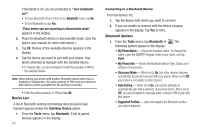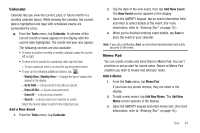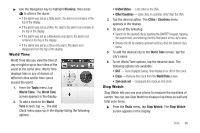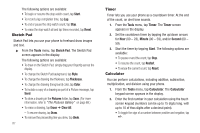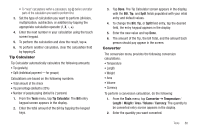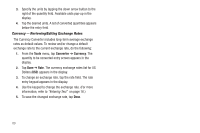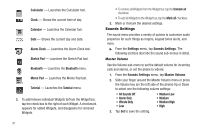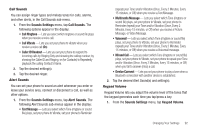Samsung SCH-R630 User Manual (user Manual) (ver.f3) (English) - Page 90
Sketch Pad, Timer, Calculator
 |
View all Samsung SCH-R630 manuals
Add to My Manuals
Save this manual to your list of manuals |
Page 90 highlights
The following options are available: • To begin or resume the stop watch count, tap Start. • To record a lap completion time, tap Lap. • To end or pause the stop watch count, tap Stop. • To erase the stop watch all and lap times recorded, tap Reset. Sketch Pad Sketch Pad lets you use your phone to freehand draw images and text. ᮣ From the Tools menu, tap Sketch Pad. The Sketch Pad screen appears in the display. The following options are available: • To draw on the Sketch Pad, simply drag your fingertip across the display. • To change the Sketch Pad background, tap Style. • To change the drawing line thickness, tap Thickness. • To change the drawing (foreground) color, tap Color. • To include a copy of a drawing as part of a Picture message, tap Send. • To store a drawing in the Pictures folder, tap Save. (For more information, refer to "The Pictures Gallery" on page 68.) • To erase a drawing, tap Erase ➔ Clear All. - To resume drawing, tap Draw. • To remove the preceeding line you drew, tap Undo. 87 Timer Timer lets you use your phone as a countdown timer. At the end of the count, an alert tone sounds. 1. From the Tools menu, tap Timer. The Timer screen appears in the display. 2. Set the countdown timer by tapping the up/down arrows for Hour (00 - 23), Minute (00 - 59), and/or Second (00 - 59). 3. Start the timer by tapping Start. The following options are available: • To pause or end the count, tap Stop. • To resume the count, tap Restart. • To erase the current count, tap Reset. Calculator You can perform calculations, including addition, subtraction, multiplication, and division using your phone. 1. From the Tools menu, tap Calculator. The Calculator keypad screen appears in the display. 2. Enter the first number in your calculation using the touch screen keypad (numbers can be up to 15 digits long, with up to 10 of thos digits after a decimal point). • To toggle the sign of a number between positive and negative, tap +/-.