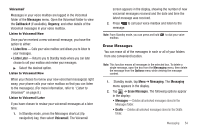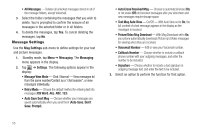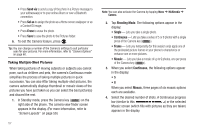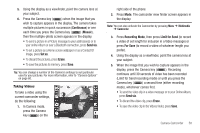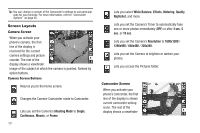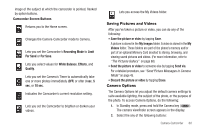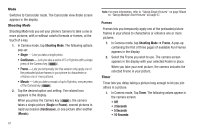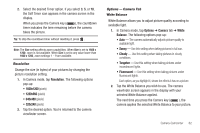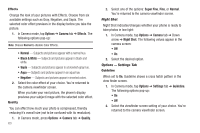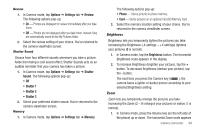Samsung SCH-R630 User Manual (user Manual) (ver.f3) (English) - Page 62
Screen Layouts, Camera Screen, Camera Screen Buttons, Camcorder Screen
 |
View all Samsung SCH-R630 manuals
Add to My Manuals
Save this manual to your list of manuals |
Page 62 highlights
Tip: You can change a number of the Camcorder's settings to suit particular uses for your pictures. For more information, refer to "Camcorder Options" on page 65. Screen Layouts Camera Screen When you activate your phone's camera, the first line of the display is reserved for the current camera settings and picture counter. The rest of the display shows a viewfinder image of the subject at which the camera is pointed, flanked by option buttons. Camera Screen Buttons Returns you to the Home screen. Changes the Camera-Camcorder mode to Camcorder. Lets you set the Camera's Shooting Mode to Single, Continuous, Mosaic, or Frame. 59 Lets you select White Balance, Effects, Metering, Quality, Nightshot, and more. Lets you set the Camera's Timer to automatically take one or more photos immediately (OFF) or after 3 sec, 5 sec, or 10 sec. Lets you set the Camera's Resolution to 1600x1200 / 1280x960 / 640x480 / 320x240. Lets you set the Camera to brighten or darken your photos. Lets you access the Pictures folder. Camcorder Screen When you activate your phone's camcorder, the first line of the display is shows current camcorder setting icons. The rest of the display shows a viewfinder