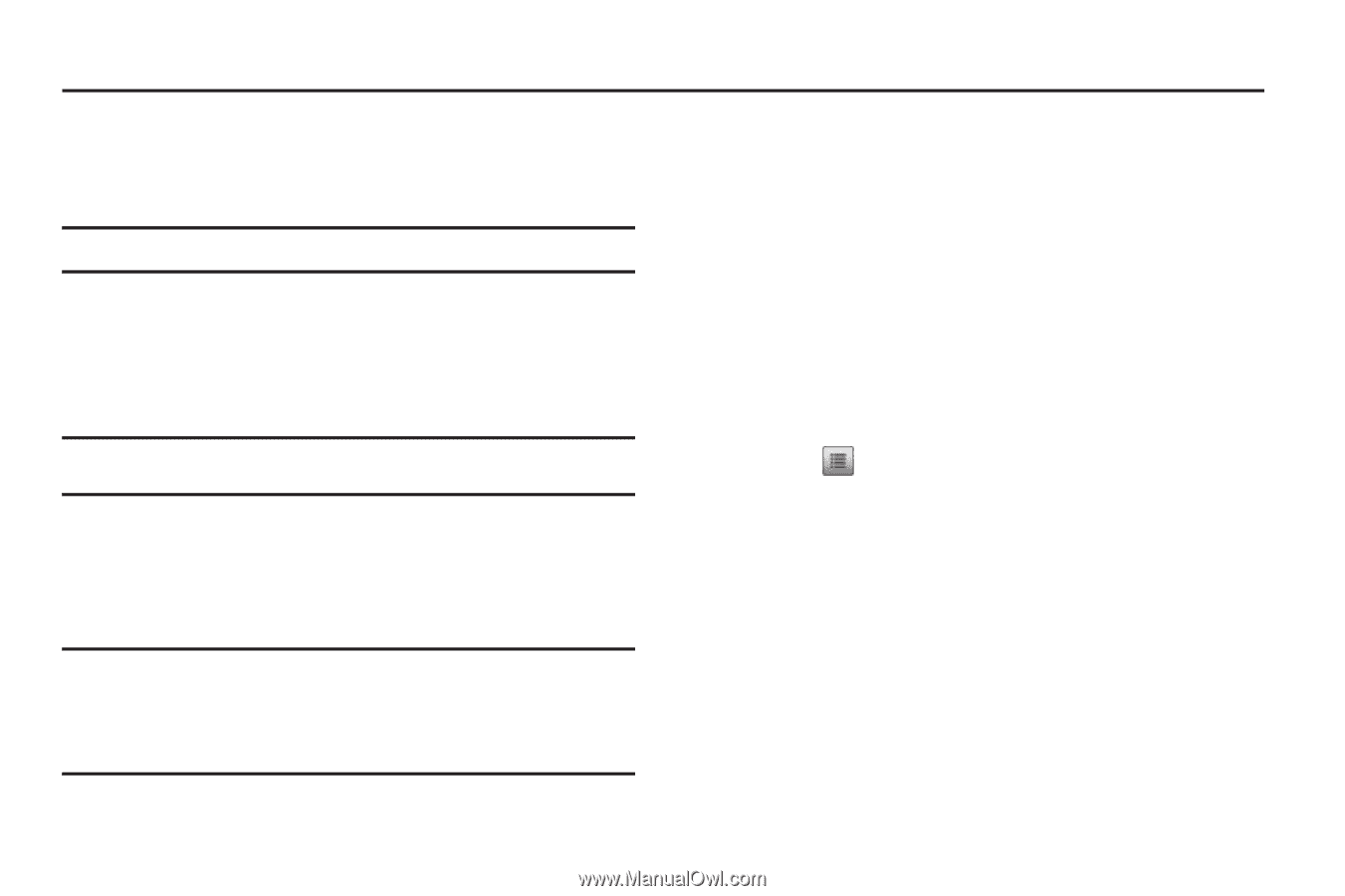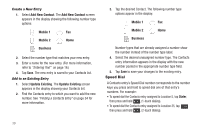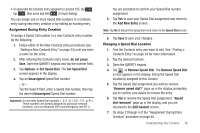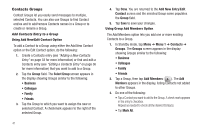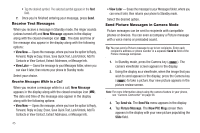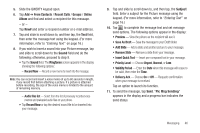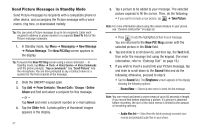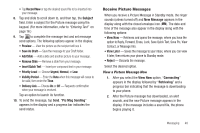Samsung SCH-R630 User Manual (user Manual) (ver.f3) (English) - Page 47
Messaging, Types of Messages, Create and Send Text Messages, Messaging, Message
 |
View all Samsung SCH-R630 manuals
Add to My Manuals
Save this manual to your list of manuals |
Page 47 highlights
Section 5: Messaging This section explains how to send or receive different types of messages. This section also describes the features and functionality associated with messaging. Note: You can only enter message text using the QWERTY keypad. Types of Messages Your phone is able to send and receive Text and Picture messages to compatible phones and devices. Text messages can be up to 160 characters in length. Note: Available memory is shared between all messages. You can store up to 300 messages. However, the exact number is dependent upon message length. Create and Send Text Messages 1. In Standby mode, tap Menu ➔ Messaging ➔ New Message ➔ Text Message. The New Txt Msg screen appears in the display. Tip: To launch the New Txt Msg screen using a voice command - In Standby mode, tap Menu ➔ Tools ➔ Voice Service ➔ Voice Commands. The phone prompts, "Say a command." Say "Send Text" into the microphone. You are then prompted to say a Contact name or a number for the first recipient of the message. 2. Slide the QWERTY keypad open. 3. Tap Add ➔ From Contacts / Recent Calls / Groups and find and select a recipient for this message. - or - Tap New# and enter a recipient number or e-mail address. 4. Tap the Text field. 5. Enter the text content of your message using the keypad. (For more information, refer to "Entering Text" on page 16.) At any point while composing a message: • Press to complete the message text and set message send options. The following options appear in the display: - Save As Draft - Save the message to your Draft folder. - Insert Quick Text - Insert pre-composed text in your message. - Priority Level - Choose Urgent or Normal. - Validity Period - Enter the Date when this message will cease to be valid, then enter the Time. - Enh. Deliver Ack - Choose On or Off - Requests confirmation when your message is received. 6. To enter symbols not shown on the QWERTY keypad, do te following: • Tap Symbols. The Symbols menu appears in the display. Messaging 44