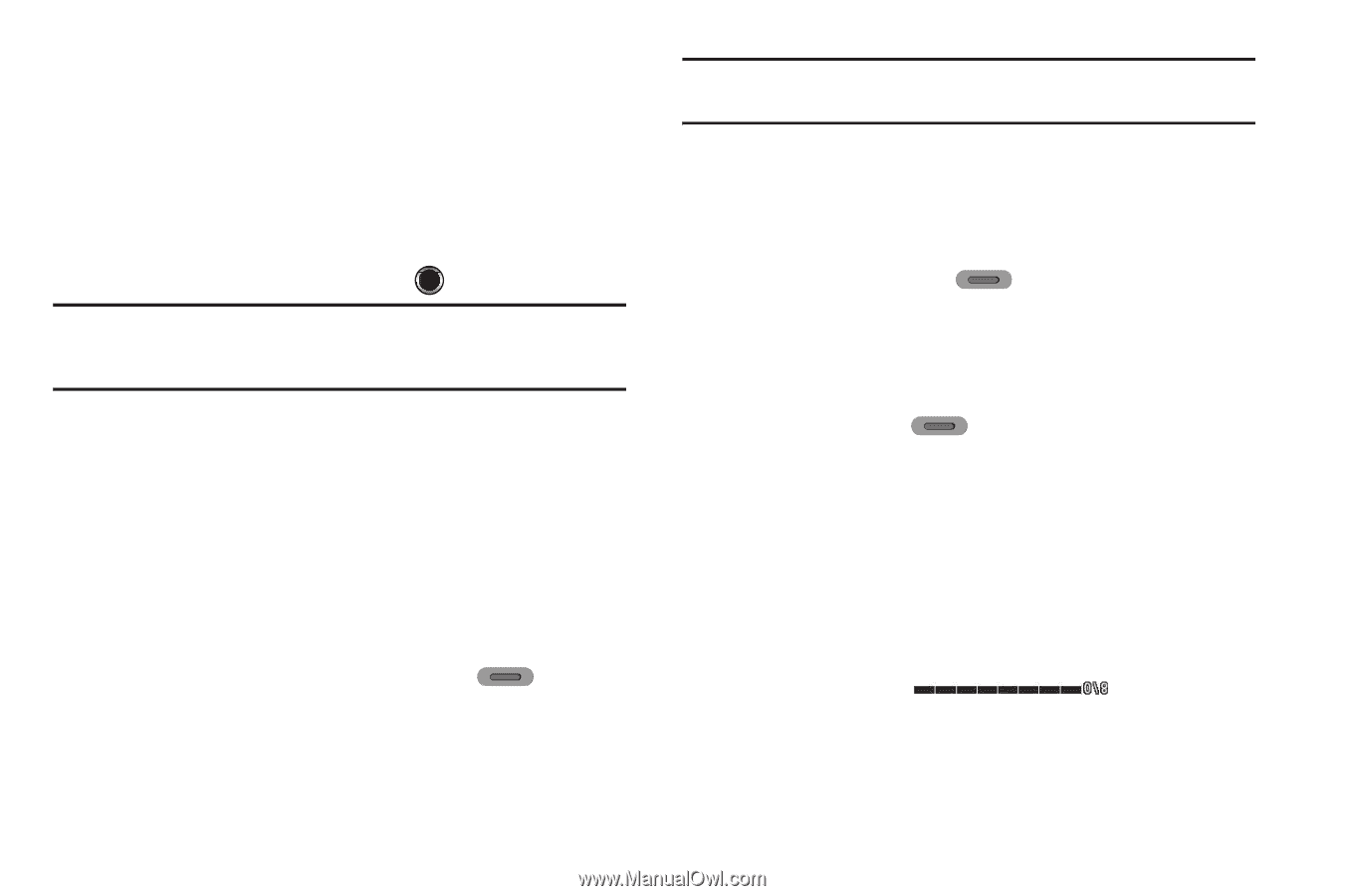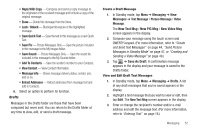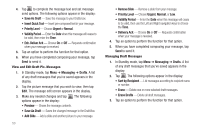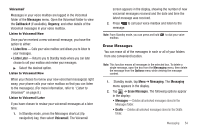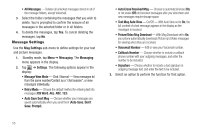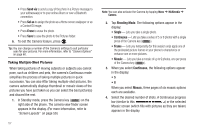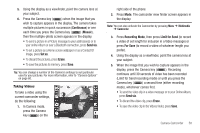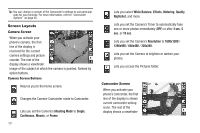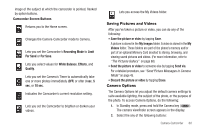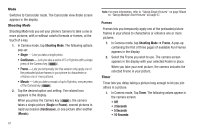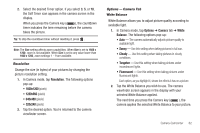Samsung SCH-R630 User Manual (user Manual) (ver.f3) (English) - Page 60
Taking Multiple-Shot Pictures, Screen Layouts - wallpaper
 |
View all Samsung SCH-R630 manuals
Add to My Manuals
Save this manual to your list of manuals |
Page 60 highlights
• Press Send via to send a copy of the photo in a Picture message to your addressee(s) or to your online Album or over a Bluetooth connection. • Press Set as to assign the photo as a Home screen wallpaper or as a Contact ID image. • Press Erase to erase the photo. • Press Save to save the photo to the Pictures folder. 6. To exit the Camera feature, press . Tip: You can change a number of the Camera's settings to suit particular uses for your pictures. For more information, refer to "Camera Options" on page 60. Taking Multiple-Shot Pictures When taking pictures of moving subjects or subjects you cannot pose, such as children and pets, the camera's Continuous mode simplifies the process of taking multiple pictures in quick succession. You can also After taking multiple-shot pictures, the camera automatically displays thumbnail or mosaic views of the pictures you have just taken so you can select the best picture(s) and discard the rest. 1. In Standby mode, press the Camera key ( ) on the right side of the phone. The camera view finder screen appears in the display. (For more information, refer to "Screen Layouts" on page 59.) 57 Note: You can also activate the Camera by tapping Menu ➔ Multimedia ➔ Camera. 2. Tap Shooting Mode. The following options appear in the display: • Single - Lets you take a single photo. • Continuous - Lets you take a series of 5 or 8 photos with a single press of the Camera key ( ). • Frame - Lets you temporarily (for this session only) apply one of the preloaded picture frames in your phone to characterize or enhance one or more pictures. • Mosaic - Lets you take a mosaic of up to 9 photos, one per press of the Camera key ( ). 3. When you select Continuous, the following options appear in the display: •5 •8 When you select Mosaic, three pages of six mosaic options each are available. 4. Select the desired number of shots. A Continuous progress bar (similar to this ) or the selected Mosaic screen (which fills with pictures as they are taken) appears in the display.