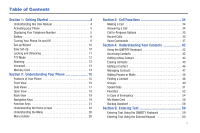Samsung SCH-U460 User Manual (user Manual) (ver.f8) (English)
Samsung SCH-U460 Manual
 |
View all Samsung SCH-U460 manuals
Add to My Manuals
Save this manual to your list of manuals |
Samsung SCH-U460 manual content summary:
- Samsung SCH-U460 | User Manual (user Manual) (ver.f8) (English) - Page 1
- Samsung SCH-U460 | User Manual (user Manual) (ver.f8) (English) - Page 2
PORTABLE ALL DIGITAL MOBILE PHONE User Manual Please read this manual before operating your phone, and keep it for future reference. - Samsung SCH-U460 | User Manual (user Manual) (ver.f8) (English) - Page 3
below, owned by or which is otherwise the property of Samsung or its respective suppliers relating to the SAMSUNG Phone, including but not limited to, accessories, parts, or software relating there to (the "Phone System"), is proprietary to Samsung and protected under federal laws, state laws, and - Samsung SCH-U460 | User Manual (user Manual) (ver.f8) (English) - Page 4
Trademarks of the SD Card Association. Openwave® is a registered Trademark of Openwave, Inc. Social Beat, iSkoot, iSkootMobile, associated logos and symbols are trademarks of iSkoot Inc. Open Source Software Some software components of this product incorporate source code covered under GNU General - Samsung SCH-U460 | User Manual (user Manual) (ver.f8) (English) - Page 5
ANY LAW, RULE, SPECIFICATION OR CONTRACT PERTAINING THERETO. NOTHING CONTAINED IN THE INSTRUCTION MANUAL SHALL BE CONSTRUED TO CREATE AN EXPRESS OR IMPLIED WARRANTY OF ANY KIND WHATSOEVER WITH RESPECT TO THE PRODUCT. IN ADDITION, SAMSUNG SHALL NOT BE LIABLE FOR ANY DAMAGES OF ANY KIND RESULTING FROM - Samsung SCH-U460 | User Manual (user Manual) (ver.f8) (English) - Page 6
Manual 4 Activating your Phone 5 Displaying Your Telephone Number 5 Battery 6 Turning Your Phone On and Off 9 Set-up Wizard 10 Easy Set-Up 10 Locking and Unlocking 11 TTY Mode 12 Roaming 12 Voicemail 13 Memory Card 52 In Case of Emergency 54 My Name Card 56 Backup Assistant 58 - Samsung SCH-U460 | User Manual (user Manual) (ver.f8) (English) - Page 7
Music & Tones 80 Pictures 83 Games 84 Mobile Web 84 Browse & Download 85 Extras 85 Section Pictures 98 Taking Pictures 98 My Pictures 100 Section 11: Tools & Applications 102 Voice Commands 102 Calculator 102 Calendar 104 Alarm Clock 106 Stop Watch 107 World Clock 107 Notepad 108 USB - Samsung SCH-U460 | User Manual (user Manual) (ver.f8) (English) - Page 8
and Safety Information 139 Please Note the Following Information When Using Your Handset 140 Samsung Mobile Products and Recycling 140 UL Certified Travel Adapter 141 Consumer Information on Wireless Phones 141 Road Safety 147 Responsible Listening 148 Operating Environment 150 Using Your - Samsung SCH-U460 | User Manual (user Manual) (ver.f8) (English) - Page 9
, and may vary from your phone, depending on the software version on your phone, and any changes to the phone's Settings. Unless stated otherwise, instructions in this User Manual start with the phone unlocked, at the Home screen. All screen images in this manual are simulated. Actual displays may - Samsung SCH-U460 | User Manual (user Manual) (ver.f8) (English) - Page 10
Wireless store. • Contact Verizon Wireless customer support. • Visit www.verizonwireless.com to manage your account online. Displaying Your Telephone Number My Number displays the ten-digit telephone number assigned to your phone. ᮣ From the Home screen, press the Center Select Key to select - Samsung SCH-U460 | User Manual (user Manual) (ver.f8) (English) - Page 11
back of the phone. Removing the battery cover ᮣ Press down on the top of the cover and on the arrow at the bottom of the cover, while sliding the cover off in the direction of the arrow. Installing the battery cover ᮣ Align the cover and slide it into place, making sure it snaps securely at all four - Samsung SCH-U460 | User Manual (user Manual) (ver.f8) (English) - Page 12
bottom of the battery down until it snaps into place. Removing the Battery 1. Remove the battery cover. For more information, see "Removing the battery cover" on page 6. 2. Lift the battery up by the slot provided. 3. Install the battery cover. 3. Lift the battery up and out of the phone. Getting - Samsung SCH-U460 | User Manual (user Manual) (ver.f8) (English) - Page 13
the first time. A fully discharged battery requires up to 4 hours of charge time. After the first charge, you can use the phone while charging. 1. Connect the USB cable to the charging head. Charging Head USB Cable Incorrect Correct 2. Pull the USB Power/Accessory Port cover out and turn to expose - Samsung SCH-U460 | User Manual (user Manual) (ver.f8) (English) - Page 14
!: Using a non-supported battery may damage to your phone. When using a non-supported battery you will hear a series of beeps and see a warning message: "NON-SUPPORTED BATTERY. SEE USER MANUAL" If you receive this warning, battery charging has been disabled. Samsung charging accessories, such - Samsung SCH-U460 | User Manual (user Manual) (ver.f8) (English) - Page 15
alerts you to incoming calls. • Display Themes: Select a theme for your phone's displays. • Menu Layout: Choose a layout for the Main menu. • Clock Format: Select a format for the Home screen clock. 3. While setting preferences: • Press SET to make a selection and go to the next setting. • Press - Samsung SCH-U460 | User Manual (user Manual) (ver.f8) (English) - Page 16
locking the keypad. Note: Unless stated otherwise, instructions in this User Manual start with the phone unlocked, at the Home screen. Locking and unlocking the phone Locking the phone prevents unauthorized access to information on the phone, but allows dialing with the Dialer. Locking and unlocking - Samsung SCH-U460 | User Manual (user Manual) (ver.f8) (English) - Page 17
Locking the keypad manually ᮣ Press and hold until "PHONE KEYPAD IS NOW LOCKED" appears. "KEYPAD LOCKED" displays on the lock screen until you travel outside your home network's coverage area, your phone can roam to acquire service on other compatible digital networks. when Roaming is active - Samsung SCH-U460 | User Manual (user Manual) (ver.f8) (English) - Page 18
Memory Card Your phone supports optional, removable microSD™ memory cards of up to 16GB capacity (not included). You can store music, pictures, and other files on a memory card. Note: You can only store music files that you own on a memory card. Installing a Memory Card 1. Pull the memory card cover - Samsung SCH-U460 | User Manual (user Manual) (ver.f8) (English) - Page 19
and prepares it for use with your phone. Formatting a Memory Card using Your Phone 1. From the Home screen, press the Center Select Key to select MENU ➔ Settings & Tools ➔ Memory ➔ Card Memory ➔ Format Card. 2. At the prompt "Format Card", use the Directional Key to highlight Yes, then press - Samsung SCH-U460 | User Manual (user Manual) (ver.f8) (English) - Page 20
- Notepad • Messaging Services - Standard and Enhanced Text Messaging - Picture Messaging - Email - Voice card not included) • Bluetooth® Wireless Technology. For more information, see "Bluetooth Menu" on page 112. Warning!: If your handset has a touch screen display, please note that a touch screen - Samsung SCH-U460 | User Manual (user Manual) (ver.f8) (English) - Page 21
LCD display: Displays information to operate your phone. 3. Directional Key: Press Up, Down, Left or Right to scroll through menus or lists. From the Home screen call. From the Home screen, press to access the All Calls log. 6. Speakerphone Key: Press to enable/disable speakerphone. 7. Voicemail Key: - Samsung SCH-U460 | User Manual (user Manual) (ver.f8) (English) - Page 22
, or mute an incoming call ringtone. 3. USB Power/Accessory Port: Plug in a USB cable for charging or to sync music and files. 5 4. Camera Key: From the Home screen, press and hold to activate the camera. While in Camera mode, press to take 4 a picture. 5. Memory Card Slot: Insert an optional - Samsung SCH-U460 | User Manual (user Manual) (ver.f8) (English) - Page 23
, press to access Favorites. 4. Shift/Message Key: When entering text, press to toggle between mixed, upper and lower case for alphabet characters. From the Home screen, or when highlighting a contact or Favorite, press to open a new Text message. 5. Smiley Key: When combined with the Function Key - Samsung SCH-U460 | User Manual (user Manual) (ver.f8) (English) - Page 24
Key, the Right Soft Key, and the Center Select Key or OK Key. Your phone has two options for soft keys. Tip: When using the QWERTY keyboard, you with the Camera. 2. Camera Lens: Used to take pictures. 3. Speaker: Music, ringtones and sounds play through the speaker. Listen to callers when - Samsung SCH-U460 | User Manual (user Manual) (ver.f8) (English) - Page 25
Center Select Key Some functions of the Center Select Key are: • From the Home screen, press the Center Select Key MENU to open the Menu. • When the Center Select Directional Key Shortcuts My Shortcuts 1. New TXT Msg 2. New Picture Msg 3. Bluetooth On/Off 4. Alarm Clock Tip: Customize Directional - Samsung SCH-U460 | User Manual (user Manual) (ver.f8) (English) - Page 26
a number and press the Send Key to make a call. • Press the Send Key from the Home screen to display a list of all calls to and from your phone. • Press and hold the Send Key from the Home screen to call the most recently dialed, received, or missed number. • While on a call, press the - Samsung SCH-U460 | User Manual (user Manual) (ver.f8) (English) - Page 27
control Vibrate Only mode: • From the Home screen, press and hold the Vibrate Mode Key to set your phone to Vibrate Only mode. • Press and hold 's default number. • From My Pictures, press the New Message Key to create a new Picture Message with the highlighted picture as an attachment. • From My - Samsung SCH-U460 | User Manual (user Manual) (ver.f8) (English) - Page 28
phone. 1 3 2 Note: Unless stated otherwise, instructions in this User Manual start with the phone unlocked, at the Home screen. Features 1. Annunciator Line: Presents icons to show network status, battery for the Lock Screen and Home screen, from pre-loaded images, or your own pictures. For more - Samsung SCH-U460 | User Manual (user Manual) (ver.f8) (English) - Page 29
signal. Airplane Mode: Disables all communication functions of your phone. You cannot send or receive calls or messages, but other features are available. For more information, see "Airplane Mode" on page 125. 24 Roaming Status: The phone is roaming outside the home service area. Consult Verizon - Samsung SCH-U460 | User Manual (user Manual) (ver.f8) (English) - Page 30
by Secure Socket Layer is locked. Follow on-screen prompts to unlock the keypad phone is in Music Only mode, and all wireless communications are disabled. For more information, see "Music Only Mode" on page 94. Battery Level: Battery charge indicator. The number of bars show available battery - Samsung SCH-U460 | User Manual (user Manual) (ver.f8) (English) - Page 31
Setting a Display Theme Display themes offer coordinated looks for all your phone's screens, including the Menu. For more information, see "Display Themes" on 121. Menu with default Pond Display Theme Replacing Menu Items Choose your favorite applications and features to display in the Menu - Samsung SCH-U460 | User Manual (user Manual) (ver.f8) (English) - Page 32
Layout only)" on page 122. Menu Fonts Choose the font and size for Menu screens. For more information, see "Menu Fonts" on page 123. Menu Items These items : Launch the Mobile Email feature, to send and receive Email from your phone. For more information, see "Mobile Email" on page 75. VZ Navigator - Samsung SCH-U460 | User Manual (user Manual) (ver.f8) (English) - Page 33
menu item has a number assigned to it, and you can access menu items using these menu numbers. For example, launch My Pictures using standard navigation: 1. From the Home screen, press the Center Select Key to select MENU. 2. The Media Center menu is highlighted. Press the Center Select Key OK to - Samsung SCH-U460 | User Manual (user Manual) (ver.f8) (English) - Page 34
Tones 2: My Ringtones 1: Get New Ringtones 1: Get New Applications 3: My Music 4: My Sounds 1: Record New 5: Sync Music 3: Pictures 1: Get New Pictures 1: Get New Applications 2: My Pictures 3: Take Picture 4: Online Album 4: Games 1: Get New Applications 5: Mobile Web 6: Browse & Download 1: Get - Samsung SCH-U460 | User Manual (user Manual) (ver.f8) (English) - Page 35
Clock 5: Stop Watch 6: World Clock 7: Notepad 8: USB Mass Storage 30 4: Bluetooth Menu 1: Add New Device 5: Keyguard Settings 1: Auto Lock 2: Unlock Options 6: Sounds Settings 1: Easy Set-up 2: Call Sounds 1: Call Ringtone 1: Get New Ringtones 1: Get New Applications 2: Call Vibrate 3: Caller - Samsung SCH-U460 | User Manual (user Manual) (ver.f8) (English) - Page 36
1: Tone 1: Get New Ringtones 1: Get New Applications 2: Vibrate 3: Reminder 4: Emergency Tone 5: Missed Call 6: Device Connect 7: Battery Charge Alert 4: Keypad Sounds 5: Keypad Volume 6: Digit Dial Readout 7: Service Alerts 1: ERI 2: Minute Beep 3: Call Connect 4: Software Update 8: Power On/Off - Samsung SCH-U460 | User Manual (user Manual) (ver.f8) (English) - Page 37
Messaging Font Size 8: Clock Format 9: Home Screen Font Color 1: Personal Banner 2: ERI Banner 3: Clock 8: Phone Settings 1: Airplane Mode 2: Set Shortcuts 1: Action 6: Location 7: Current Country 8: Security 1: Edit Codes 1: Phone Only 2: Calls & Services 2: Restrictions 1: Location Setting 2: - Samsung SCH-U460 | User Manual (user Manual) (ver.f8) (English) - Page 38
My Sounds 6: My Contacts 7: Move All To Card 3: Card Memory 1: Card Memory Usage 2: My Pictures 3: My Ringtones 4: My Music 5: My Sounds 6: My Contacts 7: Move All To Phone 8: Format Card *: Phone Info 1: My Number 2: SW/HW Version 3: Icon Glossary 4: Software Update 1: Status 2: Check New #: Set-up - Samsung SCH-U460 | User Manual (user Manual) (ver.f8) (English) - Page 39
answer, or end a call. It also includes information about the Recent Calls log and Voice Commands. Making a Call Your phone offers multiple ways to make calls: • Enter the phone or speed dial number on the keypad, then press Send. • Call a contact from Contacts, or from Favorites. • Return a call - Samsung SCH-U460 | User Manual (user Manual) (ver.f8) (English) - Page 40
answer. • Received: Calls you answered. • Dialed: Calls made from your phone. • All: Missed, received, and outgoing calls. • View Timers: Lengths Data, Received Data, Total Data, Last Reset, Lifetime Calls, and Lifetime Data Counter. 1. From the Home screen, press the Center Select Key to select - Samsung SCH-U460 | User Manual (user Manual) (ver.f8) (English) - Page 41
Right Soft Key Options for these options: - Save to Contacts: Save the caller's phone number as a new contact, or to update an existing contact. - Erase: Calls 1. From the Home screen, press the Center Select Key to select MENU ➔ Recent Calls. - or - From the Home screen, press Send. 2. Find - Samsung SCH-U460 | User Manual (user Manual) (ver.f8) (English) - Page 42
, then press the Center Select Key OK. Voice Commands Voice Commands is advanced speech recognition software that recognizes your spoken commands to dial phone numbers, create messages, and launch phone features such as Contacts, Calendar and My Music. To use Voice Commands, speak naturally into - Samsung SCH-U460 | User Manual (user Manual) (ver.f8) (English) - Page 43
Send : Create a text, picture, or voice message to a saved contact, Help: Launch a helpful tutorial about using Voice Commands. Call Place a call by speaking a contact name or telephone number. 1. From the Home screen "" to dial phone number. • "Voicemail" - Samsung SCH-U460 | User Manual (user Manual) (ver.f8) (English) - Page 44
and announces the number of new Text, Picture and Voice messages. • Missed Calls: Displays service number for payment information. • My Number: Displays and announces your phone number. Search Search for information on your phone by saying the name of the searched item. 1. From the Home screen - Samsung SCH-U460 | User Manual (user Manual) (ver.f8) (English) - Page 45
• Modify: Open a contact record for modification. • Erase: Delete a contact. Redial Place a call to the last number you dialed. 1. From the Home screen, press the Voice Commands key. The audio prompt "Please say a command."sounds and the Voice Commands display. 2. Say "Redial". Play - Samsung SCH-U460 | User Manual (user Manual) (ver.f8) (English) - Page 46
say a command."sounds and the Voice Commands display. 2. Say "Help". Voice Commands Settings Configure the Voice Commands feature of your phone. 1. From the Home screen, select MENU ➔ Settings & Tools ➔ Phone Settings ➔Voice Command Settings. 2. Select a setting for customization: • TXT - Samsung SCH-U460 | User Manual (user Manual) (ver.f8) (English) - Page 47
information, use the QWERTY keyboard: • Open the phone to access the QWERTY keyboard in landscape mode. For Keyboard" on page 59. Note: Instructions for creating, editing and managing Contacts screen, using the external keypad, press the Right Soft Key Contacts - or - From the Home screen, - Samsung SCH-U460 | User Manual (user Manual) (ver.f8) (English) - Page 48
Rotate the phone and slide it open to access the QWERTY keyboard. 1. From the Home screen, press Picture: Choose a Picture ID for the contact. Ringtone : Choose a Ringtone for the contact. Mobile 2: Enter the Secondary mobile telephone number. IM Screen Name: Enter the Instant Messaging screen - Samsung SCH-U460 | User Manual (user Manual) (ver.f8) (English) - Page 49
Contact from the Keypad Enter a telephone number with the external keypad, then save it. Note: This procedure uses the external phone keypad and command keys. 1. From the Home screen, use the external keypad to enter the telephone number. 2. Press the Left Soft Key Save ➔ Add New Contact. 3. Use - Samsung SCH-U460 | User Manual (user Manual) (ver.f8) (English) - Page 50
save the contact. Erasing Contacts Note: This procedure uses the QWERTY keyboard and command keys. Rotate the phone and slide it open to access the QWERTY keyboard. 1. From the Home screen, press the Right Soft Key Contacts. 2. Press the Right Soft Key Contacts ➔ Erase. Options ➔ Manage 3. Use - Samsung SCH-U460 | User Manual (user Manual) (ver.f8) (English) - Page 51
a telephone number with the external keypad, then save it to an existing contact. Note: This procedure uses the external phone keypad and command keys. 1. From the Home screen, use the external keypad to enter the telephone number. 2. Press the Left Soft Key Save ➔ Update Existing. 3. Use the - Samsung SCH-U460 | User Manual (user Manual) (ver.f8) (English) - Page 52
keyboard and command keys. Rotate the phone and slide it open to access the QWERTY keyboard. 1. From the Home screen, press the Right Soft Key multiple contact(s) to unlock. • Copy to Card: Mark contact(s) to copy to an optional installed memory card. 4. Use the Directional Keys to highlight - Samsung SCH-U460 | User Manual (user Manual) (ver.f8) (English) - Page 53
and count as 2 digits. 48 Finding a Contact Note: This procedure uses the QWERTY keyboard and command keys. Rotate the phone and slide it open to access the QWERTY keyboard. 1. From the Home screen, press the Right Soft Key Contacts. The Contacts List displays, with the cursor in the Go To field - Samsung SCH-U460 | User Manual (user Manual) (ver.f8) (English) - Page 54
No Group assignment. Viewing Groups Note: This procedure uses the QWERTY keyboard and command keys. Rotate the phone and slide it open to access the QWERTY keyboard. 1. From the Home screen, press the OK Key MENU ➔ Contacts ➔ Groups. to select 2. Available groups appear in the display. These - Samsung SCH-U460 | User Manual (user Manual) (ver.f8) (English) - Page 55
groups, to a maximum of 25 groups. Note: This procedure uses the QWERTY keyboard and command keys. Rotate the phone and slide it open to access the QWERTY keyboard. 1. From the Home screen, press the OK Key MENU ➔ Contacts ➔ Groups. to select 2. Press the Left Soft Key New. 3. At the NEW - Samsung SCH-U460 | User Manual (user Manual) (ver.f8) (English) - Page 56
as recipients. • New Picture Msg: Creates a new picture message, with all group service access; and 911 for emergencies. Assigning a Speed Dial Note: This procedure uses the QWERTY keyboard and command keys. Rotate the phone and slide it open to access the QWERTY keyboard. 1. From the Home screen - Samsung SCH-U460 | User Manual (user Manual) (ver.f8) (English) - Page 57
Key OK. Removing a Speed Dial Note: This procedure uses the QWERTY keyboard and command keys. Rotate the phone and slide it open to access the QWERTY keyboard. 1. From the Home screen, press the OK Key MENU ➔ Contacts ➔ Speed Dials. to select 2. Use the Directional Keys to highlight a speed - Samsung SCH-U460 | User Manual (user Manual) (ver.f8) (English) - Page 58
to assign the Removing Favorites Note: This procedure uses the QWERTY keyboard and command keys. Rotate the phone and slide it open to access the QWERTY keyboard. 1. From the Home screen, press the the QWERTY keyboard. Favorites Key on 2. To remove a single Favorite, use the Directional Keys - Samsung SCH-U460 | User Manual (user Manual) (ver.f8) (English) - Page 59
and command keys. Rotate the phone and slide it open to access the QWERTY keyboard. 1. From the Home screen, press the the QWERTY keyboard. In Case of Emergency Use In Case of Emergency to set up to 3 emergency contacts, plus enter personal information that may be helpful to others using your phone - Samsung SCH-U460 | User Manual (user Manual) (ver.f8) (English) - Page 60
that might be helpful to others using your phone in an emergency. Note: This procedure uses the QWERTY keyboard and command keys. Rotate the phone and slide it open to access the QWERTY keyboard. 1. From the Home screen, press the OK Key to select MENU ➔ Contacts ➔ In Case of Emergency. 2. Use - Samsung SCH-U460 | User Manual (user Manual) (ver.f8) (English) - Page 61
phone and slide it open to access the QWERTY keyboard. 1. From the Home screen, press the OK Key to select MENU ➔ Contacts➔ My Name Card. 2. Press the OK Key CARD screen with My Name Card as an attachment. • Send via Picture Message: Creates a new picture message, with My Name Card as an - Samsung SCH-U460 | User Manual (user Manual) (ver.f8) (English) - Page 62
You can send your contact information, as My Name Card, to Bluetooth devices that support vCards. Note: This procedure uses the QWERTY keyboard and command keys. Rotate the phone and slide it open to access the QWERTY keyboard. 1. From the Home screen, press the OK Key to select MENU ➔ Contacts - Samsung SCH-U460 | User Manual (user Manual) (ver.f8) (English) - Page 63
Ringtone, and Emergency (ICE) contact status. Backup Assistant Backup Assistant is a wireless service that saves a copy of your Contacts List to a secure web site. If your phone is lost, stolen or damaged, Backup . Backup Assistant is free for My Verizon subscribers. ᮣ From the Home screen, press - Samsung SCH-U460 | User Manual (user Manual) (ver.f8) (English) - Page 64
. Accessing the QWERTY Keyboard ᮣ To access the keyboard, rotate the phone and slide it open, as shown. Entering Text Enter text by the next field. Shift: Press to switch between Abc (initial case), ABC (upper case), and abc (lower case) modes. Press twice quickly to lock ABC mode, then press - Samsung SCH-U460 | User Manual (user Manual) (ver.f8) (English) - Page 65
it into your text. Entering Text Using the External Keypad The external keypad provides quick and easy text input, using standard text entry modes for phone keypads. Changing the Text Entry Mode While entering text, you can change the text entry mode to your preference. Tip: You can set a default - Samsung SCH-U460 | User Manual (user Manual) (ver.f8) (English) - Page 66
and hold to clear an entire word. • Use these keys to enter special characters: - Press to switch between Palabra (initial case), palabra (lower case) and PALABRA (upper case). - Press to enter a space. - Press once to enter a period. Tip: Press Press twice to enter the Smiley ":)" three times to - Samsung SCH-U460 | User Manual (user Manual) (ver.f8) (English) - Page 67
and hold to clear an entire word. • Use these keys to enter special characters: - Press to switch between Abc (initial case), abc (lower case) and ABC (upper case). - Press to enter a space. - Press once to enter a period, twice for an ampersand "@", three times for a question mark "?", and four - Samsung SCH-U460 | User Manual (user Manual) (ver.f8) (English) - Page 68
Entering Smileys Use Smileys mode to enter smiley symbols into a text field. 1. To switch to Smileys mode, press the Left Soft Key Entry Mode ➔ Smileys. The first of 3 SMILEYS pages displays. 2. Use the Directional Key to scroll through a SMILEYS page to highlight a Smiley, then press the Center - Samsung SCH-U460 | User Manual (user Manual) (ver.f8) (English) - Page 69
procedure. 64 Special Messaging Features Your phone includes special features to make messaging easy New Message Key Use the New Message Key on the QWERTY keyboard to quickly open a new message, right from the Home screen, or from other applications like Contacts, My Pictures or My Sounds. For more - Samsung SCH-U460 | User Manual (user Manual) (ver.f8) (English) - Page 70
or to an Email address. Your phone also supports Enhanced Text Messages, which can contain specific types of pre-loaded attachments such as sounds, graphics, animations, and name cards. Text messages are also known as SMS (Simple Messaging Service) messages. Note: This procedure uses the QWERTY - Samsung SCH-U460 | User Manual (user Manual) (ver.f8) (English) - Page 71
your Online Album, or to a blog. Picture Messaging is also known as MMS (Multimedia Messaging Service). Note: This procedure uses the QWERTY keyboard and command keys. Rotate the phone and slide it open to access the QWERTY keyboard. 1. From the Home screen, press the Left Soft Key Message, ➔ New - Samsung SCH-U460 | User Manual (user Manual) (ver.f8) (English) - Page 72
• Use the Directional Keys to highlight a picture from My Pictures, then press the OK Key OK to attach the picture. • Press the Right Soft Key Options: - Take Picture: Launch Camera to capture a new picture. - Get New Pictures: Download new pictures. - Rename: Change the name of the highlighted - Samsung SCH-U460 | User Manual (user Manual) (ver.f8) (English) - Page 73
Card: field to add a name card, if desired. Press the Left Soft Key Add, then select My Name Card, or Contacts to choose another contact's name card and command keys. Rotate the phone and slide it open to access the QWERTY keyboard. 1. From the Home screen, press the Left Soft Key Message - Samsung SCH-U460 | User Manual (user Manual) (ver.f8) (English) - Page 74
Name Card: field to add a name card, if desired. Press the Left Soft Key Add, then select My Name Card, or Contacts to choose another contact's name card. see "Message Folders" on page 71. • Reject: If you have disabled the Multimedia Auto Receive setting, reject the message. The message is not - Samsung SCH-U460 | User Manual (user Manual) (ver.f8) (English) - Page 75
Message prompt, press the Center Select Key OK to View Now. 2. Press the Center Select Key REPLY to respond to the message with a new Text, Picture, or Voice message. 3. Press the Left Soft Key Erase to delete the message. 4. While viewing the message, press the Right Soft Key Options for these - Samsung SCH-U460 | User Manual (user Manual) (ver.f8) (English) - Page 76
Ringtone: (Voice or Picture message with attached Sound) Save the attached sound as a ringtone. • View Name Card: (If Name card is attached) Display the attached name card. • Save Name Card: (If Name card is attached) Save the attached name card message) or phone number, to the Home screen, press the - Samsung SCH-U460 | User Manual (user Manual) (ver.f8) (English) - Page 77
highlighted message(s) from this contact/number. • Add to Contacts: (If the number is not already saved) Save the phone number to Contacts. • New Message: Send a new Text, Picture or Voice Message. • Manage Messages: Perform an action on multiple message(s). Choose from Erase, Lock, Unlock, Mark as - Samsung SCH-U460 | User Manual (user Manual) (ver.f8) (English) - Page 78
viewing messages, see "Viewing Text Messages" on page 70 or "Viewing Picture or Voice Messages" on page 70. Sent folder When the Inbox View more information, see "Messaging Settings" on page 78. 1. From the Home screen, press the Right Soft Key Message, then select Sent. 2. Use the Directional - Samsung SCH-U460 | User Manual (user Manual) (ver.f8) (English) - Page 79
viewing messages, see "Viewing Text Messages" on page 70 or "Viewing Picture or Voice Messages" on page 70. 74 Drafts folder Drafts are messages time to review, edit or send a draft message. 1. From the Home screen, press the right soft key Message, then select Drafts. 2. Use the Directional - Samsung SCH-U460 | User Manual (user Manual) (ver.f8) (English) - Page 80
check messages. Note: Standard Text Messaging charges do not apply when checking voicemail. 1. From the Home screen, press the Center Select Key to select MENU ➔ Messaging ➔ Voicemail. 2. On the VOICEMAIL screen, view the number of new messages and the time. Press the Center Select Key CALL to dial - Samsung SCH-U460 | User Manual (user Manual) (ver.f8) (English) - Page 81
Home screen, press the Center Select Key to select MENU ➔ Messaging ➔ Email ➔ Mobile Web Mail. 2. Press the Directional Key to highlight an Email service, then Message account using a PC before accessing it on your phone. 1. From the Home screen, press the Center Select Key to select MENU ➔ - Samsung SCH-U460 | User Manual (user Manual) (ver.f8) (English) - Page 82
Settings, follow the instructions in the Mobile area to register your phone to send and receive tweets. Chat Join wireless chat rooms from your phone. Send text messages and icons to many chat room participants or launch one-on-one (private) chat rooms. 1. From the Home screen, press the Center - Samsung SCH-U460 | User Manual (user Manual) (ver.f8) (English) - Page 83
replaced with a new one. Picture messages are replaced when the phone's memory is full. Choose Off to disable Choose Off to have the phone prompt you to download new multimedia messages. • phone number to your messages, and set the phone number. Choose Off to omit a callback number (you can manually - Samsung SCH-U460 | User Manual (user Manual) (ver.f8) (English) - Page 84
Email or Mobile Web Email, or select Let Me Choose to have the phone prompt you each time you launch Email. • Social Networks: Set your preferred social network to Facebook, Myspace or Twitter, or select Let Me Choose to have the phone prompt you each time you launch Social Networks. Messaging 79 - Samsung SCH-U460 | User Manual (user Manual) (ver.f8) (English) - Page 85
via your phone, tailored for your current location. For more information, see "Bing Search" on page 86. ᮣ From the Home screen, press the download new ringtones. Note: Charges apply for downloading ringtones and ringback tones. Consult Verizon Wireless for more information. 1. From the Home screen - Samsung SCH-U460 | User Manual (user Manual) (ver.f8) (English) - Page 86
My Ringtones In My Ringtones, download and manage ringtones for use as alerts for calls and messages. 1. From the Home screen, press the Center Select Key to select MENU ➔ Media Center ➔ Music & Tones ➔ My Ringtones. 2. Use the Directional Key to highlight a ringtone, then choose one of - Samsung SCH-U460 | User Manual (user Manual) (ver.f8) (English) - Page 87
1. From the Home screen, press the Center Select for sending in a Voice or Picture Message. • For Save: Set the Phone: Transfer music to the phone's internal memory. • Sync Music to Card: Transfer music to an optional installed memory card. 3. Plug a USB cable into your phone and connect it to a USB - Samsung SCH-U460 | User Manual (user Manual) (ver.f8) (English) - Page 88
the on-screen prompts to download pictures and wallpaper from the Media Center server. Note: Charges may apply when downloading pictures. Consult Verizon Wireless for information. My Pictures Use My Pictures to view and manage pictures stored on your phone and/or optional microSDTM card. For more - Samsung SCH-U460 | User Manual (user Manual) (ver.f8) (English) - Page 89
Games Play fun and interesting Games, right on your phone. 1. From the Home screen, press the Center Select Key to select MENU ➔ Media Center ➔ Games. 2. Use the Directional Key to highlight a game, then press the Center Select Key OK to launch the game. 3. To browse and download new games - Samsung SCH-U460 | User Manual (user Manual) (ver.f8) (English) - Page 90
the first time you select the application's icon in the Menu. Extras Extras offers the ability to browse and download extra items to your phone. 1. From the Home screen, press the Center Select Key to select MENU ➔ Media Center ➔ Extras. 2. Use the Directional Key to highlight an application - Samsung SCH-U460 | User Manual (user Manual) (ver.f8) (English) - Page 91
web content via your phone, tailored for your current location. ᮣ From the Home screen, press the Center Select Key to select MENU ➔ Search. The first time you launch Bing, you'll be prompted to download and install the application, and to agree to the terms of service. 86 Mobile Web The - Samsung SCH-U460 | User Manual (user Manual) (ver.f8) (English) - Page 92
's command keys. When you use Mobile Web, some keys operate differently. Mobile Web presents on-screen items in several ways. Use your phone's command keys to navigate web content Mobile Web Command Key Functions Directional Keys: Press the Directional Keys in any direction to move the cursor on - Samsung SCH-U460 | User Manual (user Manual) (ver.f8) (English) - Page 93
web page or create a Favorite bookmark. Note: This procedure uses the QWERTY keyboard and command keys. Rotate the phone and slide it open to access the QWERTY keyboard. 1. From the Home screen, press the Directional Key Up. Mobile Web launches to display the VZW Today home page. 2. Press the - Samsung SCH-U460 | User Manual (user Manual) (ver.f8) (English) - Page 94
on the Favorites page. Managing Favorites Note: This procedure uses the QWERTY keyboard and command keys. Rotate the phone and slide it open to access the QWERTY keyboard. 1. From the Home screen, press the Up Directional Key. Mobile Web launches displaying the VZW Today page. 2. On the VZW - Samsung SCH-U460 | User Manual (user Manual) (ver.f8) (English) - Page 95
: This procedure uses the QWERTY keyboard and command keys. Rotate the phone and slide it open to access the QWERTY keyboard. While browsing, Key from a list of menu options: Menu to choose ᮣ From the Home screen, press the Up Directional Key. Mobile Web launches displaying the VZW Today page. - Samsung SCH-U460 | User Manual (user Manual) (ver.f8) (English) - Page 96
keyboard and command keys. Rotate the phone and slide it open to access the QWERTY keyboard. ᮣ From the Home screen, press the Up Directional Key. Mobile Web launches displaying the VZW Today page. • Downloads: Choose Display Images to turn automatic downloading and display of images On or Off - Samsung SCH-U460 | User Manual (user Manual) (ver.f8) (English) - Page 97
passwords) to allow faster sign-in. Note: This procedure uses the QWERTY keyboard and command keys. Rotate the phone and slide it open to access the QWERTY keyboard. 1. From the Home screen, press the Center Select Key to select MENU ➔ Social Beat. 2. Use the Directional Key to scroll through - Samsung SCH-U460 | User Manual (user Manual) (ver.f8) (English) - Page 98
phone. My Music Use My Music to play music files that you transfer from your PC, or from an optional installed memory card. My Music supports Music, it checks your phone memory, and optional memory card, for music files to update your music Library. The My Music screen appears, displaying the first - Samsung SCH-U460 | User Manual (user Manual) (ver.f8) (English) - Page 99
to have your phone act as a music player only, or Off to allow My Music to play in the background. Turning this option On disables all wireless Memory Info: View memory usage information. Creating a Playlist 1. From the Home screen, press the Center Select Key to select MENU ➔ Media Center ➔ Music - Samsung SCH-U460 | User Manual (user Manual) (ver.f8) (English) - Page 100
, or press the Right Soft Key Mark All. 5. When you are finished marking songs, press the Left Soft Key Done. Editing a Playlist 1. From the Home screen, press the Center Select Key to select MENU ➔ Media Center ➔ Music & Tones ➔ My Music. 2. Press the Left Soft Key Library, then select Playlists - Samsung SCH-U460 | User Manual (user Manual) (ver.f8) (English) - Page 101
Vista or XP Service Pack 2, with the latest Windows updates and the latest Windows Media Player. MAC OS and Linux are not supported. For complete system requirements, and to download V CAST Music with Rhapsody for free , so that you can transfer them to your phone. 1. On your PC, launch V CAST Music - Samsung SCH-U460 | User Manual (user Manual) (ver.f8) (English) - Page 102
music from your PC to your Phone. 1. Plug a USB cable into your phone and connect it to a USB port on your PC. 2. On your phone, at the prompt "SELECT USB MODE", highlight Sync Music to Phone to transfer music to your phone's memory, or Sync Music to Card to transfer music to an optional installed - Samsung SCH-U460 | User Manual (user Manual) (ver.f8) (English) - Page 103
use the picture features of your phone to create, download and manage your image files. Taking Pictures Take pictures with your phone's built-in "Camera Options" on page 99. 98 3. Using the display screen as a viewfinder, compose your picture by aiming the lens at your subject. 4. Press the Camera - Samsung SCH-U460 | User Manual (user Manual) (ver.f8) (English) - Page 104
memory card. • Auto Name: Choose On to have the phone automatically assign a name to new photos, or Off to have the phone prompt you. • Metering: Choose how the camera measures the light, from Average, Center, or Spot. • Icon Display: Set the display of icons on the screen while taking pictures - Samsung SCH-U460 | User Manual (user Manual) (ver.f8) (English) - Page 105
, taken with the built-in camera, or downloaded and stored to your phone or optional installed memory card. Note: The pictures pre-loaded on your phone are copyright-protected, and cannot be sent as a message attachment. 1. From the Home screen, press the Center Select Key to select MENU ➔ Media - Samsung SCH-U460 | User Manual (user Manual) (ver.f8) (English) - Page 106
. • Move: If an optional memory card is installed, move the picture between the phone's internal memory and the memory card. • Lock/Unlock: Lock the picture to protect it from deletion, or Unlock to remove protection. • Full View: Display the picture full-screen. • File Info: View details about - Samsung SCH-U460 | User Manual (user Manual) (ver.f8) (English) - Page 107
noted, instructions in this section use the external keypad. Voice Commands Voice Commands is advanced speech recognition software that recognizes your spoken commands to dial phone numbers, create messages, and launch phone features such as Contacts, Calendar and My Music. ᮣ From the Home screen - Samsung SCH-U460 | User Manual (user Manual) (ver.f8) (English) - Page 108
to change the sign. • Press to enter a decimal point. Tip Calculate the tip and how much each person should pay. 1. From the Home screen, press the Center Select Key to select MENU ➔ Calculator ➔ Tip. Settings & Tools ➔ Tools ➔ 2. Use the Directional Key to move to each field: • Bill - Samsung SCH-U460 | User Manual (user Manual) (ver.f8) (English) - Page 109
for events to be alerted of an upcoming event. Adding a new event 1. From the Home screen, press the Center Select Key to select MENU ➔ Settings & Tools ➔ Tools ➔ Calendar. 2. On the Calendar screen, use the Directional Key to highlight a date on the calendar, then press the Center Select - Samsung SCH-U460 | User Manual (user Manual) (ver.f8) (English) - Page 110
choose an alert • Vibrate: Press the the Vibrate notification. Directional Key to enable or disable 5. Press the Center Select Key SAVE to save the event. Viewing an Event 1. From the Home screen, press the Center Select Key to select MENU ➔ Settings & Tools ➔ Tools ➔ Calendar. 2. From the - Samsung SCH-U460 | User Manual (user Manual) (ver.f8) (English) - Page 111
to appear in the Event Status line on the Home screen. Setting An Alarm 1. From the Home screen, press the Center Select Key to select MENU ➔ Directional Key to select a ringtone. 3. When you finish entering information, press the Center Select Key SAVE. Disabling an Alarm You can turn an - Samsung SCH-U460 | User Manual (user Manual) (ver.f8) (English) - Page 112
screen, press the Center Select Key to select MENU ➔ Settings & Tools ➔ Tools ➔ Alarm Clock. 2. Use the Directional Key to highlight the alarm you wish to disable . Reset to erase recorded World Clock View the local time, and the time in 45 cities around the world. 1. From the Home screen, - Samsung SCH-U460 | User Manual (user Manual) (ver.f8) (English) - Page 113
the PC and an optional installed memory card. 1. Install an optional memory card into your phone. For more information, see "Installing a Memory Card" on page 13. 2. Plug a USB Cable into your phone, and connect it to a USB port on your PC. 3. From the Home screen, press the Center Select Key to - Samsung SCH-U460 | User Manual (user Manual) (ver.f8) (English) - Page 114
Verizon Wireless for more information. ᮣ From the Home screen, press the Center Select Key to select MENU ➔ VZ Navigator. The first time you launch VZ Navigator, you'll be prompted to download and install the application, and to agree to the terms of service. Tip: To use VZ Navigator, you must - Samsung SCH-U460 | User Manual (user Manual) (ver.f8) (English) - Page 115
Center Select Key to select MENU ➔ Settings & Tools ➔ My Verizon. Master Volume Set the Master Volume for all the sounds on your phone. 1. From the Home screen, press the Center Select Key to select MENU ➔ Settings & Tools ➔ Master Volume. 2. Press the Volume Key or Directional Key Up or - Samsung SCH-U460 | User Manual (user Manual) (ver.f8) (English) - Page 116
. Stop Watch Measure and record lap times with the Stop Watch. For more information, refer to "Stop Watch" on page 107. ᮣ From the Home screen, press the Center Select Key to select MENU ➔ Settings & Tools ➔ Tools ➔ Stop Watch. World Clock Using World Clock, view the current time in your - Samsung SCH-U460 | User Manual (user Manual) (ver.f8) (English) - Page 117
Mass Storage Use the USB Mass Storage tool to connect your phone to your PC to use an optional microSD memory card, installed in your phone, as a mass storage device. For more information, refer to "USB Mass Storage" on page 108. ᮣ From the Home screen, press the Center Select Key to select MENU - Samsung SCH-U460 | User Manual (user Manual) (ver.f8) (English) - Page 118
battery life, or in situations where use of wireless devices is prohibited, such as airline travel, you can turn Bluetooth off. 1. From the Home screen phone will be discoverable for one minute, then Discover Mode will automatically reset to Off. • Supported Profiles: View a list of supported - Samsung SCH-U460 | User Manual (user Manual) (ver.f8) (English) - Page 119
your phone and the device. 1. From the Home screen, phone's pairing list. • Rename Device: Change the name of this device in the pairing list. • Incoming Security: Choose Always Ask or Always Connect for future pairings with this device. • Service Discovery: View the service profiles supported - Samsung SCH-U460 | User Manual (user Manual) (ver.f8) (English) - Page 120
goes out. • Off: Disables keyguard. The keypad never locks automatically. Tip: You can always lock or unlock the keypad manually by pressing and holding . Unlock Options You can customize the keypress sequence to unlock your phone's keypad. 1. From the Home screen, press the Center Select Key - Samsung SCH-U460 | User Manual (user Manual) (ver.f8) (English) - Page 121
play the Call Ringtone for incoming calls. Select Name Repeat to have the phone repeat the caller's information for incoming calls. Alert Sounds Choose sounds for new message alerts, emergency tones, missed calls, and device connection and battery charge alerts. 1. From the Home screen, press the - Samsung SCH-U460 | User Manual (user Manual) (ver.f8) (English) - Page 122
read the numbers as you dial them in the Dialer, or Off to disable readout. Service Alerts Enable or disable sounds your phone plays to notify you of changes in system or service status. 1. From the Home screen, press the Center Select Key to select MENU ➔ Settings & Tools ➔ Sounds Settings - Samsung SCH-U460 | User Manual (user Manual) (ver.f8) (English) - Page 123
control the sounds played at Power On and Power Off. Display Settings Use Display Settings to customize the appearance of your phone's screens. ᮣ From the Home screen, press the Center Select Key to select MENU ➔ Settings & Tools ➔ Display Settings. Easy Set-Up Quickly set 8 Display settings - Samsung SCH-U460 | User Manual (user Manual) (ver.f8) (English) - Page 124
the Home screen. ERI banner Enable or disable an ERI banner to indicate network status. 1. From the Home screen, press screen, press the Center Select Key to select MENU ➔ Settings & Tools ➔ Display Settings ➔ Backlight. 2. Choose Display to make selections for the LCD battery. Settings 119 - Samsung SCH-U460 | User Manual (user Manual) (ver.f8) (English) - Page 125
Key SET to set the picture as wallpaper. While browsing pictures, you can choose these options: • Press the Left Soft Key • Press the Right Soft Key additional images. View to see a larger image. Get New to browse and download Lock Screen 1. From the Home screen, press the Center Select Key - Samsung SCH-U460 | User Manual (user Manual) (ver.f8) (English) - Page 126
of your phone's menus and screens. 1. From the Home screen, press the highlighted theme, or press the Right Soft Key Help for information about the highlighted theme. Main Menu is Grid. Examples in this user manual use the Grid layout. 1. From the Home screen, press the Center Select Key to - Samsung SCH-U460 | User Manual (user Manual) (ver.f8) (English) - Page 127
replaced. 1. From the Home screen, press the Center Select Key to select MENU ➔ Settings & Tools ➔ Display Settings ➔ Main Menu Settings ➔ Replace the new positions. Reset Menu Settings Reset Menu layout, items and positions to the default settings. 1. From the Home screen, press the Center - Samsung SCH-U460 | User Manual (user Manual) (ver.f8) (English) - Page 128
of menu list items. • All: When Menu Layout is set to List, resets all menu items and positions to their default setting(s). Fonts Dial Fonts Set the style and size of fonts in the Dialer. 1. From the Home screen, press the Center Select Key to select MENU ➔ Settings & Tools ➔ Display Settings - Samsung SCH-U460 | User Manual (user Manual) (ver.f8) (English) - Page 129
your selection by pressing the Center Select Key SET. Clock Format Select the format for the clock displayed on the Home screen. 1. From the Home screen, press the Center Select Key to select MENU ➔ Settings & Tools ➔ Display Settings ➔ Clock Format. 2. Use the Directional Key to highlight - Samsung SCH-U460 | User Manual (user Manual) (ver.f8) (English) - Page 130
Mode is set to On, all wireless functions of your phone are disabled, and you cannot send or receive calls or messages. While in Airplane Mode, you can use other features of your phone, such as Calendar or Games. 1. From the Home screen, press the Center Select Key to select MENU ➔ Settings - Samsung SCH-U460 | User Manual (user Manual) (ver.f8) (English) - Page 131
: Resets all shortcuts. 126 Set Directional Keys From the Home screen, you can press the Directional Key to access your favorite featues. For more information, see "Directional Keys" on page 20. 1. From the Home screen, press the Center Select Key to select MENU ➔ Settings & Tools ➔ Phone - Samsung SCH-U460 | User Manual (user Manual) (ver.f8) (English) - Page 132
text at the Home screen. 1. From the Home screen, press the Center Select Key to select MENU ➔ Settings & Tools ➔ Phone Settings ➔ QWERTY an Emergency Number, such as 911. Note: Location service is required by some applications on your phone, and is only available on the Verizon Wireless - Samsung SCH-U460 | User Manual (user Manual) (ver.f8) (English) - Page 133
Lock Code (for locking and unlocking the phone) or Calls & Services Lock Code (for restricting access to calls and services). 1. From the Home screen, press the Center Select Key to select MENU ➔ Settings & Tools ➔ Phone Settings ➔ Security. 2. Enter the Phone Only Lock Code at the prompt. The - Samsung SCH-U460 | User Manual (user Manual) (ver.f8) (English) - Page 134
• Calls & Services: Enter a new lock code at the prompt, then enter the new code again to confirm the change. Restrictions Set restrictions for receiving calls or messages. 1. From the Home screen, press the Center Select Key to select MENU ➔ Settings & Tools ➔ Phone Settings ➔ Security. 2. - Samsung SCH-U460 | User Manual (user Manual) (ver.f8) (English) - Page 135
must enter the lock code to use it, except when dialing emergency numbers. 1. From the Home screen, press the Center Select Key to select MENU ➔ Settings & Tools ➔ Phone Settings ➔ Security. 2. Enter the Phone Only Lock Code at the prompt. The default lock code is the last four digits of your - Samsung SCH-U460 | User Manual (user Manual) (ver.f8) (English) - Page 136
erase all your entries and information, including pictures, videos, music, messages, contacts and downloaded applications. 1. From the Home screen, press the Center Select Key to select MENU ➔ Settings & Tools ➔ Phone Settings ➔ Security. 2. Enter the Phone Only Lock Code at the prompt. The - Samsung SCH-U460 | User Manual (user Manual) (ver.f8) (English) - Page 137
using Quick Search" on page 49. 1. From the Home screen, press the Center Select Key to select MENU ➔ Settings & Tools ➔ Phone Settings ➔ Quick Search. 2. Use the Directional Key to highlight On to enable Quick Search, or Off to disable it, then press the Center Select Key SET. Tip: Press - Samsung SCH-U460 | User Manual (user Manual) (ver.f8) (English) - Page 138
Options Select a method for answering incoming calls. 1. From the Home screen, press the Center Select Key to select MENU ➔ Settings & Tools selection: • Slide Open: Answer incoming calls by sliding the phone open. • Any Key: When the phone is open, answer calls by pressing any key on the QWERTY - Samsung SCH-U460 | User Manual (user Manual) (ver.f8) (English) - Page 139
jack. Before you can use your phone with a TTY device, you'll need to enable TTY Mode. Enabling TTY Mode 1. From the Home screen, press the Center Select Key to select MENU ➔ Settings & Tools ➔ Call Settings ➔ TTY Mode. 2. At the prompt "Enabling TTY will disable handset audio. Continue?", use the - Samsung SCH-U460 | User Manual (user Manual) (ver.f8) (English) - Page 140
Directional Key to highlight On to enable Voice Privacy, or Off to disable, then press the Center Select Key SET. Data Settings Select a port for connecting the phone to a PC, and set connection speed. 1. From the Home screen, press the Center Select Key to select MENU ➔ Settings & Tools ➔ Call - Samsung SCH-U460 | User Manual (user Manual) (ver.f8) (English) - Page 141
for saving pictures, videos, music, sounds and ringtones to your phone's memory and optional microSD memory card. Note: Your phone does include a microSD™ memory card. You can purchase a microSD card as an accessory. Consult your service provider for more information. ᮣ From the Home screen, press - Samsung SCH-U460 | User Manual (user Manual) (ver.f8) (English) - Page 142
the Center Select Key OK to view statistics: • Card Memory Usage: Available, Used and Total memory, and current memory usage for My Pictures, My Ringtones, My Music, My Sounds, and My Contacts. • My Pictures: Pictures saved from a Picture message, downloaded via Media Center, or taken using Camera - Samsung SCH-U460 | User Manual (user Manual) (ver.f8) (English) - Page 143
the Center Select Key OK to check the status of your phone's software and to check for new software updates. 138 Set-up Wizard Set preferences for four basic categories, to start using your phone quickly. 1. From the Home screen, press the Center Select Key to select MENU ➔ Settings & Tools - Samsung SCH-U460 | User Manual (user Manual) (ver.f8) (English) - Page 144
of Electrical and Electronics Engineers (IEEE). In both cases, the recommendations were developed by scientific and engineering experts to a wireless base station antenna, the lower the power output. Before a new model phone is available for sale to the public, it must be tested and certified to - Samsung SCH-U460 | User Manual (user Manual) (ver.f8) (English) - Page 145
model phone, this site uses the phone FCC ID number which is usually printed somewhere on the case of the phone. Sometimes it may be necessary to remove the battery pack to find the number. Once you have the FCC ID number for a particular phone, follow the instructions OF A TOUCH SCREEN HANDSET If - Samsung SCH-U460 | User Manual (user Manual) (ver.f8) (English) - Page 146
SAFETY INSTRUCTIONS - SAVE THESE INSTRUCTIONS. DANGER - TO REDUCE THE RISK OF FIRE OR ELECTRIC SHOCK, CAREFULLY FOLLOW THESE INSTRUCTIONS. FOR any health problems are associated with using wireless phones. There is no proof, however, that wireless phones are absolutely safe. Wireless phones emit low - Samsung SCH-U460 | User Manual (user Manual) (ver.f8) (English) - Page 147
frequency energy (RF) at a level that is hazardous to the user. In such a case, FDA could require the manufacturers of wireless phones to notify users of the health hazard and to repair, replace or recall the phones so that the hazard no longer exists. Although the existing scientific data do not - Samsung SCH-U460 | User Manual (user Manual) (ver.f8) (English) - Page 148
themselves, the RF exposures that people get from these base stations are typically thousands of times lower than those they can get from wireless phones. Base stations are thus not the primary subject of the safety questions discussed in this document. What are the results of the research done - Samsung SCH-U460 | User Manual (user Manual) (ver.f8) (English) - Page 149
day-to-day use of wireless phones. Many factors affect this measurement, such as the angle at which the phone is held, or which model of phone is used. What is FDA of new research programs around the world. The Project has also helped develop a series of public information documents on EMF issues. - Samsung SCH-U460 | User Manual (user Manual) (ver.f8) (English) - Page 150
from wireless phones, there is no reason to believe that handsfree kits reduce risks. Hands-free kits can be used with wireless phones for convenience phone is mounted against the waist or other part of the body during use, then that part of the body will absorb more RF energy. Wireless phones - Samsung SCH-U460 | User Manual (user Manual) (ver.f8) (English) - Page 151
energy (RF) from wireless phones can interact with some electronic devices. For this reason, FDA helped develop a detailed test method to measure electromagnetic interference (EMI) of implanted cardiac pacemakers and defibrillators from wireless telephones. This test method is now part of a standard - Samsung SCH-U460 | User Manual (user Manual) (ver.f8) (English) - Page 152
remember the following tips: 1. Get to know your wireless phone and its features, such as speed dial and redial. If available, these features help you to place your call without taking your attention off the road. 2. When available, use a hands-free device. If possible, add an additional layer of - Samsung SCH-U460 | User Manual (user Manual) (ver.f8) (English) - Page 153
the potential to divert your attention from the road. 8. Use your wireless phone to call for help. Dial 9-1-1 or other local emergency number in the case of fire, traffic accident or medical emergencies. 9. Use your wireless phone to help others in emergencies. If you see an auto accident, crime in - Samsung SCH-U460 | User Manual (user Manual) (ver.f8) (English) - Page 154
with tinnitus (a ringing in the ear), hypersensitivity to sound and distorted hearing. Individual susceptibility to noise-induced hearing loss and potential hearing problem varies. Additionally, the amount of sound produced by a portable audio device varies depending on the nature of the sound, the - Samsung SCH-U460 | User Manual (user Manual) (ver.f8) (English) - Page 155
is forbidden to use it, or when it may cause interference or danger. When connecting the phone or any accessory to another device, read its user's guide for detailed safety instructions. Do not connect incompatible products. As with other mobile radio transmitting equipment, users are advised that - Samsung SCH-U460 | User Manual (user Manual) (ver.f8) (English) - Page 156
be compatible with hearing-aids. The intent of the HAC Act is to ensure reasonable access to telecommunications services for persons with hearing disabilities. While some wireless phones are used near some hearing devices (hearing aids and cochlear implants), users may detect a buzzing, humming, or - Samsung SCH-U460 | User Manual (user Manual) (ver.f8) (English) - Page 157
help you find this rating. Higher ratings mean that the hearing device is relatively immune to interference noise. The hearing aid and wireless phone obtaining this information. Switch your phone off in health care facilities when any regulations posted in these areas instruct you to do so. Hospitals - Samsung SCH-U460 | User Manual (user Manual) (ver.f8) (English) - Page 158
a potentially explosive atmosphere and obey all signs and instructions. Sparks in such areas could cause an explosion or fire resulting in bodily injury or even death. Users are advised to switch the phone off while at a refueling point (service station). Users are reminded of the need to observe - Samsung SCH-U460 | User Manual (user Manual) (ver.f8) (English) - Page 159
you can make an emergency call. Consult this document and your local cellular service provider. When making an emergency call, remember to give all the necessary information as accurately as possible. Remember that your phone may be the only means of communication at the scene of an accident; do - Samsung SCH-U460 | User Manual (user Manual) (ver.f8) (English) - Page 160
before boarding an aircraft. The use of wireless phone in aircraft is illegal and may be dangerous to the aircraft's operation. • Failure to observe these instructions may lead to the suspension or denial of telephone services to the offender, or legal action, or both. Product Performance Getting - Samsung SCH-U460 | User Manual (user Manual) (ver.f8) (English) - Page 161
, data, and other application usage patterns. Battery Precautions • Avoid dropping the cell phone. Dropping it, especially on a hard surface, can potentially cause damage to the phone and battery. If you suspect damage to the phone or battery, take it to a service center for inspection. • Never use - Samsung SCH-U460 | User Manual (user Manual) (ver.f8) (English) - Page 162
Use only Samsung-approved batteries and recharge your battery only with Samsung-approved chargers which are specifically designed for your phone. When a replacement battery or charger is compatible, contact the manufacturer of the battery or charger. • Misuse or use of incompatible phones, batteries - Samsung SCH-U460 | User Manual (user Manual) (ver.f8) (English) - Page 163
for Li-Ion batteries, contact your nearest Samsung authorized service center. Always recycle. Do not dispose of batteries in a fire. Care and Maintenance Your phone is a product of superior design and craftsmanship and should be treated with care. The suggestions below will help you fulfill any - Samsung SCH-U460 | User Manual (user Manual) (ver.f8) (English) - Page 164
equipped with an external antenna, use only the supplied or an approved replacement antenna. Unauthorized antennas or modified accessories may damage the phone and violate regulations governing radio devices. • If the phone, battery, charger or any accessory is not working properly, take it to your - Samsung SCH-U460 | User Manual (user Manual) (ver.f8) (English) - Page 165
") that SAMSUNG's phones and accessories ("Products") are free from defects in material and workmanship under normal use and service for the period commencing upon the date of purchase and continuing for the following specified period of time after that date: Phone Batteries Leather Case Holster - Samsung SCH-U460 | User Manual (user Manual) (ver.f8) (English) - Page 166
other than the SAMSUNG phone for which it is specified. What are SAMSUNG's Obligations? During the applicable warranty period, SAMSUNG will repair or replace, at SAMSUNG's sole option, without charge to Purchaser, any defective component part of Product. To obtain service under this Limited - Samsung SCH-U460 | User Manual (user Manual) (ver.f8) (English) - Page 167
THE PURCHASER AND THE DIRECT VENDOR, OWNER OR SUPPLIER OF SUCH THIRD-PARTY SOFTWARE OR EQUIPMENT, AS THE CASE MAY BE. This Limited Warranty allocates risk of Product failure between Purchaser and SAMSUNG, and SAMSUNG's Product pricing reflects this allocation of risk and the limitations of liability - Samsung SCH-U460 | User Manual (user Manual) (ver.f8) (English) - Page 168
800-SAMSUNG Phone: 1-888-987-HELP (4357) ©2010 Samsung Telecommunications America, LLC. All rights reserved. No reproduction in whole or in part allowed without prior written approval. Specifications and availability subject to change without notice. [021710] End User License Agreement for Software - Samsung SCH-U460 | User Manual (user Manual) (ver.f8) (English) - Page 169
. 4. CONSENT TO USE OF DATA. You agree that Samsung and its affiliates may collect and use technical information gathered as part of the product support services related to the Software provided to you, if any, related to the Software. Samsung may use this information solely to improve its products - Samsung SCH-U460 | User Manual (user Manual) (ver.f8) (English) - Page 170
OR ERROR-FREE, OR THAT DEFECTS IN THE SOFTWARE WILL BE CORRECTED. NO ORAL OR WRITTEN INFORMATION OR ADVICE GIVEN BY SAMSUNG OR A SAMSUNG AUTHORIZED REPRESENTATIVE SHALL CREATE A WARRANTY. SHOULD THE SOFTWARE PROVE DEFECTIVE, YOU ASSUME THE ENTIRE COST OF ALL NECESSARY SERVICING, REPAIR OR - Samsung SCH-U460 | User Manual (user Manual) (ver.f8) (English) - Page 171
. This EULA is the entire agreement between you and Samsung relating to the Software and supersedes all prior or contemporaneous oral or written communications, proposals and representations with respect to the Software or any other subject matter covered by this EULA. If any provision of this EULA - Samsung SCH-U460 | User Manual (user Manual) (ver.f8) (English) - Page 172
http://www.openssl.org/). And this product includes cryptographic software written by Eric Young([email protected]). To obtain the source code covered under the MPL, please visit http://opensource.samsung.com/category/mobile/mobile-phone/. Component License Open BSD BSD 1.0 The FreeType Project - Samsung SCH-U460 | User Manual (user Manual) (ver.f8) (English) - Page 173
of the Original Code and Modifications, in each case including portions thereof. 1.4. "Electronic Distribution Mechanism" means a mechanism generally accepted in the software development community for the electronic transfer of data. 1.5. "Executable" means Covered Code in any form other than Source - Samsung SCH-U460 | User Manual (user Manual) (ver.f8) (English) - Page 174
Grant. The Initial Developer hereby grants You a world-wide, royalty-free, non-exclusive license, subject to third party intellectual property claims: (a) ) either on an unmodified basis, with other Modifications, as Covered Code or as part of a Larger Work; and (b) under patents now or hereafter - Samsung SCH-U460 | User Manual (user Manual) (ver.f8) (English) - Page 175
Exhibit A in each file of the Source Code, and this License in any documentation for the Source Code, where You describe recipients' rights relating to Covered Code. If You created one or more Modification(s), You may add your name as a Contributor to the notice described in Exhibit A. If it is not - Samsung SCH-U460 | User Manual (user Manual) (ver.f8) (English) - Page 176
and to charge a fee for, warranty, support, indemnity or liability obligations to one or more recipients of Covered Code. However, You may do so only on single product. In such a case, You must make sure the requirements of this License are fulfilled for the Covered Code. 4. Inability to Comply Due - Samsung SCH-U460 | User Manual (user Manual) (ver.f8) (English) - Page 177
EXPRESSED OR IMPLIED, INCLUDING, WITHOUT LIMITATION, WARRANTIES THAT THE COVERED CODE IS FREE OF DEFECTS, MERCHANTABLE, FIT FOR A PARTICULAR PURPOSE OR NONINFRINGING SERVICING, REPAIR OR CORRECTION. THIS DISCLAIMER OF WARRANTY CONSTITUTES AN ESSENTIAL PART OF THIS LICENSE. NO USE OF ANY COVERED - Samsung SCH-U460 | User Manual (user Manual) (ver.f8) (English) - Page 178
MAY NOT APPLY TO YOU. 10. U.S. GOVERNMENT END USERS. The Covered Code is a "commercial item," as that term is defined in 48 C.F.R. 2.101 (Oct. 1995), consisting of "commercial computer software" and "commercial computer software documentation," as such terms are used in 48 C.F.R. 12.212 (Sept - Samsung SCH-U460 | User Manual (user Manual) (ver.f8) (English) - Page 179
12. RESPONSIBILITY FOR CLAIMS. Except in cases where another Contributor has failed to comply , based on the number of copies of Covered Code you made available, the revenues you copy of the License at http://www.mozilla.org/MPL/ . Software distributed under the License is distributed on an "AS IS" - Samsung SCH-U460 | User Manual (user Manual) (ver.f8) (English) - Page 180
, BUT NOT LIMITED TO, PROCUREMENT OF SUBSTITUTE GOODS OR SERVICES; LOSS OF USE, DATA, OR PROFITS; OR BUSINESS part of this documentation and/or software MD5 Message-Digest Algorithm Copyright (C) 1991-2, RSA Data Security, Inc. Created 1991. All rights reserved. License to copy and use this software - Samsung SCH-U460 | User Manual (user Manual) (ver.f8) (English) - Page 181
Security, Inc. makes no representations concerning either the merchantability of this software or the suitability of this software in any copies of any part of this documentation and/or software. Copyright (c) 1989 Regents BSD-style Open Source licenses. In case of any license issues related to - Samsung SCH-U460 | User Manual (user Manual) (ver.f8) (English) - Page 182
software must display the following acknowledgment: "This product includes software TO, PROCUREMENT OF SUBSTITUTE GOODS OR SERVICES; LOSS OF USE, DATA, OR PROFITS conform with Netscape's SSL. This library is free for commercial and non-commercial use as long covered by the Warranty Information 177 - Samsung SCH-U460 | User Manual (user Manual) (ver.f8) (English) - Page 183
Eric Young should be given attribution as the author of the parts of the library used. This can be in the form of NOT LIMITED TO, PROCUREMENT OF SUBSTITUTE GOODS OR SERVICES; LOSS OF USE, DATA, OR PROFITS; OR IN ANY WAY OUT OF THE USE OF THIS SOFTWARE, EVEN IF ADVISED OF THE POSSIBILITY OF SUCH DAMAGE - Samsung SCH-U460 | User Manual (user Manual) (ver.f8) (English) - Page 184
(INCLUDING, BUT NOT LIMITED TO, PROCUREMENT OF SUBSTITUTE GOODS OR SERVICES; LOSS OF USE, DATA, OR PROFITS; OR BUSINESS INTERRUPTION) HOWEVER free of charge, to any person obtaining a copy of this software and any associated documentation files (the "Software") to deal with the Software without - Samsung SCH-U460 | User Manual (user Manual) (ver.f8) (English) - Page 185
Software that cannot be wholly or partly excluded ii. the repair of the goods; iii. the payment of the cost of replacing the goods or of acquiring equivalent goods; iv. the payment of the cost of having the goods repaired; or b. in the case of services: i. the supplying of the services again; or ii - Samsung SCH-U460 | User Manual (user Manual) (ver.f8) (English) - Page 186
DAMAGES (INCLUDING, BUT NOT LIMITED TO, PROCUREMENT OF SUBSTITUTE GOODS OR SERVICES; LOSS OF USE, DATA, OR PROFITS; OR BUSINESS INTERRUPTION) HOWEVER CAUSED , and that both notices appear in supporting documentation. CARNEGIE MELLON ALLOWS FREE USE OF THIS SOFTWARE IN ITS "AS IS" CONDITION. - Samsung SCH-U460 | User Manual (user Manual) (ver.f8) (English) - Page 187
this service at no charge. If the warranty has expired on the device, charges may apply. Customer Care Center: 1000 Klein Rd. Plano, TX 75074 Toll Free Tel: 1.888.987.HELP (4357) Samsung Telecommunications America, LLC: 1301 East Lookout Drive Richardson, Texas 75082 Phone: 1-800-SAMSUNG (726 - Samsung SCH-U460 | User Manual (user Manual) (ver.f8) (English) - Page 188
136 Auto Retry 134 B Backup Assistant 58 Banners ERI 119 personal 118 Battery charging 8 indicator 6 installing 7 non-supported batteries 9 removing 7 Bluetooth menu 112 options 113 sending My Name Card 57 sending name cards (vCards) 57 service profiles 112 Browse & Download 85 C Calculator 102 - Samsung SCH-U460 | User Manual (user Manual) (ver.f8) (English) - Page 189
Card 63 entering symbols 62 entering upper and lower case 62 using Palabra mode 61 using T9 Word menu 123 messaging font size 124 settings 123 G Games 84 Getting Started 4 Groups 49 changing contact assignments 151 Health and Safety Information 139 Home screen 23 banners 118 changing font color 125 - Samsung SCH-U460 | User Manual (user Manual) (ver.f8) (English) - Page 190
14 installing 13 removing 14 Memory Settings 136 card 137 phone 137 save options 136 Menu customizing 26 items 27 number accelerators 28 outline 28 understanding 26 Messaging 64 font size 124 Message Folders 71 New Message Key 64 Picture Messages 66 Quick Reply 64 QWERTY action 64 settings - Samsung SCH-U460 | User Manual (user Manual) (ver.f8) (English) - Page 191
contact 36 deleting records 37 making calls 36 updating existing contact 36 Right soft key 20 Ringtones 81 get new 80 S SAR values 139 Search 80 Security 128 edit lock code 128 lock phone 130 restoring default settings 131 restrictions 129 voice privacy setting 135 Send key 21 Settings backlight - Samsung SCH-U460 | User Manual (user Manual) (ver.f8) (English) - Page 192
Set-up 116 keypad sounds 117 keypad volume 117 power on/off 118 service alerts 117 Sounds 81 Speakerphone key 21 Speed Dials 51 assigning 51 26 Understanding Your Contacts 42 Understanding Your Phone 15 features of your phone 15 Home screen 23 Menu 26 USB Mass Storage 108 V Vibration Mode key - Samsung SCH-U460 | User Manual (user Manual) (ver.f8) (English) - Page 193
Volume key 17, 21 keypad 117 master 110 W Waits adding to phone numbers 48 Wallpaper 120 Warranty Information 160 World Clock 107 188