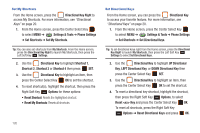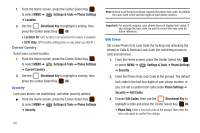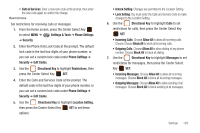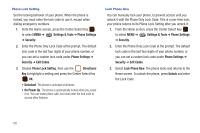Samsung SCH-U460 User Manual (user Manual) (ver.f8) (English) - Page 133
Settings & Tools, Phone Settings, Location, Directional Key, Current Country, Security, Edit Codes
 |
View all Samsung SCH-U460 manuals
Add to My Manuals
Save this manual to your list of manuals |
Page 133 highlights
1. From the Home screen, press the Center Select Key to select MENU ➔ Settings & Tools ➔ Phone Settings ➔ Location. 2. Use the Directional Key to highlight a setting, then press the Center Select Key OK: • Location On: GPS location is on wherever the feature is available. • E911 Only: GPS location setting turns on only when you dial 911. Current Country Select your current location. 1. From the Home screen, press the Center Select Key to select MENU ➔ Settings & Tools ➔ Phone Settings ➔ Current Country. 2. Use the Directional Key to highlight a country, then press the Center Select Key OK. Security Lock your phone, set restrictions, and other security options. ᮣ From the Home screen, press the Center Select Key to select MENU ➔ Settings & Tools ➔ Phone Settings ➔ Security. 128 Note: Access to all Security settings requires the phone lock code. By default the Lock Code is the last four digits of your phone number. Important!: For security reasons, your phone does not display lock codes. If you change the lock code, be sure to record the new code for future reference. Edit Codes Set a new Phone Only Lock Code (for locking and unlocking the phone) or Calls & Services Lock Code (for restricting access to calls and services). 1. From the Home screen, press the Center Select Key to select MENU ➔ Settings & Tools ➔ Phone Settings ➔ Security. 2. Enter the Phone Only Lock Code at the prompt. The default lock code is the last four digits of your phone number, or you can set a custom lock code under Phone Settings ➔ Security ➔ Edit Codes. 3. Choose Edit Codes, then use the Directional Key to highlight a code and press the Center Select Key OK: • Phone Only: Enter a new lock code at the prompt, then enter the new code again to confirm the change.