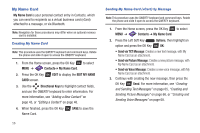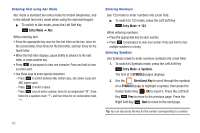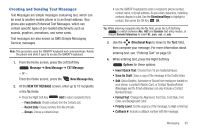Samsung SCH-U460 User Manual (user Manual) (ver.f8) (English) - Page 65
Entering Text Using the External Keypad
 |
View all Samsung SCH-U460 manuals
Add to My Manuals
Save this manual to your list of manuals |
Page 65 highlights
Entering Symbols Enter symbols by pressing the Function key to access the orange symbols at the top of the keys. Function: Press to turn on Sym mode. Press twice quickly to lock the keyboard in Sym mode, to enter multiple symbols. Entering Smileys Enter Smileys by pressing the Function key, then the Smileys key. Function: Press Function Key ➔ Smileys + Key to display the first of 3 pages SMILEYS pages. Use the Directional Key to scroll through the symbols on a SMILEYS page to highlight a smiley, then press the Center Select Key OK to insert it into your text. Entering Text Using the External Keypad The external keypad provides quick and easy text input, using standard text entry modes for phone keypads. Changing the Text Entry Mode While entering text, you can change the text entry mode to your preference. Tip: You can set a default Text Entry Mode. For more information, see "Messaging Settings" on page 78. 1. While entering text, press the Left Soft Key Entry Mode. 2. Select a text entry mode: • T9 Word (external keypad only) • Palabra (external keypad only) • Abc • ABC • 123 (external keypad only) • Symbols • Smileys • Quick Text • Domain Extensions (To: fields only) Note: Available text entry modes will depend on the type of field, and whether the phone is open or closed. 60