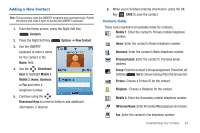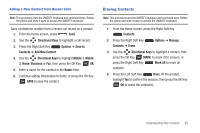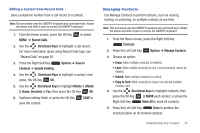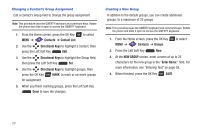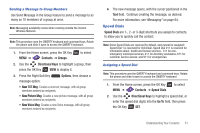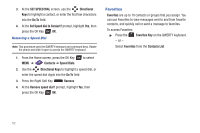Samsung SCH-U460 User Manual (user Manual) (ver.f8) (English) - Page 53
Adding Pauses or Waits, Finding a Contact
 |
View all Samsung SCH-U460 manuals
Add to My Manuals
Save this manual to your list of manuals |
Page 53 highlights
Adding Pauses or Waits Calls to automated systems can require you to enter numbers to navigate menus, or to enter a password or account number. Note: This procedure uses the QWERTY keyboard and command keys. Rotate the phone and slide it open to access the QWERTY keyboard. 1. From the Home screen, press the Right Soft Key Contacts. 2. Create a new contact entry, or edit an existing contact. For more information, see "Adding a New Contact" on page 43, or "Editing a Contact" on page 46. 3. Enter the phone number up to the pause or wait, then press the Right Soft Key Options: • Add 2-Sec Pause: Stops the dialing sequence for two seconds, then automatically dials the remaining digits. A "p" appears in the field to indicate the pause. • Add Wait: Stops the dialing sequence, waiting for further input from you. A "w" appears in the field to indicate the wait. 4. When you're finished, press the OK Key SAVE. Note: Multiple pauses extend the length of a pause, and each pause counts as a digit toward the 48-digit maximum. For example, 2 consecutive Add Pauses create a total pause of four seconds, and count as 2 digits. 48 Finding a Contact Note: This procedure uses the QWERTY keyboard and command keys. Rotate the phone and slide it open to access the QWERTY keyboard. 1. From the Home screen, press the Right Soft Key Contacts. The Contacts List displays, with the cursor in the Go To field. 2. In the Go To field, enter the first few characters of the Contact name to see matching entries. 3. Use the Directional Keys to highlight a contact, then proceed with one of these options: • Press Send to call the contact. • Press the Center Select VIEW to open the contact entry. • Press the Left Soft Key Edit to edit the contact entry. • Press the Right Soft Key Options for Contacts options.