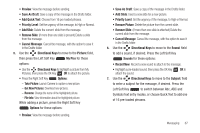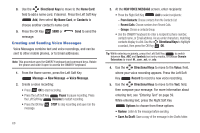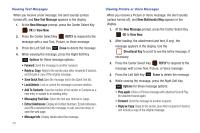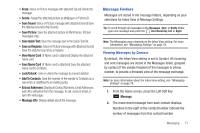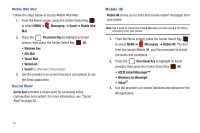Samsung SCH-U460 User Manual (user Manual) (ver.f8) (English) - Page 77
Add to Contacts, Mark as Read
 |
View all Samsung SCH-U460 manuals
Add to My Manuals
Save this manual to your list of manuals |
Page 77 highlights
3. To view a message thread, use the Directional Key to highlight a contact/ number, then press the Center Select Key OPEN. 4. To send a reply message, use the Directional Key to highlight a contact/ number, then press the Left Soft Key - or - Reply. Open the phone and start entering characters on the QWERTY keyboard, to send a Quick Reply message. 5. While viewing the list of contacts/messages, use the Directional Key to highlight a contact/number, then press the Right Soft Key Options for these options: • Erase: Delete all highlighted message(s) from this contact/number. • Add to Contacts: (If the number is not already saved) Save the phone number to Contacts. • New Message: Send a new Text, Picture or Voice Message. • Manage Messages: Perform an action on multiple message(s). Choose from Erase, Lock, Unlock, Mark as Read, or Mark as Unread. • Sort Alphabetically: List the message threads by contact name/ number, rather than time. • Messaging Menu: Launch the Messaging Menu, for access to all messaging features. • Social Networks: Access Facebook, MySpace or Twitter. Viewing Messages by Time When the Inbox View setting is set to Time, incoming messages are stored in the Inbox, and sent messages are stored in the Sent folder, sorted by time. Note: For more information about the Inbox View setting, see "Messaging Settings" on page 78. Inbox folder When the Inbox View setting is set to Time, incoming messages are stored in the Inbox message folder by date and time. Note: The Inbox folder is only present when the Inbox View setting is set to Time. For more information, see "Messaging Settings" on page 78. 72