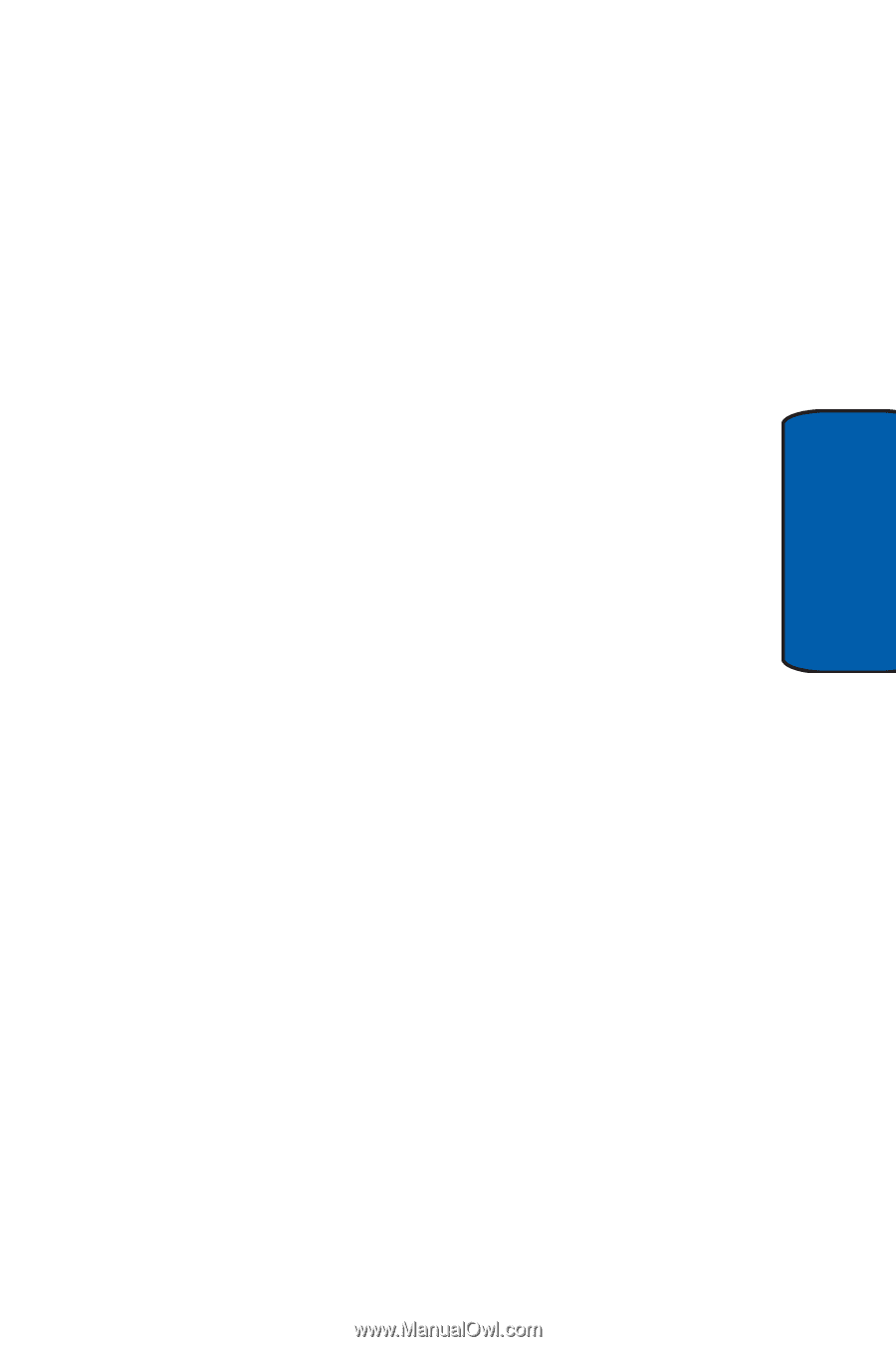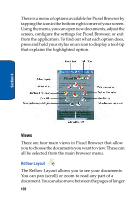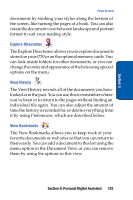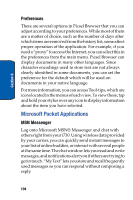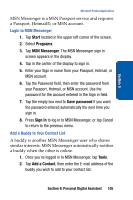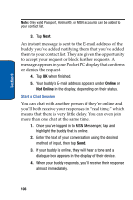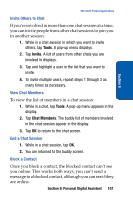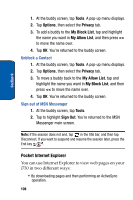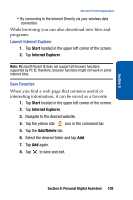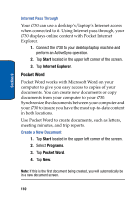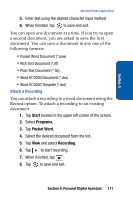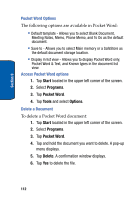Samsung SCH i730 User Manual (ENGLISH) - Page 107
Invite Others to Chat, View Chat Members, End a Chat Session, Block a Contact, Tools, Invite
 |
UPC - 635753456301
View all Samsung SCH i730 manuals
Add to My Manuals
Save this manual to your list of manuals |
Page 107 highlights
Section 9 Microsoft Pocket Applications Invite Others to Chat If you're involved in more than one chat session at a time, you can invite people from other chat sessions to join you in another session. 1. While in a chat session in which you want to invite others, tap Tools. A pop-up menu displays. 2. Tap Invite. A list of users from other chats you are involved in displays. 3. Tap and highlight a user in the list that you want to invite. 4. To invite multiple users, repeat steps 1 through 3 as many times as necessary. View Chat Members To view the list of members in a chat session: 1. While in a chat, tap Tools. A pop-up menu appears in the display. 2. Tap Chat Members. The buddy list of members involved in the chat session appear in the display. 3. Tap OK to return to the chat screen. End a Chat Session 1. While in a chat session, tap OK. 2. You are returned to the buddy screen. Block a Contact Once you block a contact, the blocked contact can't see you online. This works both ways; you can't send a message to a blocked contact, although you can see if they are online. Section 9: Personal Digital Assistant 107