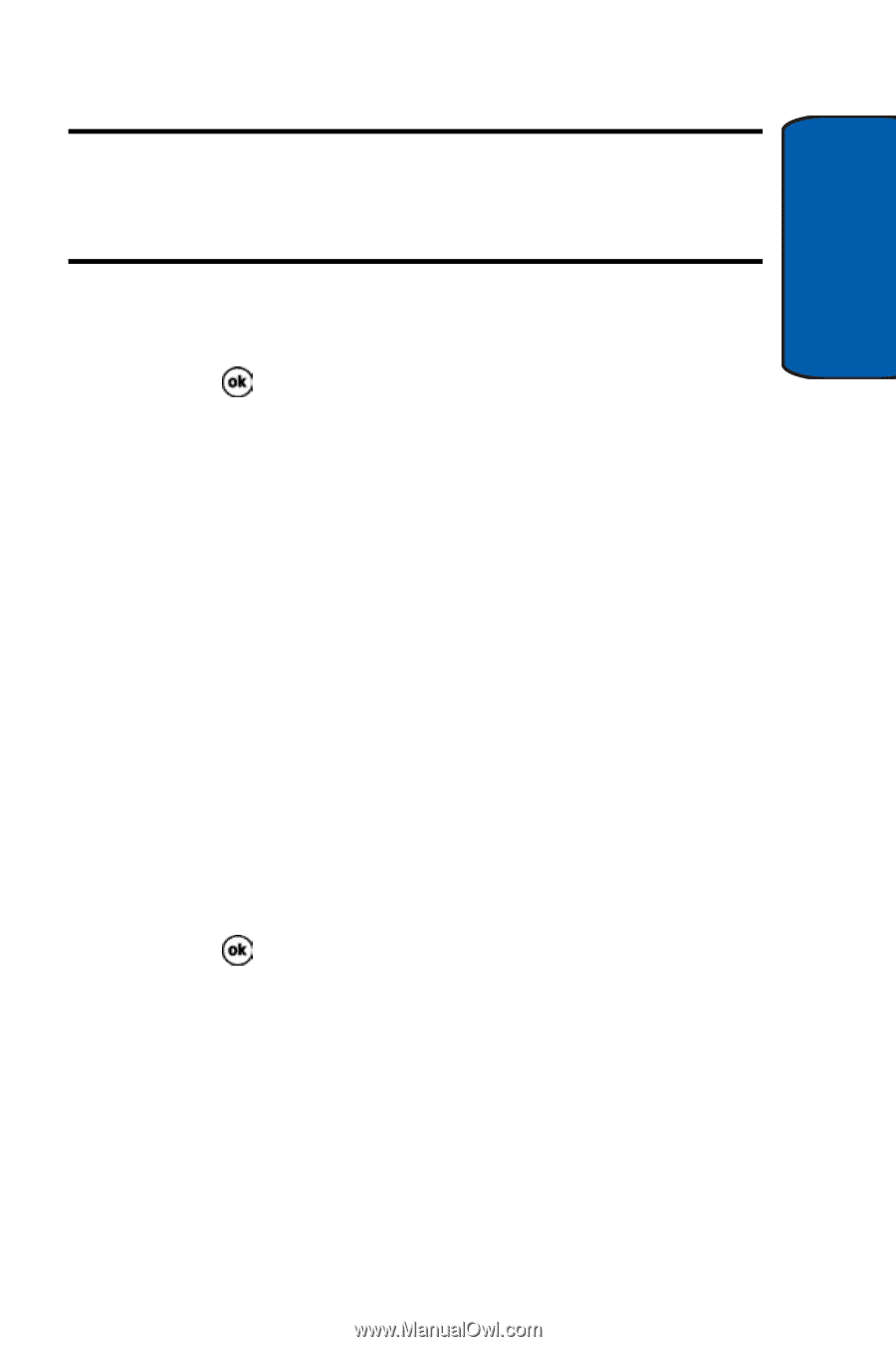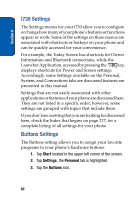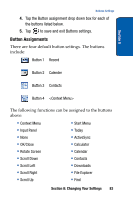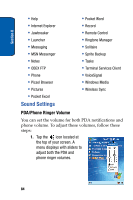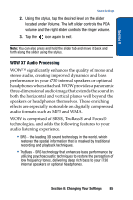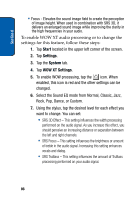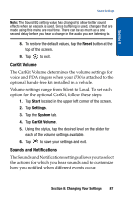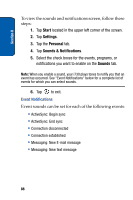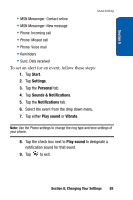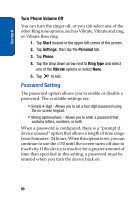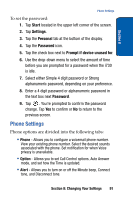Samsung SCH i730 User Manual (ENGLISH) - Page 87
CarKit Volume, Sounds and Notifications, Reset, Start, Settings, System, CarKit, Volume
 |
UPC - 635753456301
View all Samsung SCH i730 manuals
Add to My Manuals
Save this manual to your list of manuals |
Page 87 highlights
Section 8 Sound Settings Note: The Sound EQ setting value has changed to allow better sound effects when an earjack is used. Since buffering is used, changes that are made using this menu are real time. There can be as much as a one second delay before you hear a change in the audio you are listening to. 8. To restore the default values, tap the Reset button at the top of the screen. 9. Tap to exit. CarKit Volume The CarKit Volume determines the volume settings for voice and PDA ringers when your i730 is attached to the optional hands-free kit installed in a vehicle. Volume settings range from Silent to Loud. To set each option for the optional CarKit, follow these steps: 1. Tap Start located in the upper left corner of the screen. 2. Tap Settings. 3. Tap the System tab. 4. Tap CarKit Volume. 5. Using the stylus, tap the desired level on the slider for each of the volume settings available. 6. Tap to save your settings and exit. Sounds and Notifications The Sounds and Notifications settings allows you to select the actions for which you hear sounds and to customize how you notified when different events occur. Section 8: Changing Your Settings 87