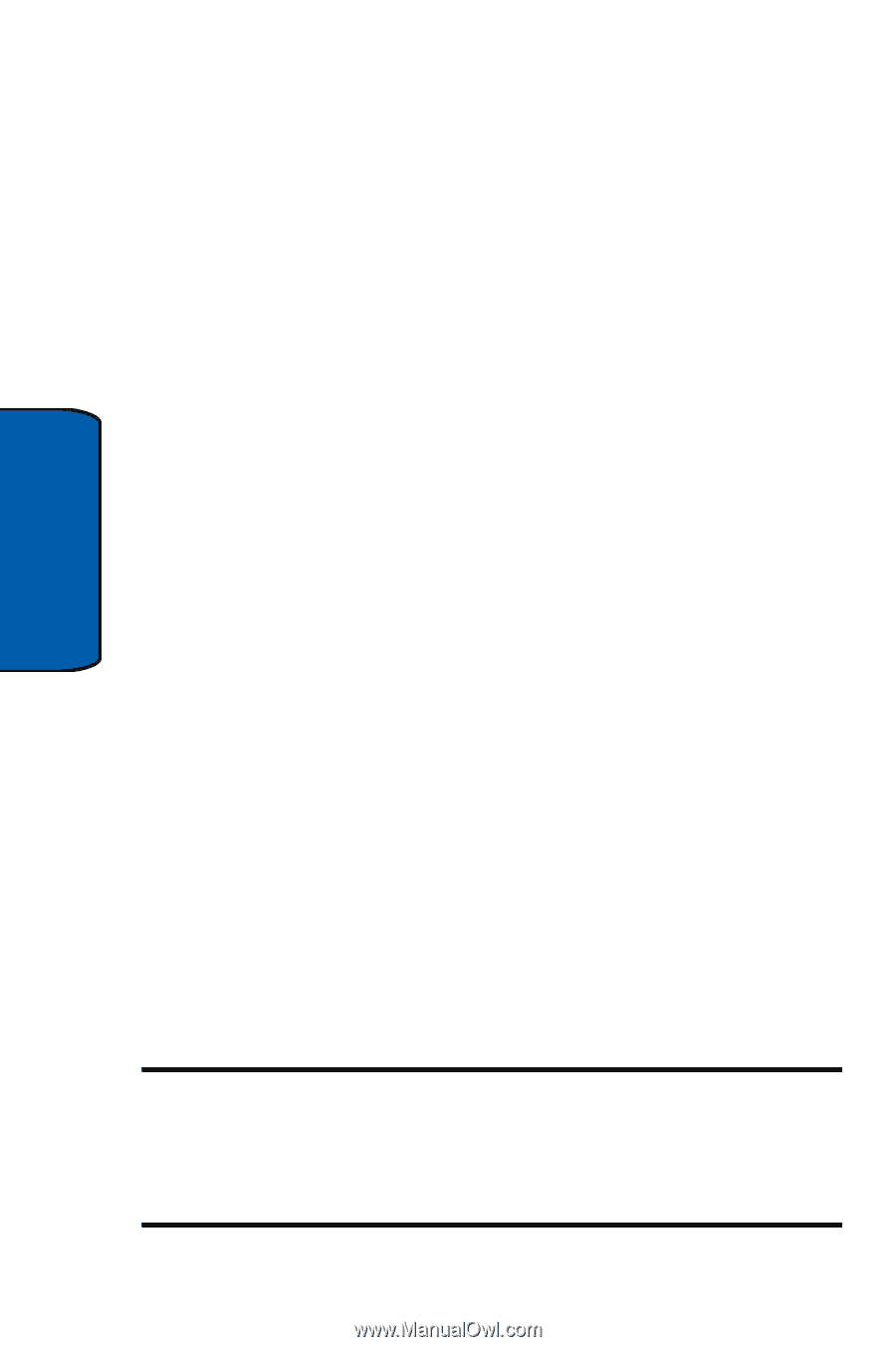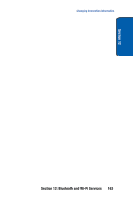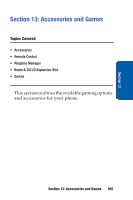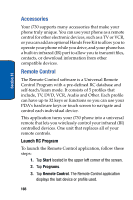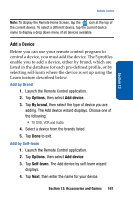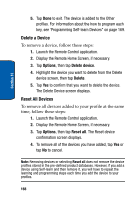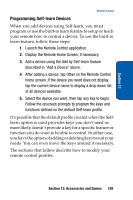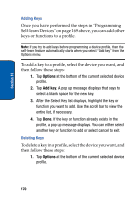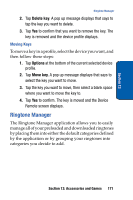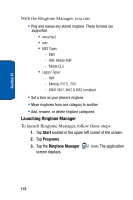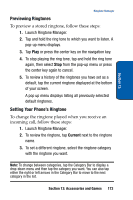Samsung SCH i730 User Manual (ENGLISH) - Page 168
Delete a Device, Reset All Devices, Options, Delete, Reset all
 |
UPC - 635753456301
View all Samsung SCH i730 manuals
Add to My Manuals
Save this manual to your list of manuals |
Page 168 highlights
Section 13 5. Tap Done to exit. The device is added to the Other profiles. For information about the how to program each key, see 'Programming Self-learn Devices" on page 169. Delete a Device To remove a device, follow these steps: 1. Launch the Remote Control application. 2. Display the Remote Home Screen, if necessary. 3. Tap Options, then tap Delete device. 4. Highlight the device you want to delete from the Delete device screen, then tap Delete. 5. Tap Yes to confirm that you want to delete the device. The Delete Device screen displays. Reset All Devices To remove all devices added to your profile at the same time, follow these steps: 1. Launch the Remote Control application. 2. Display the Remote Home Screen, if necessary. 3. Tap Options, then tap Reset all. The Reset device confirmation screen displays. 4. To remove all of the devices you have added, tap Yes or tap No to cancel. Note: Removing devices or selecting Reset all does not remove the device profiles stored in the pre-defined product databases. However, if you add a device using Self-learn and then remove it, you will have to repeat the learning and programming steps each time you add the device to your profiles. 168