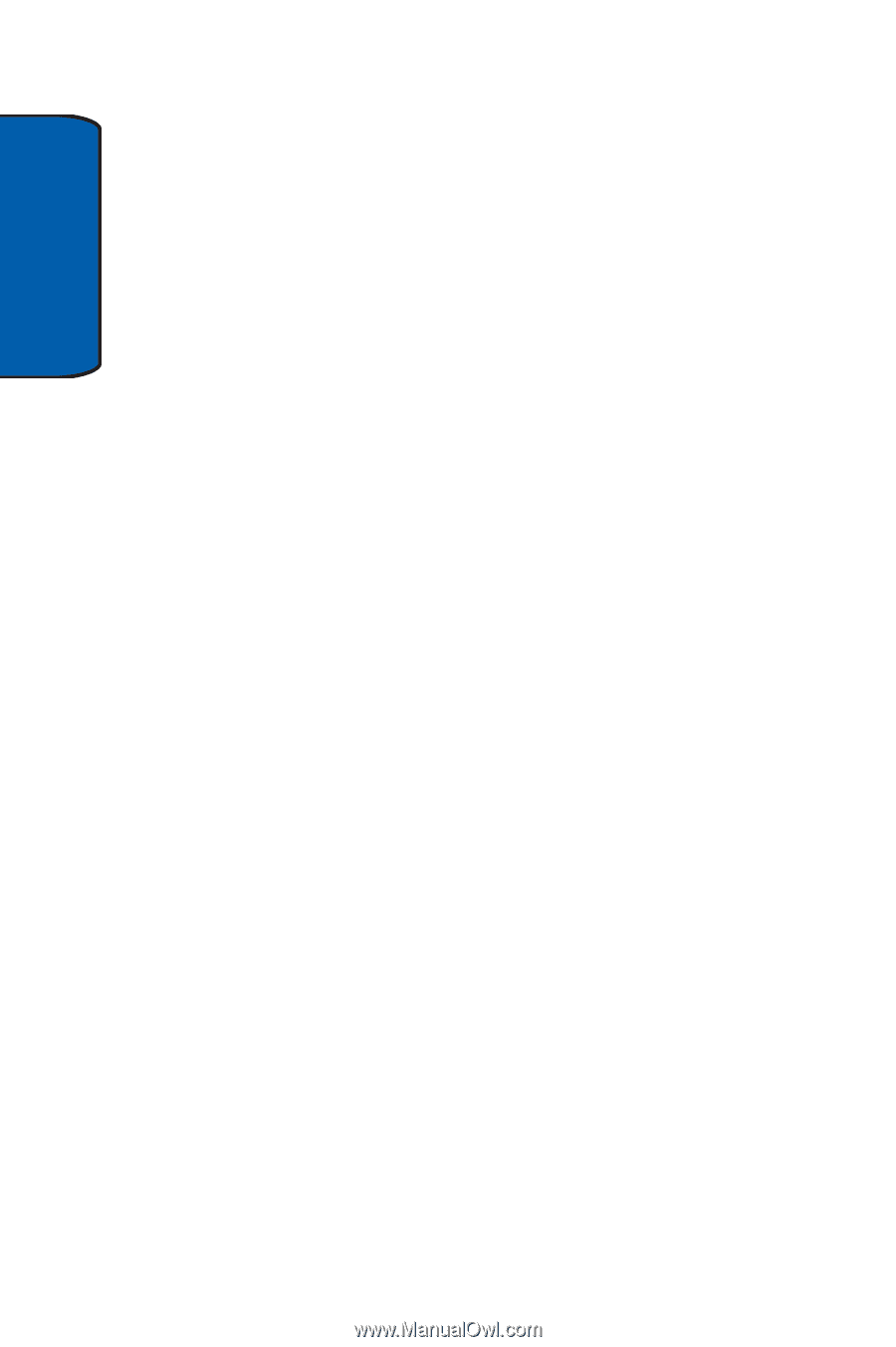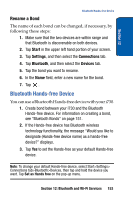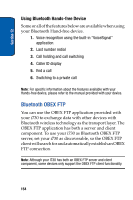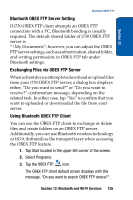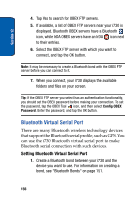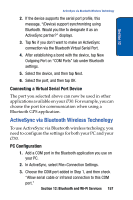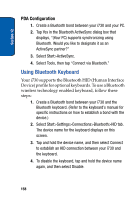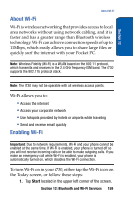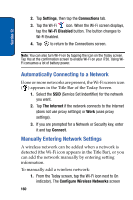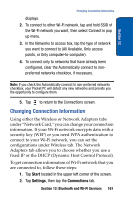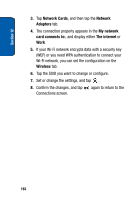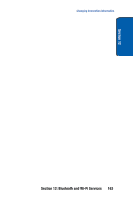Samsung SCH i730 User Manual (ENGLISH) - Page 158
Using Bluetooth Keyboard, PDA Configuration
 |
UPC - 635753456301
View all Samsung SCH i730 manuals
Add to My Manuals
Save this manual to your list of manuals |
Page 158 highlights
Section 12 PDA Configuration 1. Create a Bluetooth bond between your i730 and your PC. 2. Tap Yes in the Bluetooth ActiveSync dialog box that displays, "(Your PC) supports synchronizing using Bluetooth. Would you like to designate it as an ActiveSync partner?" 3. Select Start>ActiveSync. 4. Select Tools, then tap "Connect via Bluetooth." Using Bluetooth Keyboard Your i730 supports the Bluetooth HID (Human Interface Device) profile for optional keyboards. To use a Bluetooth wireless technology enabled keyboard, follow these steps: 1. Create a Bluetooth bond between your i730 and the Bluetooth keyboard. (Refer to the keyboard's manual for specific instructions on how to establish a bond with the device.) 2. Select Start>Settings>Connections>Bluetooth>HID tab. The device name for the keyboard displays on this screen. 3. Tap and hold the device name, and then select Connect to establish an HID connection between your i730 and the keyboard. 4. To disable the keyboard, tap and hold the device name again, and then select Disable. 158