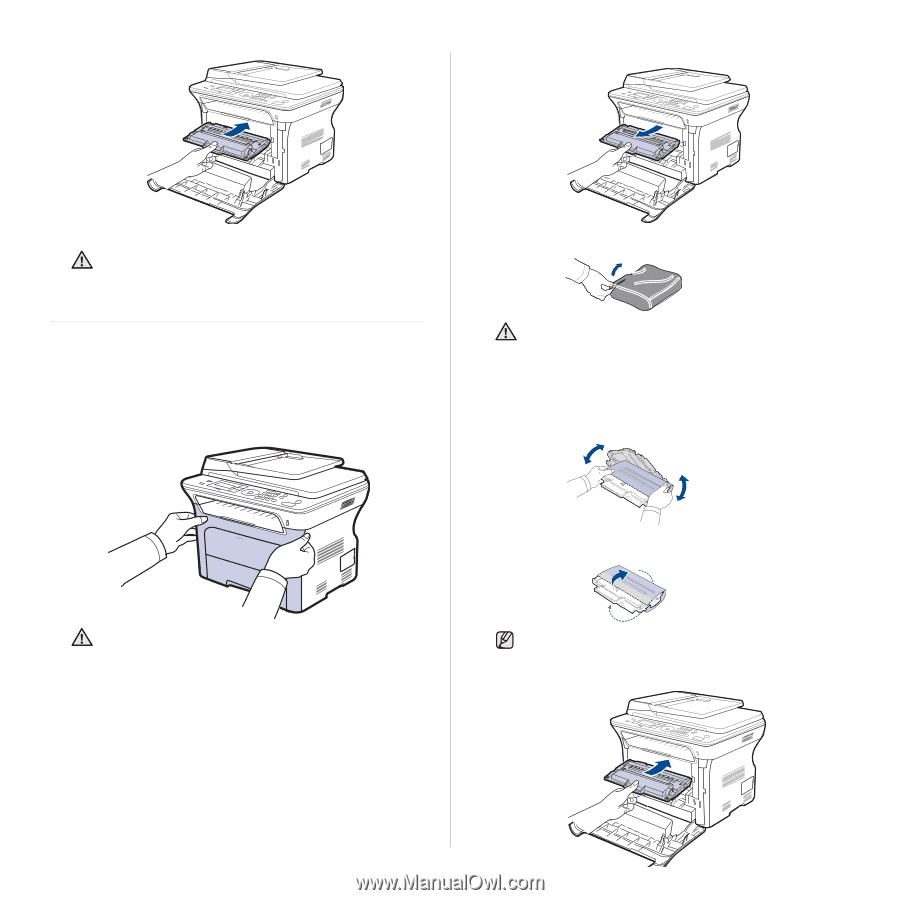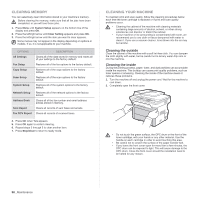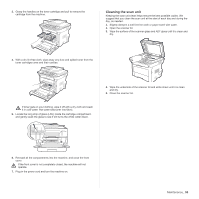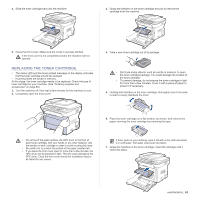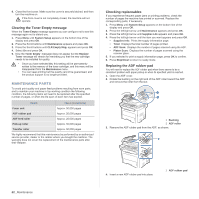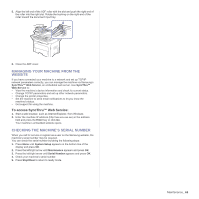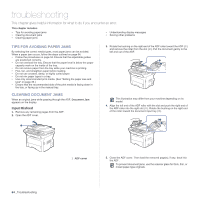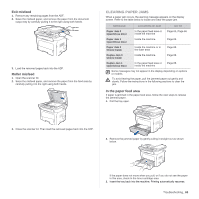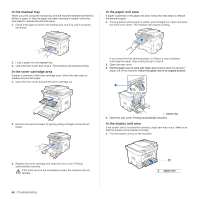Samsung SCX 4828FN User Manual (ENGLISH) - Page 61
Replacing the toner cartridge
 |
UPC - 635753612172
View all Samsung SCX 4828FN manuals
Add to My Manuals
Save this manual to your list of manuals |
Page 61 highlights
4. Slide the toner cartridge back into the machine. 3. Grasp the handles on the toner cartridge and pull to remove the cartridge from the machine. 5. Close the front cover. Make sure the cover is securely latched. If the front cover is not completely closed, the machine will not operate. REPLACING THE TONER CARTRIDGE • The status LED and the toner-related message on the display indicates that the toner cartridge should be replaced. • Incoming faxes are saved in memory. At this stage, the toner cartridge needs to be replaced. Check the type of toner cartridge for your machine. (See "Ordering supplies and accessories" on page 80.) 1. Turn the machine off, then wait a few minutes for the machine to cool. 2. Completely open the front cover. 4. Take a new toner cartridge out of its package. • Don't use sharp objects, such as a knife or scissors, to open the toner cartridge package. You could damage the surface of the toner cartridge. • To prevent damage, do not expose the toner cartridge to light for more than a few minutes. Cover it with a piece of paper to protect it if necessary. 5. Holding both handles on the toner cartridge, thoroughly rock it from side to side to evenly distribute the toner. 6. Place the toner cartridge on a flat surface, as shown, and remove the paper covering the toner cartridge by removing the tape. • Do not touch the green surface, the OPC drum or the front of each toner cartridge, with your hands or any other material. Use the handle on each cartridge in order to avoid touching this area. • Be careful not to scratch the surface of the paper transfer belt. • If you leave the front cover open for more than a few minutes, the OPC drum can be exposed to light. This will cause damage to the OPC drum. Close the front cover should the installation need to be halted for any reason. If toner gets on your clothing, wipe it off with a dry cloth and wash it in cold water. Hot water sets toner into fabric. 7. Grasp the handles on the toner cartridge. Insert the cartridge until it clicks into place. Maintenance_ 61