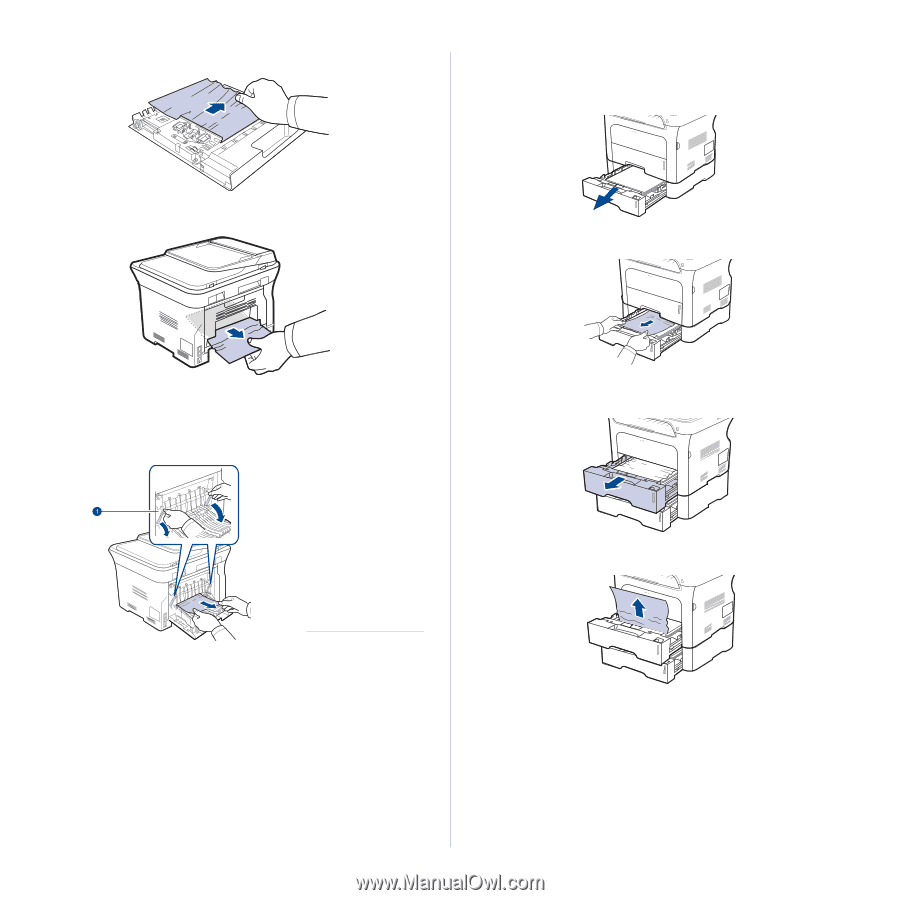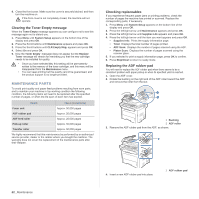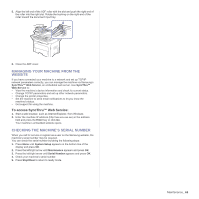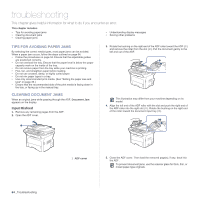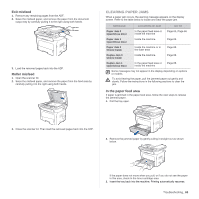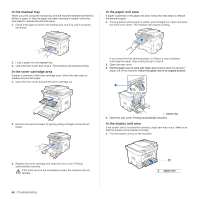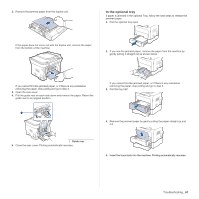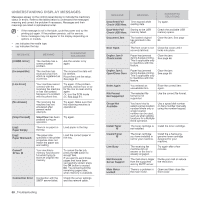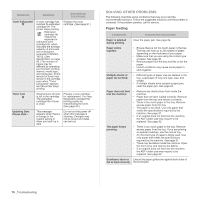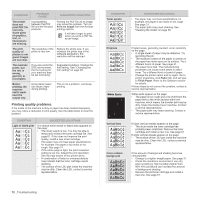Samsung SCX 4828FN User Manual (ENGLISH) - Page 67
In the optional tray
 |
UPC - 635753612172
View all Samsung SCX 4828FN manuals
Add to My Manuals
Save this manual to your list of manuals |
Page 67 highlights
2. Remove the jammed paper from the duplex unit. In the optional tray If paper is jammed in the optional Tray, follow the next steps to release the jammed paper. 1. Pull the optional tray open. If the paper does not come out with the duplex unit, remove the paper from the bottom of the machine. 2. If you see the jammed paper, remove the paper from the machine by gently pulling it straight out as shown below. If you cannot find the jammed paper, or if there is any resistance removing the paper, stop pulling and go to step 3. 3. Open the rear cover. 4. Pull the guide rear on each side down and remove the paper. Return the guide rear to its original position. If you cannot find the jammed paper, or if there is any resistance removing the paper, stop pulling and go to step 3. 3. Pull the tray half. 1 Guide rear 5. Close the rear cover. Printing automatically resumes. 4. Remove the jammed paper by gently pulling the paper straight up and out. 5. Insert the trays back into the machine. Printing automatically resumes. Troubleshooting_ 67