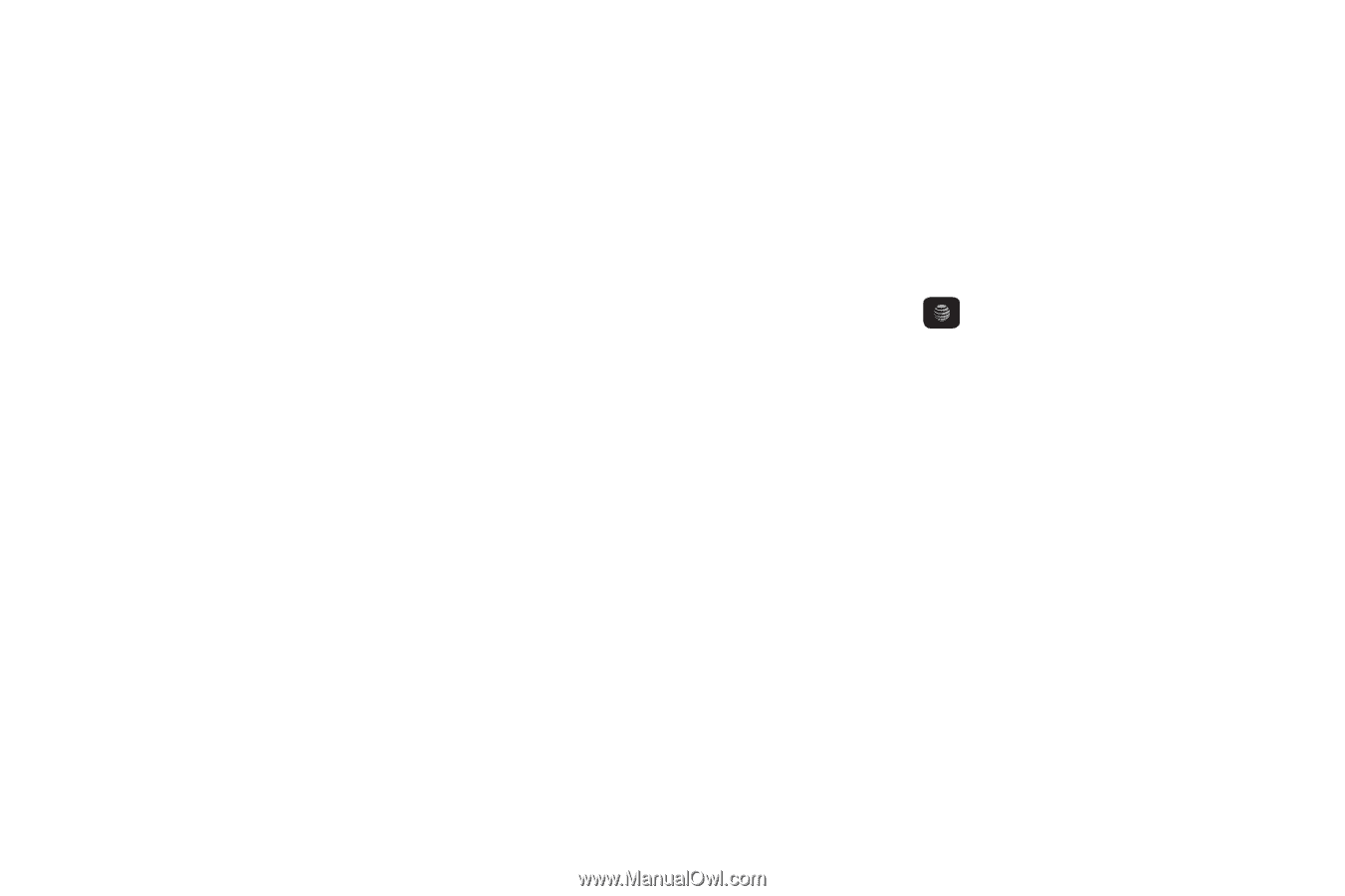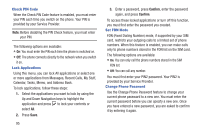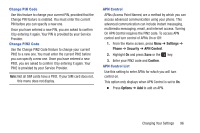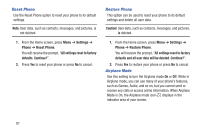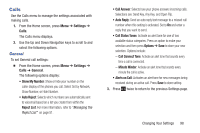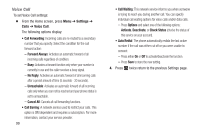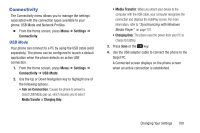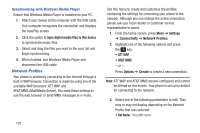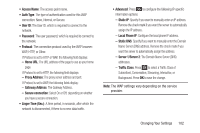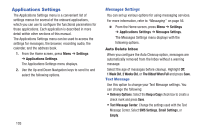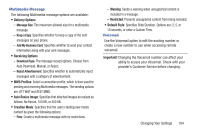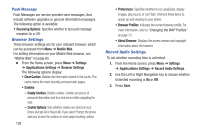Samsung SGH-A157V User Manual At&t Wireless Sgh-a157v Pocket Ve English Us - Page 105
Connectivity, Settings, USB Mode, Ask on Connection, Media Transfer, Charging Only
 |
View all Samsung SGH-A157V manuals
Add to My Manuals
Save this manual to your list of manuals |
Page 105 highlights
Connectivity The Connectivity menu allows you to manage the settings associated with the connection types available to your phone: USB Mode and Network Profiles. � From the Home screen, press Menu ➔ Settings ➔ Connectivity. USB Mode Your phone can connect to a PC by using the USB cable (sold separately). The phone can be configured to launch a default application when the phone detects an active USB connection. 1. From the Home screen, press Menu ➔ Settings ➔ Connectivity ➔ USB Mode. 2. Use the Up or Down Navigation key to highlight one of the following options: • Ask on Connection: Causes the phone to present a Select USB Mode pop-up, which requires you to select Media Transfer or Charging Only. • Media Transfer: When you attach your device to the computer with the USB cable, your computer recognizes the connection and displays the AutoPlay screen. For more information, refer to "Synchronizing with Windows Media Player" on page 101. • Charging Only: The phone uses the power from your PC to charge its battery. 3. Press Save or the key. 4. Use the USB adapter cable to connect the phone to the target PC. A Connected screen displays on the phone screen when an active connection is established. Changing Your Settings 100