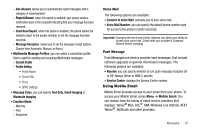Samsung SGH-A257 User Manual (user Manual) (ver.f8) (English) - Page 35
Viewing New Received Messages, Using Message Options
 |
View all Samsung SGH-A257 manuals
Add to My Manuals
Save this manual to your list of manuals |
Page 35 highlights
• Save to Drafts: allows you to save the message to your Drafts folder for sending later. • Cancel Message: allows you to cancel your message. 6. Press Send to send the message to the selected recipients. Viewing New Received Messages 1. In Idle mode, new messages are indicated by icons and a New Messages pop-up. The following icons indicate the message type. • indicates a new Voicemail message. • indicates a new Text message • indicates a new Multimedia message. 2. Press the View soft key or the key. The Messaging - Inbox screen displays and lists information about the incoming messages. Note: If you exit from this View screen, you will need to navigate to your Inbox (Menu ➔ Messaging ➔ Inbox), the Recent Calls screen, or you will need to dial your Voicemail contact to access your messages. 3. Use the navigation keys to highlight a message you wish to view, then press the key. The selected message appears in the display. 4. To play a multimedia message with an audio clip, press the key. • To pause playing an audio clip, press the key. • To stop playing an audio clip press the Stop soft key. 5. To scroll through the message (if additional text pages have been added), press the Up or Down key. 6. When you have finished, press the key. Using Message Options Message options at the Inbox level differ according to the message type, what you have done with the message, and whether you are viewing the message. ᮣ While viewing the list of messages in the Inbox, you can highlight a message and press the View soft key or press the Options soft key to access the following message options: Messaging 31