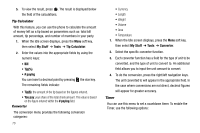Samsung SGH-A257 User Manual (user Manual) (ver.f8) (English) - Page 71
Start Time
 |
View all Samsung SGH-A257 manuals
Add to My Manuals
Save this manual to your list of manuals |
Page 71 highlights
Appointment 1. When the Idle screen displays, press the Menu soft key, then select My Stuff ➔ Tools ➔ Calendar. 2. Press the Options soft key, then select Create ➔ Appointment to use the following options: • Subject: enter a subject for this appointment (up to 30 characters). • Details: enter a description for this appointment (up to 100 characters). • Start Date: enter a date for this appointment to begin. • Start Time: enter a time for this appointment to begin. • AM/PM: Use the Right Navigation key to select AM or PM for the start time of the scheduled event. • End Date: enter a date for this appointment to end. • End Time: enter a time for this appointment to end. • AM/PM: Use the Right Navigation key to select AM or PM for the end time of the scheduled event. • Location: enter a location description for this appointment (up to 30 characters). • Alarm: allows you to set an alarm for this event. • before: allows you to enter an alarm time in the before field, enter the time increment you wish the alarm to sound prior to the Appointment. Choose from min, hour, day, or week. • Repeat: allows you to repeat the alarm every Day, every Week, or every Month. - every Day: allows you to set the alarm tone to repeat every day until the expiration date. - every Week: allows you to set the alarm tone to repeat every week until the expiration date. - every Month: allows you to set the alarm tone to repeat every day until the expiration date. • Until: allows you to enter the date you wish the alarm to stop. 3. When you have finished, press the Save soft key or to save this new appointment entry. Anniversary 1. When the Idle screen displays, press the Menu soft key, then select My Stuff ➔ Tools ➔ Calendar. 2. Press the Options soft key, then select Create ➔ Anniversary to use the following options: • Occasion: enter a description for this occasion (up to 100 characters). • Date: enter a date for this anniversary to begin. • Alarm: allows you to set an alarm for this event. Press the key to select this option. Once selected, all remaining alarm settings are enabled. My Stuff 67