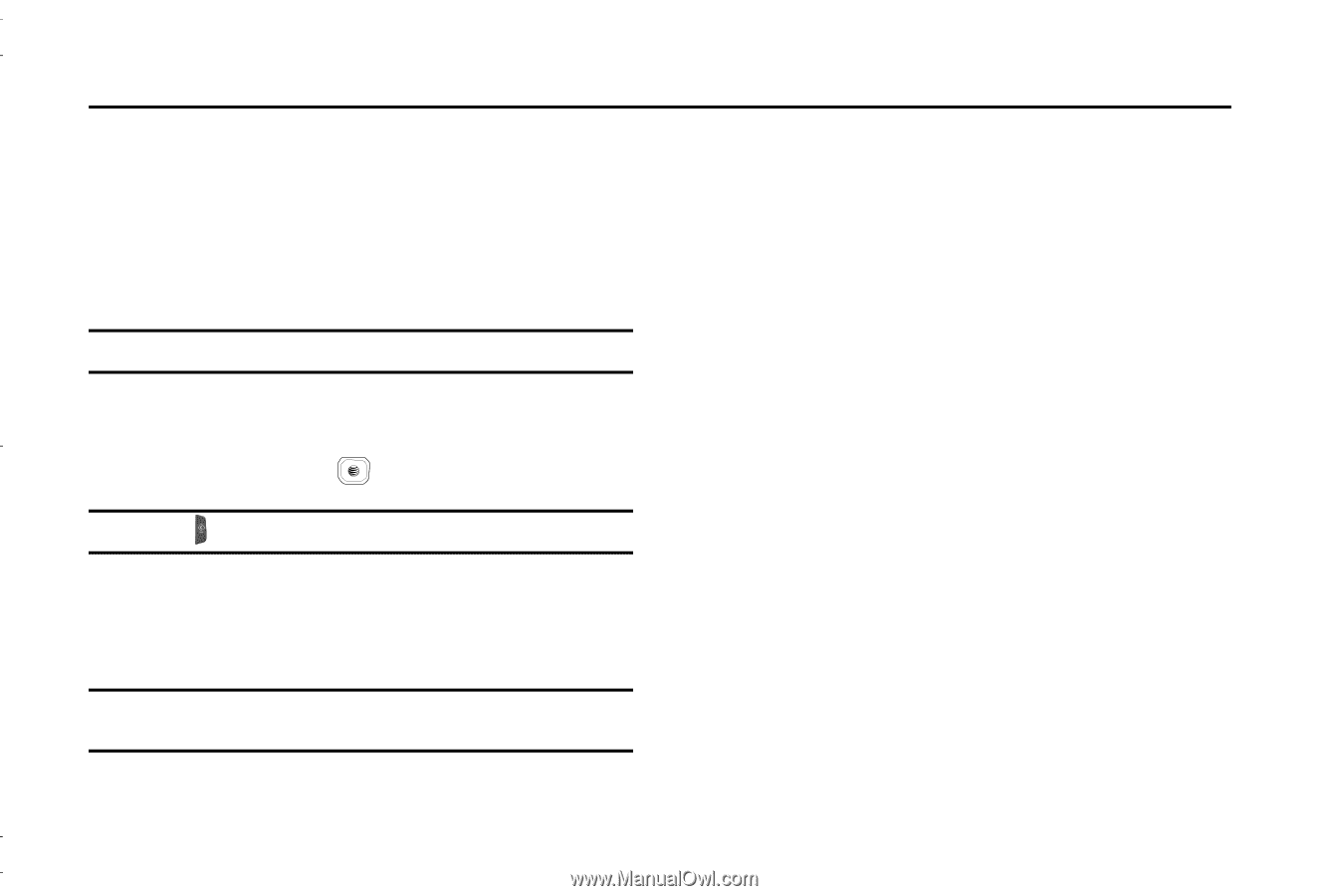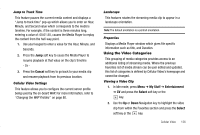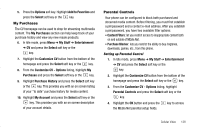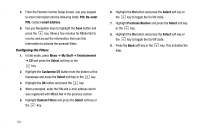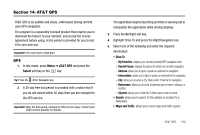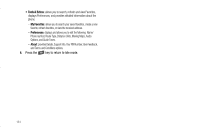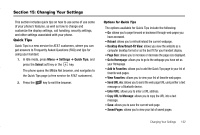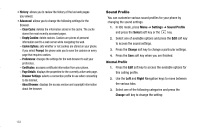Samsung SGH-A837 User Manual (user Manual) (ver.f7) (English) - Page 133
AT&T GPS, GPS, AT&T GPS, Select, Drive To, Maps and Traffic
 |
View all Samsung SGH-A837 manuals
Add to My Manuals
Save this manual to your list of manuals |
Page 133 highlights
Section 14: AT&T GPS AT&T GPS is an audible and visual, JAVA based driving aid that uses GPS navigation. The program is a separately licensed product that requires you to download the feature to your handset, and accept the license agreement before using. A trial period is provided for you to test it for your own use. Important!: You must have a data plan. GPS 1. In Idle mode, press Menu ➔ AT&T GPS and press the Select soft key or the key. Tip: Press the AT&T Navigator key. 2. A 30-day free trial period is provided with a notice that if you do not cancel within 30 days then you are charged for the GPS service. Important!: After the trial period, charges for GPS service apply. Contact your AT&T service provider for details. The application begins launching and then a warning not to manipulate the application while driving displays. 3. Press the Go Right soft key. 4. Highlight Drive To and press the Right Navigation key. 5. Select one of the following and enter the required information: • Drive To: - My Favorites: displays your favorite (marked) GPS navigation sites. - Recent Places: displays the places for which you recently navigated. - Address: allows you to type or speak an address for navigation. - Intersection: allows you to type or speak an intersection for navigation. - City: allows you to enter a city, State and/or Province for navigation. - Businesses: allows you to enter a business type or name, category, or location. - Airports: allows you to enter the 3-letter airport code or name. • Search: allows you to search for the address or location for a destination. • Maps and Traffic: allows you to view maps and traffic reports. AT&T GPS 130