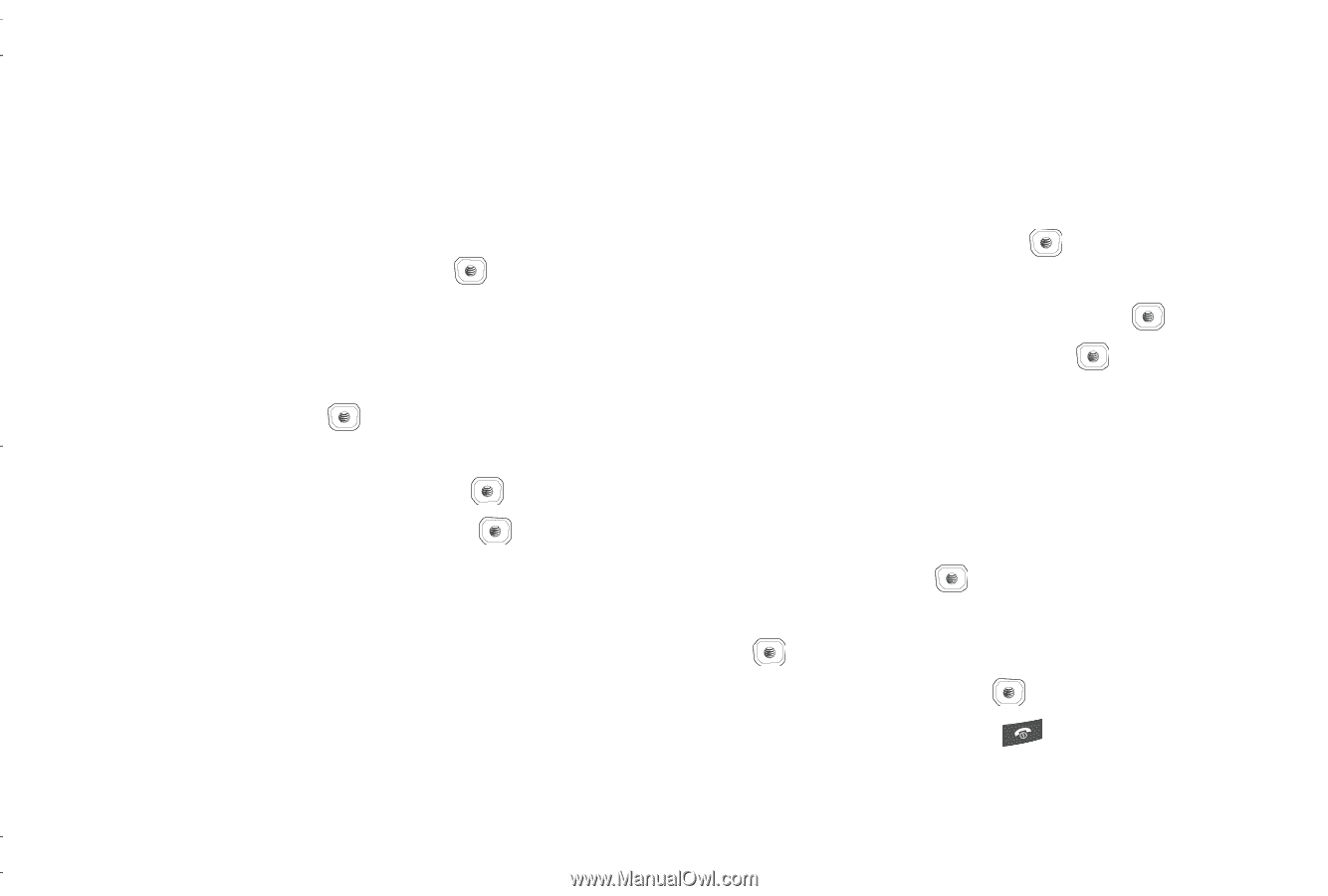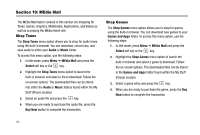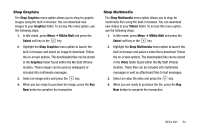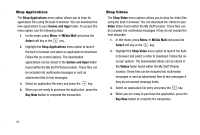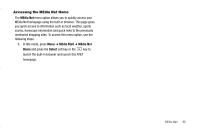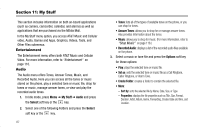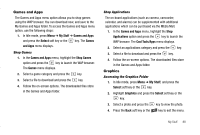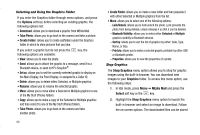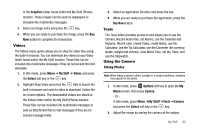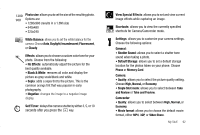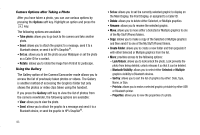Samsung SGH-A837 User Manual (user Manual) (ver.f7) (English) - Page 91
Games and Apps, Graphics
 |
View all Samsung SGH-A837 manuals
Add to My Manuals
Save this manual to your list of manuals |
Page 91 highlights
Games and Apps The Games and Apps menu option allows you to shop games using the WAP browser. You can download new, and save to the My Games and Apps folder. To access the Games and Apps menu option, use the following steps: 1. In Idle mode, press Menu ➔ My Stuff ➔ Games and Apps and press the Select soft key or the key. The Games and Apps menu displays. Shop Games 1. In the Games and Apps menu, highlight the Shop Games option and press the key to launch the WAP browser. The Games menu displays. 2. Select a game category and press the key. 3. Select a file to download and press the key. 4. Follow the on-screen options. The downloaded files store in the Games and Apps folder. Shop Applications The on-board applications (such as camera, camcorder, calendar, and alarms) can be supplemented with additional applications which can be purchased via the MEdia Mall. 1. In the Games and Apps menu, highlight the Shop Applications option and press the key to launch the WAP browser. The Cool Tools/Apps menu displays. 2. Select an applications category and press the key. 3. Select a file to download and press the key. 4. Follow the on-screen options. The downloaded files store in the Games and Apps folder. Graphics Accessing the Graphics Folder 1. In Idle mode, press Menu ➔ My Stuff, and press the Select soft key or the key. 2. Highlight Graphics and press the Select soft key or the key. 3. Select a photo and press the key to view the photo. 4. Press the Back soft key or the key to exit the menu. My Stuff 88